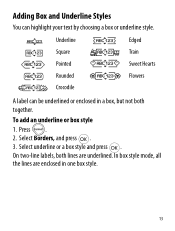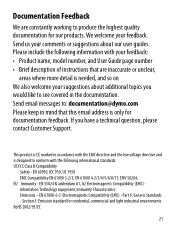Dymo LetraTag Plus LT-100H Support Question
Find answers below for this question about Dymo LetraTag Plus LT-100H.Need a Dymo LetraTag Plus LT-100H manual? We have 1 online manual for this item!
Question posted by kyldare on January 31st, 2013
How Do Write Up Say 60mm So That The Numbers Are Larger Than The Letters
Current Answers
Answer #1: Posted by MTMabowels on February 1st, 2013 10:34 AM
1) Press the Numbers selection key; type "60"
2) Press the Alpha key, press it again if the Display shows uppercase characters; Type "mm" (lower case).
I tried using Format/Size to write "60" in, say 'Medium Size' then "mm" in 'Extra Small" but it just applied the setting to all the text. So I think the above is all one may do.
Related Dymo LetraTag Plus LT-100H Manual Pages
Similar Questions
double click menu it brings me to settings where it reads either :Szymbolumulok or cimkeszelesses He...
I purchased the label maker last year and it is not working. I have called customer service but have...
Hi I haven't used my label maker in a while and it won't print. I have tried cleaning the head but s...
do i have to reset it?