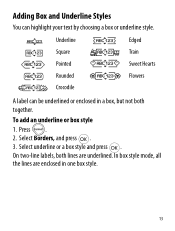Dymo LetraTag Plus LT-100H Support Question
Find answers below for this question about Dymo LetraTag Plus LT-100H.Need a Dymo LetraTag Plus LT-100H manual? We have 1 online manual for this item!
Question posted by BECKYHENDRIX on March 29th, 2012
Format
CAN YOU STORE A FORMAT ON THIS LABELER? THE DEFAULT IS TOO LARGE AND APPEARS TO BE BOLDED
Current Answers
Related Dymo LetraTag Plus LT-100H Manual Pages
Similar Questions
Align Centre -label Printer – Dymo Letratag Label Printer – Lt-100t
To Whom It May Concern, May I ask, do you have any idea how to alignment the text into centre as eve...
To Whom It May Concern, May I ask, do you have any idea how to alignment the text into centre as eve...
(Posted by falina 9 years ago)
How To Change Ink In Dymo Letratag Plus Lt-100h
(Posted by kittyirfa 9 years ago)
Label Maker Letratag Plus Lt-100h Does Not Print
(Posted by sgolkbu 9 years ago)
How Do You Make Symbols On A Dymo Letratag Label Maker?
(Posted by amymaurer 10 years ago)
My Letratag Lt-100h Keeps Saying Tape Jam But The Tape Isn't Jammed It Is New
(Posted by nlilly 12 years ago)