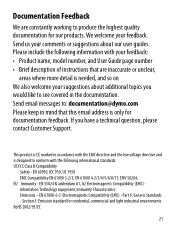Dymo LetraTag Plus LT-100H Support Question
Find answers below for this question about Dymo LetraTag Plus LT-100H.Need a Dymo LetraTag Plus LT-100H manual? We have 1 online manual for this item!
Question posted by doingitmyway14 on December 5th, 2017
Dymo Language
I have dymo letratag & it has changed to another language I do not know how to get it back to English
Current Answers
Answer #1: Posted by Odin on December 6th, 2017 11:49 AM
Follow the 3 steps at https://www.manualslib.com/manual/414460/Dymo-Letratag-Plus-Lt-100h.html?page=6&term=language.
Hope this is useful. Please don't forget to click the Accept This Answer button if you do accept it. My aim is to provide reliable helpful answers, not just a lot of them. See https://www.helpowl.com/profile/Odin.
Related Dymo LetraTag Plus LT-100H Manual Pages
Similar Questions
My Label Maker Is In Another Language And I Can't Get It To English. When I
double click menu it brings me to settings where it reads either :Szymbolumulok or cimkeszelesses He...
double click menu it brings me to settings where it reads either :Szymbolumulok or cimkeszelesses He...
(Posted by Decorsbycera 2 years ago)
Customer Service- Label Maker Malfunction
I purchased the label maker last year and it is not working. I have called customer service but have...
I purchased the label maker last year and it is not working. I have called customer service but have...
(Posted by kiannaleseberg 5 years ago)
Printinf Problem
Hi I haven't used my label maker in a while and it won't print. I have tried cleaning the head but s...
Hi I haven't used my label maker in a while and it won't print. I have tried cleaning the head but s...
(Posted by richygriffiths 8 years ago)
Label Maker Letratag Plus Lt-100h Does Not Print
(Posted by sgolkbu 9 years ago)
Says Paper Jam And Wont Let Me Print But Everything Seems To Be Fine.
do i have to reset it?
do i have to reset it?
(Posted by Anonymous-47701 12 years ago)