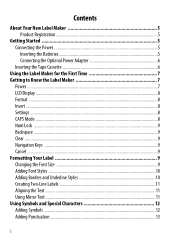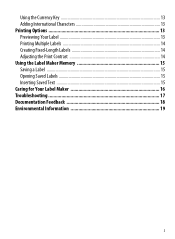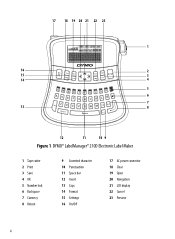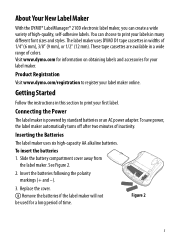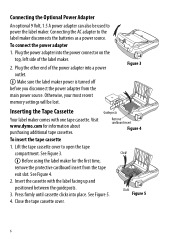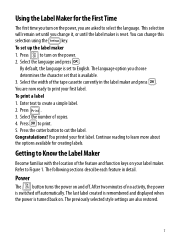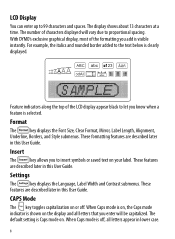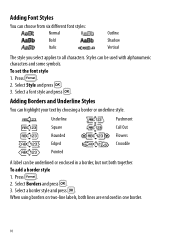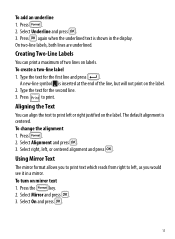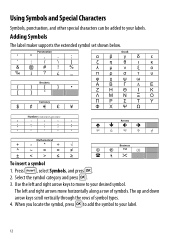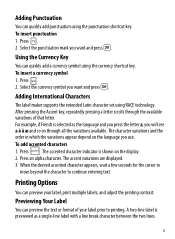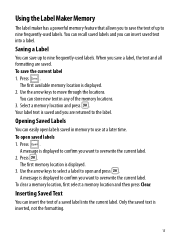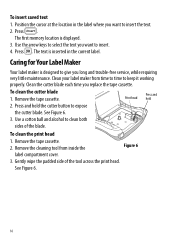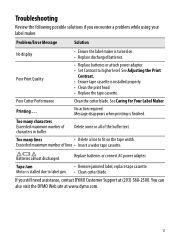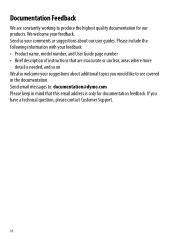Dymo LabelManager 210D Support Question
Find answers below for this question about Dymo LabelManager 210D.Need a Dymo LabelManager 210D manual? We have 1 online manual for this item!
Question posted by lbray on August 25th, 2014
Checked Everything Still Not Working Loose Part With Small Yellow Tip Fell Out
checked everything still not working loose part with small yellow tip fell out
Current Answers
Related Dymo LabelManager 210D Manual Pages
Similar Questions
210d New Cartridge
my label maker has 6 new batteries and new cartridge. I press the print button it sounds like it is ...
my label maker has 6 new batteries and new cartridge. I press the print button it sounds like it is ...
(Posted by Ratsass 2 years ago)
My Label Maker Is In Another Language And I Can't Get It To English. When I
double click menu it brings me to settings where it reads either :Szymbolumulok or cimkeszelesses He...
double click menu it brings me to settings where it reads either :Szymbolumulok or cimkeszelesses He...
(Posted by Decorsbycera 2 years ago)
Customer Service- Label Maker Malfunction
I purchased the label maker last year and it is not working. I have called customer service but have...
I purchased the label maker last year and it is not working. I have called customer service but have...
(Posted by kiannaleseberg 5 years ago)
Label Manager 160 Wrong Default Language, Change To English In Setup
I hit the wrong button setting up the Label Manager when I first used it. Need to change to English ...
I hit the wrong button setting up the Label Manager when I first used it. Need to change to English ...
(Posted by rockymountain 9 years ago)
Have Labelmanager 210d And We Are Have Trouble
hi one of our label makers are having trouble with it does not feed and print have change the batter...
hi one of our label makers are having trouble with it does not feed and print have change the batter...
(Posted by mdelima 11 years ago)