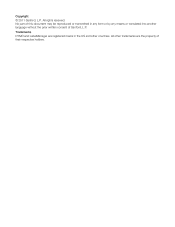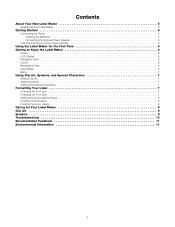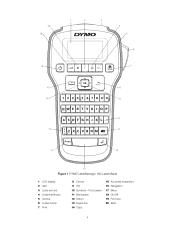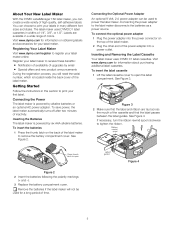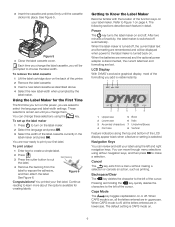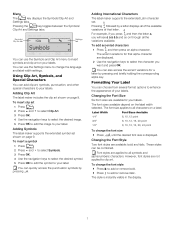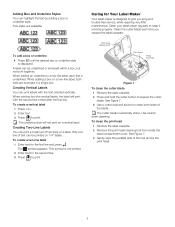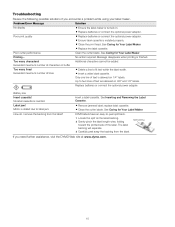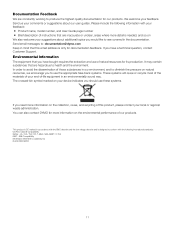Dymo LabelManager 160 Support Question
Find answers below for this question about Dymo LabelManager 160.Need a Dymo LabelManager 160 manual? We have 1 online manual for this item!
Question posted by cmcdougall867 on August 25th, 2015
How Or Does This Dymo Labelmanager 160 Print Lower Case Letter?
The person who posted this question about this Dymo product did not include a detailed explanation. Please use the "Request More Information" button to the right if more details would help you to answer this question.
Current Answers
Answer #1: Posted by TechSupport101 on August 25th, 2015 9:43 AM
CAP mode must be off - see page 6 of the User Guide here https://www.helpowl.com/manuals/Dymo/LabelManager160/150726
Related Dymo LabelManager 160 Manual Pages
Similar Questions
How Do I Get It To Print In Black Letters With White Background, Not The Opposit
(Posted by ctaylor3boys 1 year ago)
My Label Maker Is In Another Language And I Can't Get It To English. When I
double click menu it brings me to settings where it reads either :Szymbolumulok or cimkeszelesses He...
double click menu it brings me to settings where it reads either :Szymbolumulok or cimkeszelesses He...
(Posted by Decorsbycera 2 years ago)
Customer Service- Label Maker Malfunction
I purchased the label maker last year and it is not working. I have called customer service but have...
I purchased the label maker last year and it is not working. I have called customer service but have...
(Posted by kiannaleseberg 5 years ago)
Please Just Email Me The Instructions For Your Label Maker Model 160 . The Inst
I will figure out my problem , just help me by emailing the I instructions for this model. They wer...
I will figure out my problem , just help me by emailing the I instructions for this model. They wer...
(Posted by Chucklattanzio 9 years ago)
What Tapes Can Be Used With The Dymo Labelmanager 160 Handheld Label Maker
(Posted by 124vonde 9 years ago)