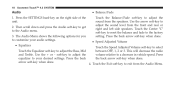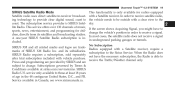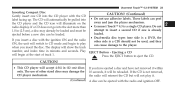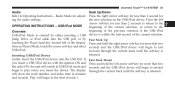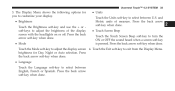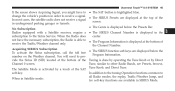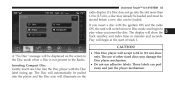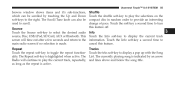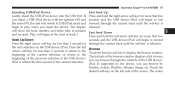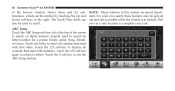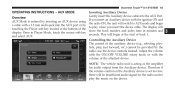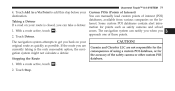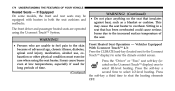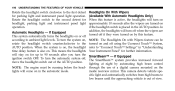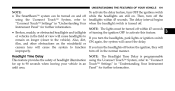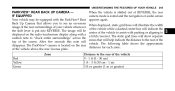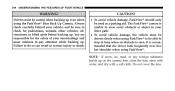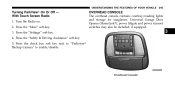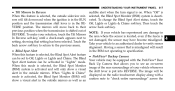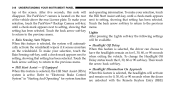2011 Dodge Charger Support Question
Find answers below for this question about 2011 Dodge Charger.Need a 2011 Dodge Charger manual? We have 4 online manuals for this item!
Question posted by mzleather482015 on July 10th, 2015
Uconnect Backup Camera
Why does my backup camera shows only a grey screen when backing up? It does beep when to close to an object .
Current Answers
Answer #1: Posted by TommyKervz on July 11th, 2015 12:57 AM
Sounds like firmware problems, Updating firmware should fix this. Take it to a dealer and get it re-flashed.
Related Manual Pages
Similar Questions
Aux And Usb Cable Does Not Work With Dodge Charger Uconnect
(Posted by andSTS 9 years ago)
How Do I Adjust The Display Brightness On My 2013 Dodge Charger Uconnect 4.3
(Posted by marcJJAy 10 years ago)
How To Put Your Uconnect In Discovery Mode In My 2011 Dodge Charger
(Posted by KGrubgray 10 years ago)