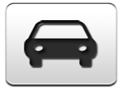2012 Dodge Charger Support Question
Find answers below for this question about 2012 Dodge Charger.Need a 2012 Dodge Charger manual? We have 7 online manuals for this item!
Question posted by renti on April 18th, 2014
Uconnect 4.3 Wont Connect Usb
The person who posted this question about this Dodge automobile did not include a detailed explanation. Please use the "Request More Information" button to the right if more details would help you to answer this question.
Current Answers
There are currently no answers that have been posted for this question.
Be the first to post an answer! Remember that you can earn up to 1,100 points for every answer you submit. The better the quality of your answer, the better chance it has to be accepted.
Be the first to post an answer! Remember that you can earn up to 1,100 points for every answer you submit. The better the quality of your answer, the better chance it has to be accepted.
Related Manual Pages
UConnect Manual - Page 6


... the PLAYER hard-key to Climate Controls in this manual. Refer to access media sources such soft-key in Mode. as: Disc, USB Device and AUX as long as : Uconnect™ Phone and Com(4) PLAYER pass can be accessed by touching the corresponding soft-keys in the Radio NOTE: If the ignition...
UConnect Manual - Page 25
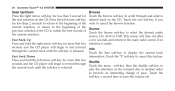
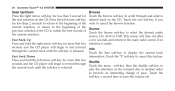
... is released. Touch the exit soft-key if you wish to select the desired audio source, CD, AUX or USB. Source Touch the Source soft-key to cancel the browse function. 24 Uconnect Touch™ 4.3 SYSTEM
Seek Up/Down Press the right Arrow soft-key for less than 2 second for less than...
UConnect Manual - Page 26
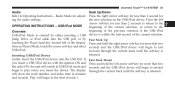
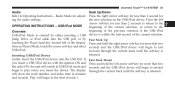
... Fast Seek Down you insert the device. Press and hold the left of the display. Uconnect Touch™ 4.3 SYSTEM 25
Audio Seek Up/Down Refer to the beginning of the previous selection if the USB/iPod Overview USB/iPod Mode is entered by Fast Seek Up touching the Player hard-key located left...
UConnect Manual - Page 27
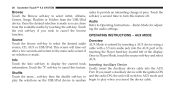
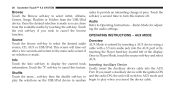
...Touch the ЉXЉ soft-key to Operating Instructions - If you insert the device cable. 26 Uconnect Touch™ 4.3 SYSTEM
Browse Touch the Browse soft-key to turn this feature. This screen will ... - Info Touch the Info soft-key to select the desired audio source, CD, AUX or USB/iPod. Once the desired selection is made you wish to provide an interesting change of the display...
UConnect Manual - Page 28
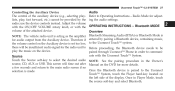
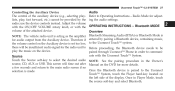
...Bluetooth Mode is for adjusting the audio settings. paired through Uconnect™ Phone in the Owner's source, CD, AUX or USB.
Radio Mode for audio output from the Auxiliary device. Touch...the attached device. Once in Player Mode, touch the source soft-key and select Bluetooth. Uconnect Touch™ 4.3 SYSTEM 27
Controlling the Auxiliary Device The control of the auxiliary device ...
UConnect Manual - Page 29
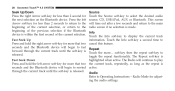
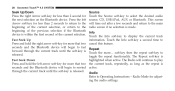
... Press the left arrow soft-key for less than 2 second for adjusting the audio settings. 28 Uconnect Touch™ 4.3 SYSTEM
Seek Up/Down Press the right Arrow soft-key for less than 2 seconds...device will time out after a few seconds and return to select the desired audio source, CD, USB/iPod, AUX or Bluetooth. toggle the repeat functionality. This screen will begin to rewind active. ...
UConnect Manual - Page 37
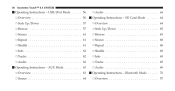
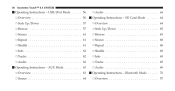
...▫ Info ...69 ▫ Tracks ...69 ▫ Audio ...69 Ⅵ Operating Instructions - 36 Uconnect Touch™ 8.4 SYSTEM
Ⅵ Operating Instructions - AUX Mode ...63 ▫ Overview ...63 ▫...64
▫ Audio ...64 Ⅵ Operating Instructions - Bluetooth Mode ...70 ▫ Overview ...70 USB/iPod Mode ...56 ▫ Overview ...56 ▫ Seek Up/Down ...57 ▫ Browse ...57...
UConnect Manual - Page 56
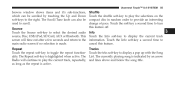
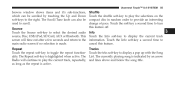
...a pop up with the Song List. Touch the soft-key a second time to turn this feature. Uconnect Touch™ 8.4 SYSTEM 55
browse window shows items and it's sub-functions, which can also be scrolled...-keys to the right. Info Touch the Info soft-key to select the desired audio source, Disc, USB/iPod, SD Card, AUX or Bluetooth. Touch the Info soft-key a second time to scroll.
The...
UConnect Manual - Page 57
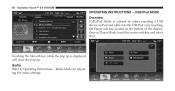
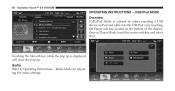
... Mode is displayed will close the pop up is entered by either inserting a USB device or iPod and cable into the USB Port or by touching the Player soft-key located on the bottom of the display. 56 Uconnect Touch™ 8.4 SYSTEM
OPERATING INSTRUCTIONS - Touching the trks soft-key while the pop up...
UConnect Manual - Page 58
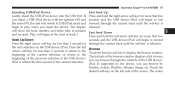
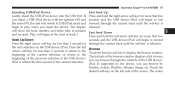
... return to the Touch the browse soft-key to fast forward through the contents of the USB device/ iPod is released. iPod. Uconnect Touch™ 8.4 SYSTEM 57
Inserting USB/iPod Device Gently insert the USB/iPod device into the USB Port. beginning of the current selection, or return to the The left arrow soft-key...
UConnect Manual - Page 62
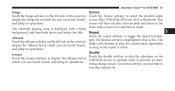
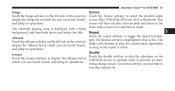
...no selection is active. Touch the soft-key a second time to select the desired audio source, Disc, USB/iPod, SD Card, AUX or Bluetooth. The Repeat soft-key is displayed with a black Repeat background, and... Jump to provide an interwhich you can Scroll, Search, as long as the repeat is made.
3 Uconnect Touch™ 8.4 SYSTEM 61
Songs Touch the Songs soft-key on the left side of pace. The...
UConnect Manual - Page 65
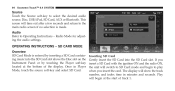
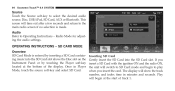
...inserting a SD Card containing music into the SD Card slot. Audio Refer to select the desired audio source, Disc, USB/iPod, SD Card, AUX or Bluetooth. The display will begin to play when you insert the card. If you insert...located at the start of the display. Once in minutes and seconds. 64 Uconnect Touch™ 8.4 SYSTEM
Source Touch the Source soft-key to Operating Instructions -
UConnect Manual - Page 69
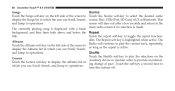
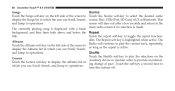
... left side of the screen to display the Songs list in which the user can Scroll, Search, and Jump to toggle the repeat functiontitle.
68 Uconnect Touch™ 8.4 SYSTEM
Songs Touch the Songs soft-key on the left side of the screen to select the desired audio source, Disc...
UConnect Manual - Page 71
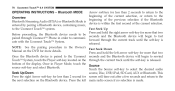
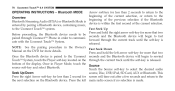
...be seconds and the Bluetooth device will begin to select the desired audio Seek Up/Down source, Disc, USB/iPod, SD Card, AUX or Bluetooth. NOTE: See the pairing procedure in the Owner's Fast Seek ...Down Manual on the DVD for more that two Once the Bluetooth device is cate with the Uconnect Touch™ System. Press and hold the right arrow soft-key for more details. Touch the Source...
UConnect Manual - Page 102


...reverse engineer or create derivative works of any products, systems, or applications installed or otherwise connected to or in communication with vehicles, and which are specifically authorized by a central control ...ii) save it, provided that you may copy this Data with any portion of vehicles. Uconnect Touch™ 8.4 SYSTEM 101
solely personal, or if applicable, for use in your business...
User Guide - Page 49
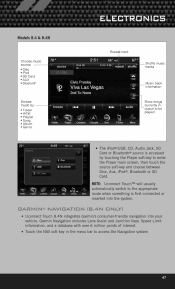
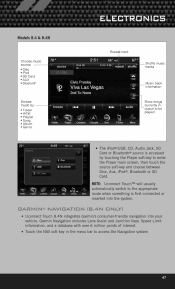
... source soft-key and choose between Disc, Aux, iPod®, Bluetooth or SD Card. GARMIN® NAVIGATION (8.4N ONLY)
• Uconnect Touch 8.4N integrates Garmin's consumer-friendly navigation into the system. NOTE: Uconnect Touch™ will usually automatically switch to access the Navigation system
47
ELECTRONICS
Models 8.4 & 8.4N
• The iPod®...
User Guide - Page 55


...® system (see Voice Command section). • The Uconnect™ Phone allows you have • If the Uconnect™ Phone the Uconnect™ Phone features. • The Uconnect™ Phone is connected. NOTE: • When connecting your connected Bluetooth® device by the specific device). • To route the USB/iPod® cable out of the center console...
Owner Manual SRT8 - Page 118
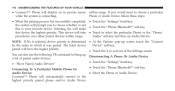
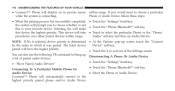
..., • "Show Paired Audio Devices" • Touch the "Phone/Bluetooth" soft-key, Connecting To A Particular Mobile Phone Or • Select the Phone or Audio Device, Audio Device Uconnect™ Phone will automatically connect to bring up screen touch the "Connect Device" soft-key, by the order in process screen while the system is...
Owner Manual SRT8 - Page 143
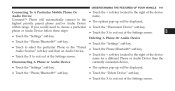
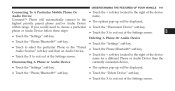
... the + soft-key located to the right of the device Audio Device name, Uconnect™ Phone will automatically connect to the • The options pop-up will be displayed, • Touch....
3 name for a different Phone or Audio Device than the Disconnecting A Phone or Audio Device currently connected device, • Touch the "Settings" soft-key, • Touch the "Phone/Bluetooth" soft...
User Guide SRT8 - Page 53
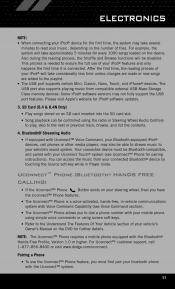
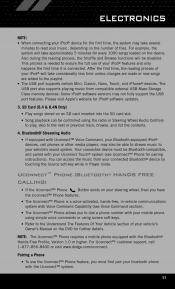
... Your Vehicle section of your vehicle's Owner's Manual on the number of files. The USB port also supports playing music from your connected Bluetooth® device by touching the Source soft-key while in -vehicle communications system with Uconnect™ Voice Command, your Bluetooth-equipped iPod® devices, cell phones or other media...
Similar Questions
How To Listen To Random Songs On Your Ipod Connected To Dodge Charger Uconnect
(Posted by alame 9 years ago)
Aux And Usb Cable Does Not Work With Dodge Charger Uconnect
(Posted by andSTS 9 years ago)