Dell XPS 8500 Support Question
Find answers below for this question about Dell XPS 8500.Need a Dell XPS 8500 manual? We have 2 online manuals for this item!
Question posted by reihand on September 14th, 2014
How To Remove Front Face Of Xps 8500 Drive Bays
The person who posted this question about this Dell product did not include a detailed explanation. Please use the "Request More Information" button to the right if more details would help you to answer this question.
Current Answers
There are currently no answers that have been posted for this question.
Be the first to post an answer! Remember that you can earn up to 1,100 points for every answer you submit. The better the quality of your answer, the better chance it has to be accepted.
Be the first to post an answer! Remember that you can earn up to 1,100 points for every answer you submit. The better the quality of your answer, the better chance it has to be accepted.
Related Dell XPS 8500 Manual Pages
Owner's Manual (PDF) - Page 2


... Warnings
NOTE: A NOTE indicates important information that helps you how to avoid the problem. Trademarks used in this text: Dell™, the DELL logo, and XPS™ are either potential damage to hardware or loss of Microsoft Corporation in trademarks and trade names other countries.
Other trademarks and trade names may...
Owner's Manual (PDF) - Page 3
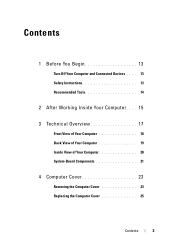
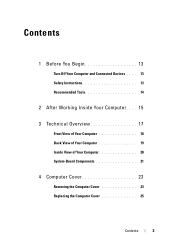
...
Front View of Your Computer 18 Back View of Your Computer 19 Inside View of Your Computer 20 System-Board Components 21
4 Computer Cover 23
Removing the Computer Cover 23 Replacing the Computer Cover 25
Contents
3
Owner's Manual (PDF) - Page 4
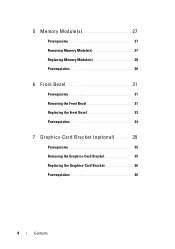
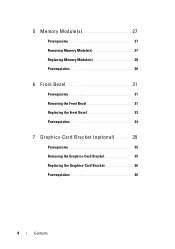
5 Memory Module(s 27
Prerequisites 27 Removing Memory Module(s 27 Replacing Memory Module(s 28 Postrequisites 30
6 Front Bezel 31
Prerequisites 31 Removing the Front Bezel 31 Replacing the Front Bezel 33 Postrequisites 34
7 Graphics-Card Bracket (optional) . . . . . 35
Prerequisites 35 Removing the Graphics-Card Bracket 35 Replacing the Graphics-Card Bracket 36 Postrequisites 36
4
...
Owner's Manual (PDF) - Page 6


...Antennas 55 Postrequisites 55
12 mSATA Drive 57
Prerequisites 57 Removing the mSATA Drive 57 Replacing the mSATA Drive 58 Postrequisites 59
13 Hard Drive(s 61
Prerequisites 61 Removing the Primary Hard-Drive 61 Replacing the Primary Hard-Drive 62 Postrequisites 62 Prerequisites 63 Removing the Hard Drive Cage 63 Replacing the Hard Drive Cage 64 Postrequisites 65 Prerequisites 65...
Owner's Manual (PDF) - Page 7


... the Secondary Hard-Drive 65 Replacing the Secondary Hard-Drive 66 Postrequisites 66
14 Optical Drive(s 67
Prerequisites 67 Removing the Optical Drive 67 Replacing the Optical Drive 69 Postrequisites 69 Secondary Optical-Drive 69 Prerequisites 69 Installing a Secondary Optical-Drive 70 Postrequisites 71
15 Media-Card Reader 73
Prerequisites 73 Removing the Media-Card Reader 74...
Owner's Manual (PDF) - Page 23


...facing up. 2 Remove the thumbscrew that secures the computer cover to the chassis, using a screw driver, if necessary. 3 Release the computer cover by sliding it away from the front of desk top space.
Removing... it aside in "Before You Begin" on its side with the computer cover removed-at dell.com/regulatory_compliance.
Computer Cover
23 For additional safety best practices information, ...
Owner's Manual (PDF) - Page 57


... screws that shipped with your computer, read the safety information that secure the mSATA drive to the system board. 3 Lift the mSATA drive away from the system-board connector. Removing the mSATA Drive
1 Locate the mSATA slot (MSATA1) on page 23.
For additional safety best practices information, see the Regulatory Compliance Homepage at dell...
Owner's Manual (PDF) - Page 61


... Cover" on page 23.
CAUTION: To avoid data loss, do not remove the hard drive while the computer is hot, do not touch the metal housing of the computer. Hard Drive(s)
61
WARNING: If you remove the hard drive from the primary hard-drive. 2 Remove the screws that shipped with your computer, read the safety information that...
Owner's Manual (PDF) - Page 63
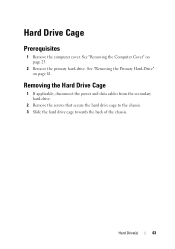
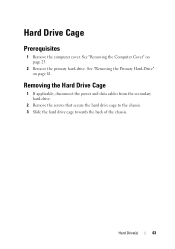
See "Removing the Primary Hard-Drive" on page 23.
2 Remove the primary hard-drive.
Hard Drive(s)
63 See "Removing the Computer Cover" on page 61. Hard Drive Cage
Prerequisites
1 Remove the computer cover. Removing the Hard Drive Cage
1 If applicable, disconnect the power and data cables from the secondary hard-drive.
2 Remove the screws that secure the hard drive cage to the chassis. 3 ...
Owner's Manual (PDF) - Page 65


... cage. Postrequisites
1 Replace the primary hard-drive. See "Replacing the Primary Hard-Drive" on page 23.
2 Remove the primary hard-drive. See "Removing the Hard Drive Cage" on page 61.
3 Remove the hard drive cage. Secondary Hard-Drive (optional)
Prerequisites
1 Remove the computer cover. See "Removing the Primary Hard-Drive" on page 63. Hard Drive(s)
65 See "Replacing the Computer Cover...
Owner's Manual (PDF) - Page 67


..." on page 23.
2 Remove the front bezel. Removing the Optical Drive
1 Disconnect the power and data cables from the optical drive. 2 Remove the screws that shipped with your computer, read the safety information that secure the optical drive to the chassis.
Prerequisites
1 Remove the computer cover. See "Removing the Computer Cover" on page 31. Optical Drive(s)
67 For additional...
Owner's Manual (PDF) - Page 68
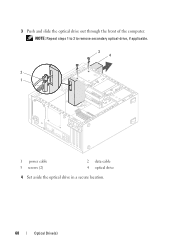
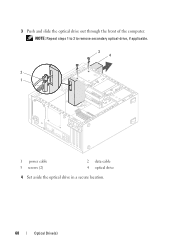
3 Push and slide the optical drive out through the front of the computer. NOTE: Repeat steps 1 to 3 to remove secondary optical-drive, if applicable.
3 4
2 1
1 power cable 3 screws (2)
2 data cable 4 optical drive
4 Set aside the optical drive in a secure location.
68
Optical Drive(s)
Owner's Manual (PDF) - Page 69
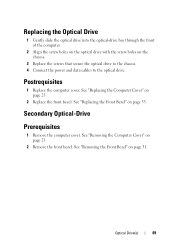
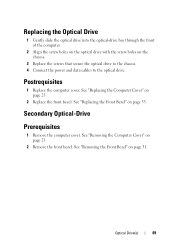
Secondary Optical-Drive
Prerequisites
1 Remove the computer cover. Replacing the Optical Drive
1 Gently slide the optical drive into the optical-drive bay through the front of the computer.
2 Align the screw holes on the optical drive with the screw holes on page 25.
2 Replace the front bezel. See "Replacing the Computer Cover" on the chassis.
3 Replace the screws...
Owner's Manual (PDF) - Page 70


... driver and twist it to remove the break-away metal plate. 2 Pull the break-away metal plate away from the chassis.
1
1 break-away metal plate
3 Gently slide the secondary optical-drive into the optical-drive bay through the front of the computer.
4 Align the screw holes on the secondary optical-drive with the screw holes...
Owner's Manual (PDF) - Page 73


...-Card Reader
73 See "Removing the Top Cover" on page 31. 3 Remove the optical drive.
15
Media-Card Reader
WARNING: Before working inside your computer, read the safety information that shipped with your computer and follow the steps in "Before You Begin" on page 23.
2 Remove the front bezel. See "Removing the Computer Cover" on...
Owner's Manual (PDF) - Page 77


... Front Bezel" on page 67.
For additional safety best practices information, see the Regulatory Compliance Homepage at dell.com/regulatory_compliance.
See "Removing the Optical Drive" on page 31. 3 Remove the optical drive. 16
Top Cover
WARNING: Before working inside your computer, read the safety information that shipped with your computer and follow the steps...
Owner's Manual (PDF) - Page 81


... panel. 3 Carefully remove the top I/O panel from the system board connectors, F_USB3 and F_AUDIO1. See "System-Board Components" on page 13. Removing the Top I/O Panel
1 Disconnect the top I /O Panel
81 See "Removing the Front Bezel" on page 67. 4 Remove the top cover. Prerequisites
1 Remove the computer cover. See "Removing the Optical Drive" on page 31. 3 Remove the optical...
Owner's Manual (PDF) - Page 89
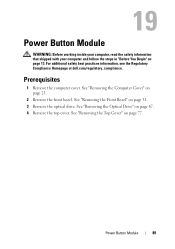
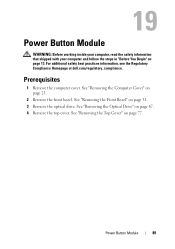
... your computer, read the safety information that shipped with your computer and follow the steps in "Before You Begin" on page 77. See "Removing the Optical Drive" on page 67. 4 Remove the top cover.
Prerequisites
1 Remove the computer cover. For additional safety best practices information, see the Regulatory Compliance Homepage at dell.com/regulatory_compliance.
Owner's Manual (PDF) - Page 111


... cables from the chassis.
See "System-Board Components" on page 21.
2 Remove the screws that shipped with your computer, read the safety information that secure the... 4 Slide and lift the power supply away from the system board and the drives. Prerequisites
1 Remove the computer cover. See "Removing the Computer Cover" on page 13.
For additional safety best practices information, see ...
Owner's Manual (PDF) - Page 119


... about the hardware installed in your computer, such as the
amount of RAM, the size of the hard drive, and so on • change the system configuration information after you add, change, or
remove any hardware in your computer • set or change a user-selectable option, such as the user password, type...
Similar Questions
How To Remove Dell Xps 8500 Desktop Back Panel Youtube
(Posted by jobmoRond 10 years ago)
Xps 8500 Cd Drive
How do you open the cd drive on a XPS 8500 computer?
How do you open the cd drive on a XPS 8500 computer?
(Posted by pplus10 11 years ago)
Battery Removal From Xps 15z
My screen is blank and the PC is running. No keys are working on the keyboard. How can I shut it dow...
My screen is blank and the PC is running. No keys are working on the keyboard. How can I shut it dow...
(Posted by thekavans 11 years ago)

