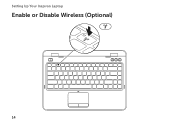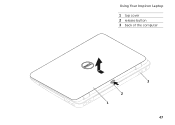Dell Inspiron N4110 Support Question
Find answers below for this question about Dell Inspiron N4110.Need a Dell Inspiron N4110 manual? We have 4 online manuals for this item!
Question posted by jabastic1 on June 22nd, 2012
How Do I Remove The Back Cover Of My Laptop?
Current Answers
Answer #1: Posted by mughashetoachumi on June 29th, 2012 3:11 PM
- Hi, jabastic1
Welcome to the Dell Community.
Open the pictures on the attachment, and you will be able to remove the Switchable cover by following the same steps.
Thanks,
Mughasheto
Dell | Social Media Outreach | Global Social Media & Community