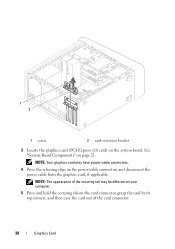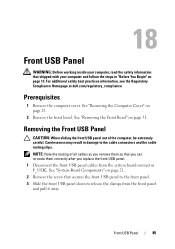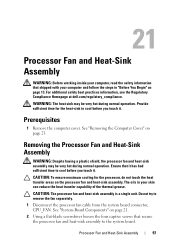Dell XPS 8500 Support Question
Find answers below for this question about Dell XPS 8500.Need a Dell XPS 8500 manual? We have 2 online manuals for this item!
Question posted by Autijou on July 7th, 2014
How To Plug Monitor Cable Into The Add In Graphics Of A Dell Xps 8500
The person who posted this question about this Dell product did not include a detailed explanation. Please use the "Request More Information" button to the right if more details would help you to answer this question.
Current Answers
Related Dell XPS 8500 Manual Pages
Similar Questions
How To Add A External Monitor To A Dell Inspiron B130 Laptop When Display
monitor is broken
monitor is broken
(Posted by cegerr 10 years ago)
Xps 8500 Cd Drive
How do you open the cd drive on a XPS 8500 computer?
How do you open the cd drive on a XPS 8500 computer?
(Posted by pplus10 11 years ago)