Dell XPS 8500 Support Question
Find answers below for this question about Dell XPS 8500.Need a Dell XPS 8500 manual? We have 2 online manuals for this item!
Question posted by Roguthed on February 9th, 2014
What Expansion Bays Are In A Dell Xps 8500
The person who posted this question about this Dell product did not include a detailed explanation. Please use the "Request More Information" button to the right if more details would help you to answer this question.
Current Answers
There are currently no answers that have been posted for this question.
Be the first to post an answer! Remember that you can earn up to 1,100 points for every answer you submit. The better the quality of your answer, the better chance it has to be accepted.
Be the first to post an answer! Remember that you can earn up to 1,100 points for every answer you submit. The better the quality of your answer, the better chance it has to be accepted.
Related Dell XPS 8500 Manual Pages
Owner's Manual (PDF) - Page 2


... in this text: Dell™, the DELL logo, and XPS™ are either trademarks or registered trademarks of Microsoft Corporation in this document is a registered trademark owned by Dell under license. Trademarks...Rev. Microsoft®, Windows®, and the Windows start button logo are trademarks of Dell Inc. Other trademarks and trade names may be used by Bluetooth SIG, Inc. CAUTION...
Owner's Manual (PDF) - Page 13


NOTE: If you are using a different operating system, see the Regulatory Compliance Homepage at dell.com/regulatory_compliance.
For additional safety best practices information, see the documentation of your operating system for shut-down and then the computer turns off your ...
Owner's Manual (PDF) - Page 14


...: To disconnect a network cable, first unplug the cable from your computer, ground yourself by touching an unpainted metal surface, such as the metal at support.dell.com
14
Before you must disengage before disconnecting the cable. Recommended Tools
The procedures in this document may require the following tools:
• Small Phillips...
Owner's Manual (PDF) - Page 17


3
Technical Overview
WARNING: Before working inside your computer, read the safety information that shipped with your computer and follow the steps in "Before You Begin" on page 13. Technical Overview
17 For additional safety best practices information, see the Regulatory Compliance Homepage at dell.com/regulatory_compliance.
Owner's Manual (PDF) - Page 19


...-card reader 4 USB 3.0 ports (2) 6 power button 8 headphone port 10 USB 2.0 port
Back View of Your Computer
1
2 3 4 5 6 7 8
9
1 power port 3 USB 2.0 ports (4) 5 VGA port 7 optical S/P DIF port 9 expansion-card slots 11 padlock rings
11 10
2 network port 4 USB 3.0 ports (2) 6 HDMI port 8 audio ports 10 security-cable slot
Technical Overview
19
Owner's Manual (PDF) - Page 23


... aside in "Before You Begin" on page 13. CAUTION: Ensure that secures the computer cover to support the computer with the computer cover removed-at dell.com/regulatory_compliance.
Owner's Manual (PDF) - Page 27


... of the memory-module connector.
1 2
1 securing clip
2 memory-module connector
Memory Module(s)
27 For additional safety best practices information, see the Regulatory Compliance Homepage at dell.com/regulatory_compliance. 5
Memory Module(s)
WARNING: Before working inside your computer, read the safety information that shipped with your computer and follow the steps in "Before...
Owner's Manual (PDF) - Page 28


...(s) from your computer during a memory upgrade, keep them separate from any new module(s) that you may have, even if you purchased the new module(s) from Dell.
If possible, do not pair an original memory module with a new memory module. The recommended memory configurations are: matched memory modules installed in DIMM connectors...
Owner's Manual (PDF) - Page 31


... safety information that shipped with your computer and follow the steps in an upright position. 2 Grasp and release the front bezel tabs sequentially, one at dell.com/regulatory_compliance.
Prerequisites
1 Remove the computer cover. See "Removing the Computer Cover" on page 13. For additional safety best practices information, see the Regulatory Compliance...
Owner's Manual (PDF) - Page 35


For additional safety best practices information, see the Regulatory Compliance Homepage at dell.com/regulatory_compliance.
Graphics-Card Bracket (optional)
35 Removing the Graphics-Card Bracket
1 Remove the screws that shipped with your computer and follow the steps in a ...
Owner's Manual (PDF) - Page 37


....
See "Removing the Computer Cover" on page 21. To locate the PCI-Express x16 connector on the system board, see the Regulatory Compliance Homepage at dell.com/regulatory_compliance. Removing the Graphics Card
1 Remove the screw that shipped with one PCI-Express x16 connector to the chassis. 2 Lift the card-retention bracket...
Owner's Manual (PDF) - Page 43


.... Prerequisites
1 Remove the computer cover. See "Removing the Computer Cover" on page 35. For additional safety best practices information, see the Regulatory Compliance Homepage at dell.com/regulatory_compliance.
9
PCI-Express x1 Card(s)
WARNING: Before working inside your computer, read the safety information that shipped with your computer and follow the steps...
Owner's Manual (PDF) - Page 49


...computer supports one half Mini-Card slot for Mini-Cards from sources other than Dell. For additional safety best practices information, see "Protecting Against Electrostatic Discharge" in ...23.
See "Removing the Computer Cover" on page 13.
Wireless Mini-Card
49
NOTE: Dell does not guarantee compatibility or provide support for Wireless Local Area Network (WLAN) and Bluetooth ...
Owner's Manual (PDF) - Page 53


See "Removing the Front Bezel" on page 13.
For additional safety best practices information, see the Regulatory Compliance Homepage at dell.com/regulatory_compliance. Mini-Card Antennas
53 11
Mini-Card Antennas
WARNING: Before working inside your computer, read the safety information that secure the Mini-Card ...
Owner's Manual (PDF) - Page 57


... your computer and follow the steps in "Before You Begin" on page 13. For additional safety best practices information, see the Regulatory Compliance Homepage at dell.com/regulatory_compliance.
See "System-Board Components" on page 21.
2 Remove the screws that shipped with your computer, read the safety information that secure the mSATA...
Owner's Manual (PDF) - Page 61


... and data cables from the computer when the drive is on page 13. For additional safety best practices information, see the Regulatory Compliance Homepage at dell.com/regulatory_compliance. See "Removing the Computer Cover" on page 23.
Owner's Manual (PDF) - Page 67


... 31.
See "Removing the Front Bezel" on page 23.
2 Remove the front bezel. For additional safety best practices information, see the Regulatory Compliance Homepage at dell.com/regulatory_compliance.
Removing the Optical Drive
1 Disconnect the power and data cables from the optical drive. 2 Remove the screws that shipped with your computer, read...
Owner's Manual (PDF) - Page 69
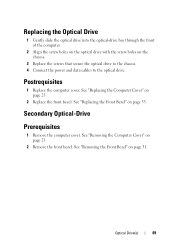
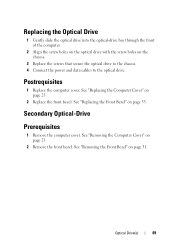
... Bezel" on page 31. See "Removing the Front Bezel" on page 33. Replacing the Optical Drive
1 Gently slide the optical drive into the optical-drive bay through the front of the computer.
2 Align the screw holes on the optical drive with the screw holes on the chassis.
3 Replace the screws that...
Owner's Manual (PDF) - Page 70


... plate. 2 Pull the break-away metal plate away from the chassis.
1
1 break-away metal plate
3 Gently slide the secondary optical-drive into the optical-drive bay through the front of the computer.
4 Align the screw holes on the secondary optical-drive with the screw holes on the chassis.
5 Replace the two...
Owner's Manual (PDF) - Page 73


... Begin" on page 67. 4 Remove the top cover.
Prerequisites
1 Remove the computer cover. For additional safety best practices information, see the Regulatory Compliance Homepage at dell.com/regulatory_compliance. See "Removing the Optical Drive" on page 13. See "Removing the Front Bezel" on page 77. See "Removing the Top Cover" on page...
Similar Questions
Xps 8500 Cd Drive
How do you open the cd drive on a XPS 8500 computer?
How do you open the cd drive on a XPS 8500 computer?
(Posted by pplus10 11 years ago)

