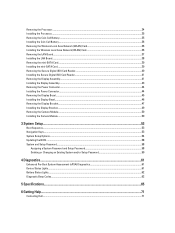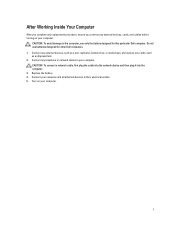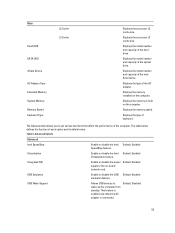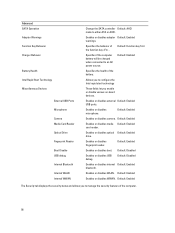Dell Vostro 3560 Support Question
Find answers below for this question about Dell Vostro 3560.Need a Dell Vostro 3560 manual? We have 2 online manuals for this item!
Question posted by rupertjohnson on March 15th, 2013
Fn F3 Function Key Does Not Work
Current Answers
Answer #1: Posted by prateekk007 on March 15th, 2013 5:12 AM
Please click on the link mentioned below and install the quickset application that might fix the problem. Please select correct operating system before you start installation:
Please reply if you have any further questions.
For easy access to drivers, manuals and product updates, please visit our Support Site
Thanks & Regards
Prateek K
Related Dell Vostro 3560 Manual Pages
Similar Questions
Touchpad Locks While Typing. I dont know why ?
Is there a function key shortcut to turn wireless on and off on the Dell E6320.
How do you disable the touchpad on the Dell Vostro 3560?