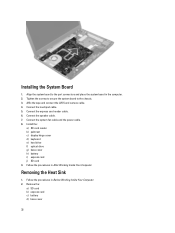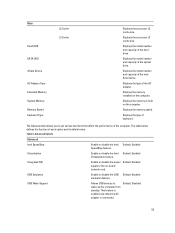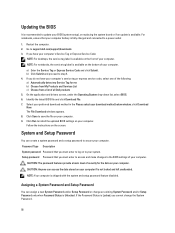Dell Vostro 3560 Support Question
Find answers below for this question about Dell Vostro 3560.Need a Dell Vostro 3560 manual? We have 2 online manuals for this item!
Question posted by nitsuj176 on November 11th, 2012
Touchpad Locks While Typing, Way To Stop It?
Current Answers
Answer #1: Posted by nitsuj176 on November 15th, 2012 6:53 PM
Answer #2: Posted by RathishC on November 11th, 2012 9:17 PM
Please check if the FN key is working fine or is the key stuck because Fn + F3 key disables and enable the touchpad.
We can try to boot the computer in safe mode. To boot the computer in Safe Mode, please switch on the computer and start tapping the F8 key which would take you to Advanced Boot Option screen. Using the up and down arrow key, select “Safe Mode” to boot the computer into Safe Mode.
You can also click on the link below which will give you steps to login into Safe Mode:
If the touchpad is working fine in Safe Mode then follow the steps given below:
Uninstall the touchpad drivers:
-- Click Start.
-- Click Control Panel.
-- Open Device Manager.
-- Uninstall the touchpad drivers.
-- Restart the computer
To install the touch pad driver click on the link mentioned below:
http://dell.to/uIo3ef
-- Enter the Service Tag and choose the operating system.
-- Download and install the drivers for touchpad.
-- Restart the computer. Please check if the issue is resolved now.
Please respond for further assistance.
Thanks & Regards
Rathish C
#iworkfordell
Related Dell Vostro 3560 Manual Pages
Similar Questions
Touchpad Locks While Typing. I dont know why ?
How do you disable the touchpad on the Dell Vostro 3560?