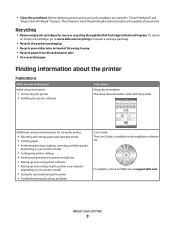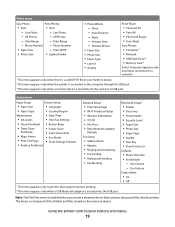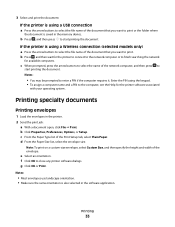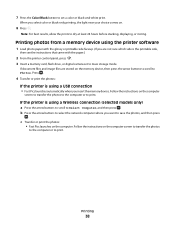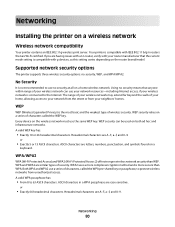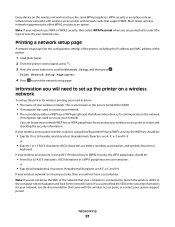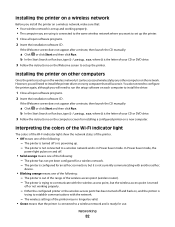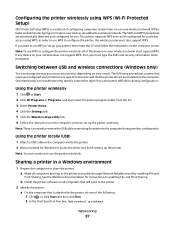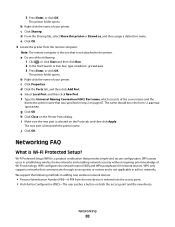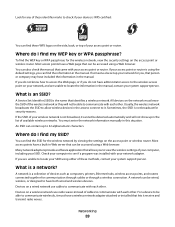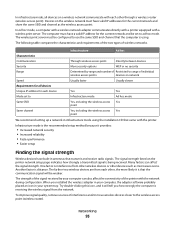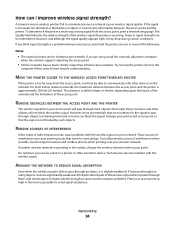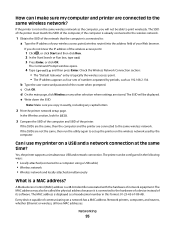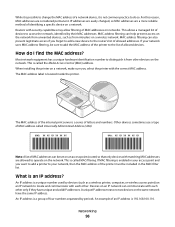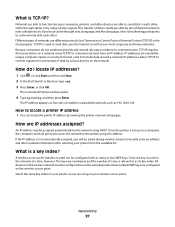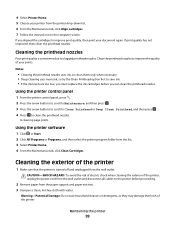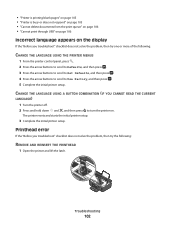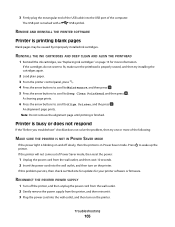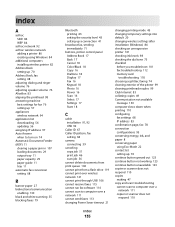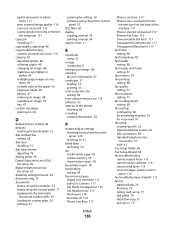Dell V515w All In One Wireless Inkjet Printer Support Question
Find answers below for this question about Dell V515w All In One Wireless Inkjet Printer.Need a Dell V515w All In One Wireless Inkjet Printer manual? We have 1 online manual for this item!
Current Answers
Answer #1: Posted by prateekk007 on June 5th, 2013 4:02 AM
Please follow the below mentioned step to clean the printer head:
- Open the cover to remove the Print head and Cartridge (if installed).
Note: Carrier will come to the center automatically with the error message as the cover is opened. - Remove the Cartridges and place on a table.
- Open print head latch and remove the print head. Please wipe the printer head with a clean white cloth.
- Close Printer Head latch, close cover.
Please reinsert the cartridge and printer head and it should be fine.
Please follow the screen instruction on the printer, which may fix the issue.
You can refer the Dell Article 122270 on www.support.dell.com
Please reply if you need any further help.
For easy access to drivers, manuals and product updates, please visit our Support Site .
Thanks & Regards
Prateek K
Related Dell V515w All In One Wireless Inkjet Printer Manual Pages
Similar Questions
A black line appears almost halfway down on the left side of the paper getting darker and carrying o...