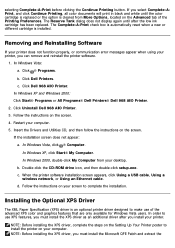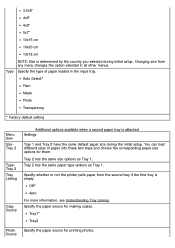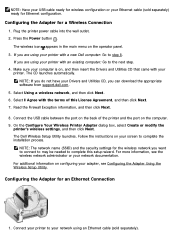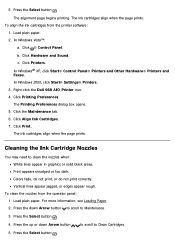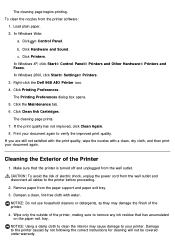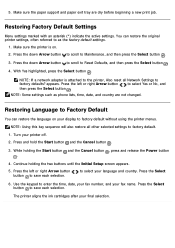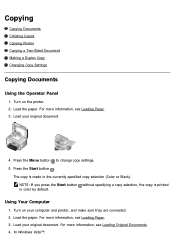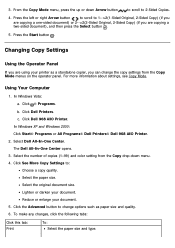Dell 968w Support Question
Find answers below for this question about Dell 968w - All-in-One Wireless Printer Color Inkjet.Need a Dell 968w manual? We have 1 online manual for this item!
Question posted by tmcarter on June 12th, 2012
Black Line On Left Side Of Paper When Making Copies Or Faxing.
Current Answers
Answer #1: Posted by NiranjanvijaykumarAtDell on July 14th, 2012 2:27 AM
I am from Dell Social Media and Community.
Open the Dell Solution Center, once the software is running, click on Maintenance, and then choose the "Clean to Fix Horizontal Streaks" option. It should produce a Nozzle Clean printout. But if the printout is still smudgy and streaky, then you should open the printer, clean the nozzle manually as well as the connection points on the printer ink cartridge.
Use a clean cloth dipped in alcohol to clean the nozzle and the cartridge.
Let me know if you need any further assistance. I will be glad to help you.
Dell-Niranjan
NiranjanAtDell
Dell Inc
Related Dell 968w Manual Pages
Similar Questions
I recently bought two new color and black ink.It was working for a few days.Then yesterday when I wa...
some body help me, my dell multifunctions 3115cn when i make copy is coming small letter i do not ho...
Hope you can help. I am running windows 7 and have a Dell 968w printer. I install the software/drive...