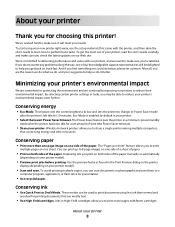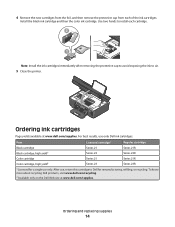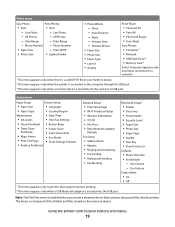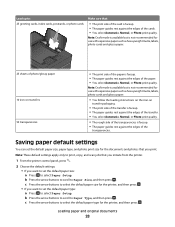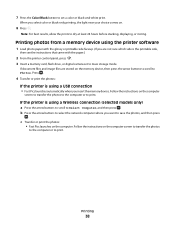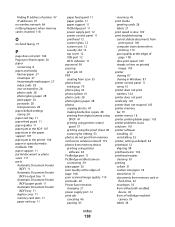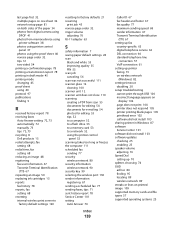Dell V515w All In One Wireless Inkjet Printer Support Question
Find answers below for this question about Dell V515w All In One Wireless Inkjet Printer.Need a Dell V515w All In One Wireless Inkjet Printer manual? We have 1 online manual for this item!
Question posted by milanautho on October 24th, 2013
V515w Printer Just Give Out Black Sheets
Current Answers
Answer #1: Posted by RathishC on October 24th, 2013 3:17 AM
Please click on the link given below to access the user`s guide for the printer and navigate to page 105 for steps on how to resolve the issue:
Please respond for further assistance.
Thanks & Regards
Rathish C
#iworkfordell
To know more about Dell Product Support, Drivers & Downloads, Order & Dispatch status -> choose your region US Customers; India Customers. For Dell support videos click Here.