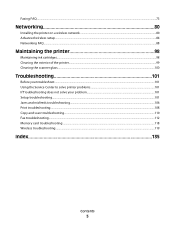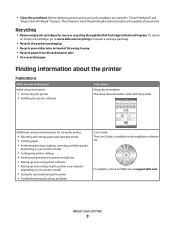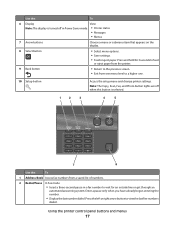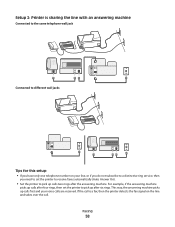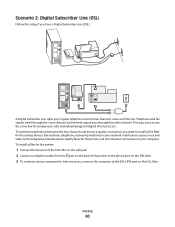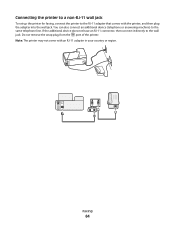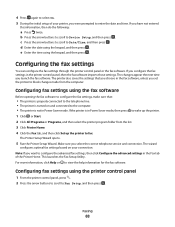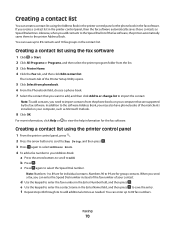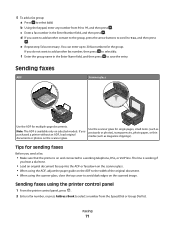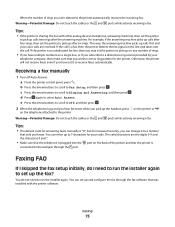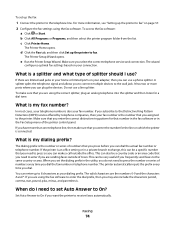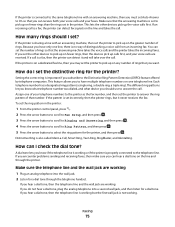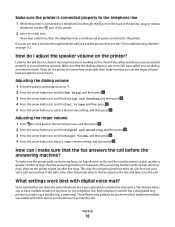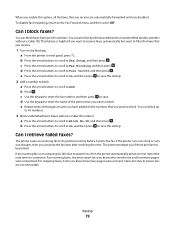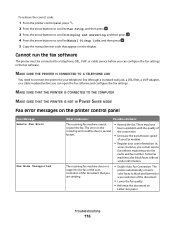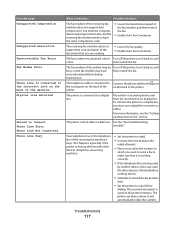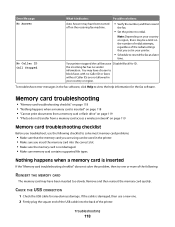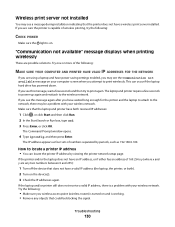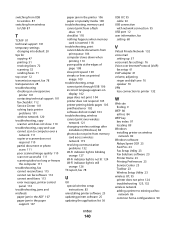Dell V515w All In One Wireless Inkjet Printer Support Question
Find answers below for this question about Dell V515w All In One Wireless Inkjet Printer.Need a Dell V515w All In One Wireless Inkjet Printer manual? We have 1 online manual for this item!
Current Answers
Answer #1: Posted by prateekk007 on August 2nd, 2013 5:00 AM
Please click on the link mentioned below and refer to page number 57 that might help you.
Please “click on Request more Information” if you have any further questions.
For easy access to drivers, manuals and product updates, please visit our Support Site .
Thanks & Regards
Prateek K