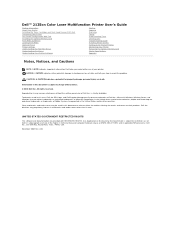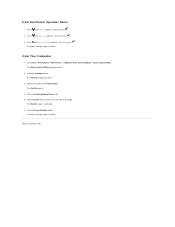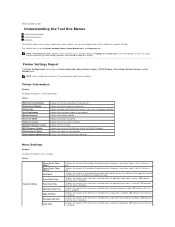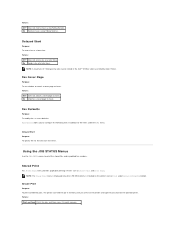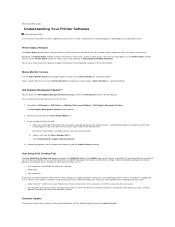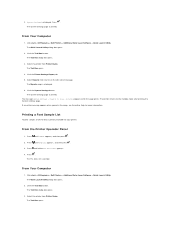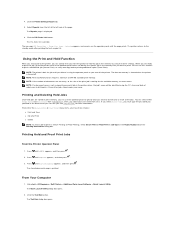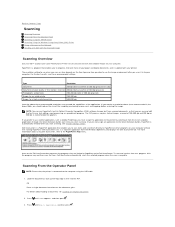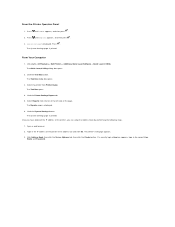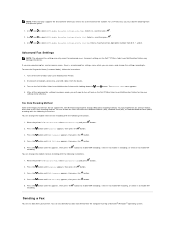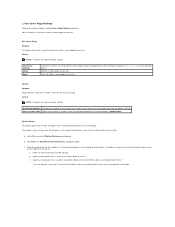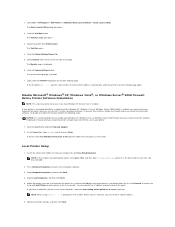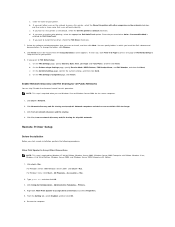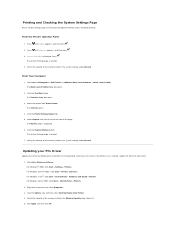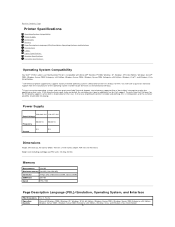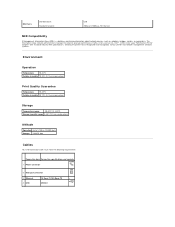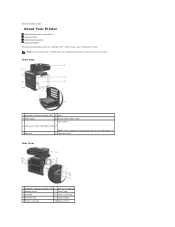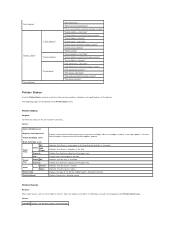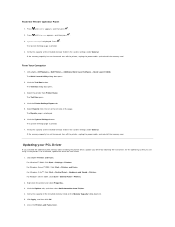Dell 2135cn Support Question
Find answers below for this question about Dell 2135cn - Multifunction Color Laser Printer.Need a Dell 2135cn manual? We have 1 online manual for this item!
Question posted by Aliciaverdan on October 20th, 2013
Setup Fax On Dell 2135cn Printer
Current Answers
Answer #1: Posted by RathishC on October 20th, 2013 10:53 PM
Please click on the link given below to access the User`s guide for the printer and navigate to page 107 for steps on how to setup fax:
Please respond for further assistance.
Thanks & Regards
Rathish C
#iworkfordell
To know more about Dell Product Support, Drivers & Downloads, Order & Dispatch status -> choose your region US Customers; India Customers. For Dell support videos click Here.
Related Dell 2135cn Manual Pages
Similar Questions
how do you flip an image when you print so I can transfer it on cloth?
How can I get my Dell 2135cn Color Laser print to stop beeping every time I print something?