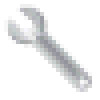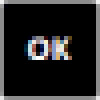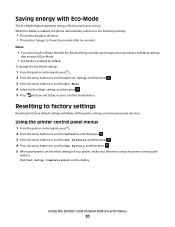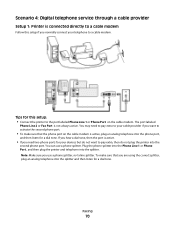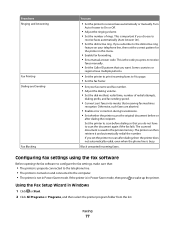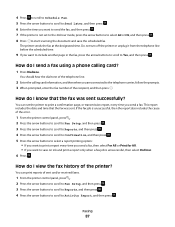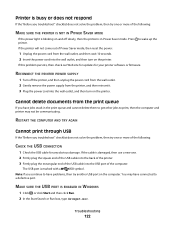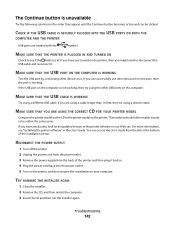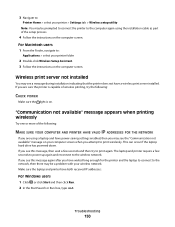Dell V515W Support Question
Find answers below for this question about Dell V515W.Need a Dell V515W manual? We have 1 online manual for this item!
Question posted by zbears on October 9th, 2012
V515w Printer
Current Answers
Answer #1: Posted by RathishC on October 9th, 2012 3:44 PM
Ensure that the USB cable is connected firmly and printer is powered on; also ensure that the printer is selected as default.
Check for USB printing support in Device Manager (In Device manager Click on + sign next to
Universal Serial Bus controller and check for USB printer Support)
• If USB Printing support is not available, reseat USB cable or try with alternate USB port.
You could also try connecting this printer to another computer or try with an alternate
USB cable
• Remove the USB Root Hubs in Device Manager and allow the Hub to Redetect.
• If the printer is not being detected after uninstalling and reinstalling USB Root Hub, it
can be an issue with the OS. To troubleshoot for OS issue:
- Disable User Access Control (in Vista and Win7)
Please reset the printer to factory settings. Follow the steps below to do the same:
Note: Resetting to factory default settings will delete all the printer settings you may have previously saved.
From the printer control panel, press the Button as shown in (Picture 1).- Press the arrow buttons to scroll to Defaults, and then press OK button(as shown in picture 2)
- Press the arrow buttons to scroll to Set Defaults, and then press OK button
- Press the arrow buttons to scroll to Use Factory, and then press OK button
- When prompted to set the initial settings of your printer, make your selections using the printer control panel buttons.
“Initial Setup Complete” appears on the display. Please check if the issue is fixed or not.
If the issue still persists, please follow the below instructions to install printer software:
- Insert the installation software CD which came with the printer.
- Make sure the USB cable is connected from the computer to the printer.
- It will start automatically and will take you to a page where you need to click on Install, just follow the onscreen instructions.
- Check “I agree to the License Agreement” and then click continue on the next page.
- You would see a screen that says “Setting up a new printer”, follow the screen instruction.
- Connect the USB connector when prompted and the printer will be installed.
In case you do not have the printer disk, click on the link below to download the printer drivers:
Please enter the Service Tag, select the Operating System you are using and then download printer drivers.
For any further help please respond.
Thanks & Regards
Rathish C
#iworkfordell
Related Dell V515W Manual Pages
Similar Questions
My Dell v525 printer shows that it is offline all the time. When I check the properties. Work offlin...
I need a printer power cord for this printer. What is the part number and how can I get it?
is there a power cord to this printer?