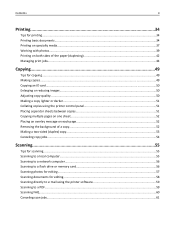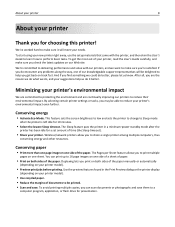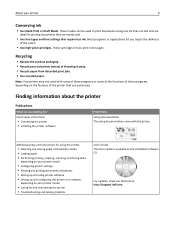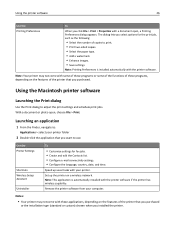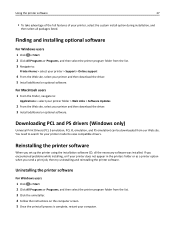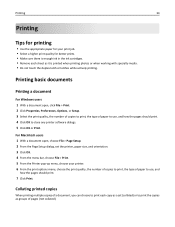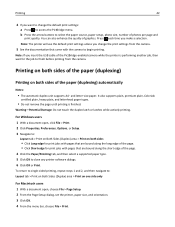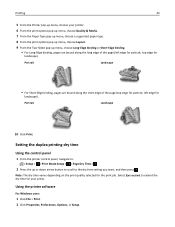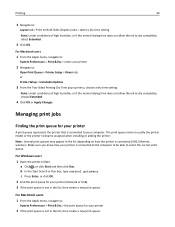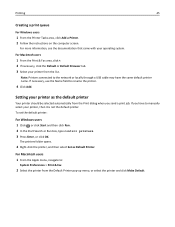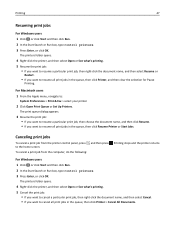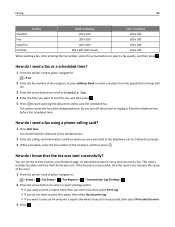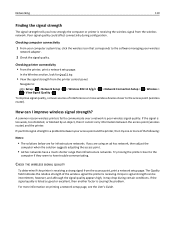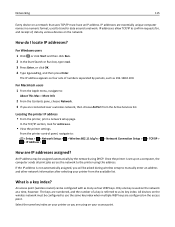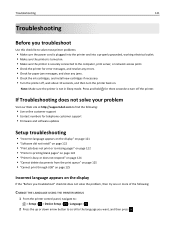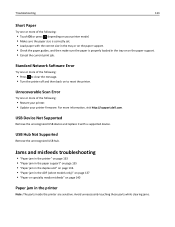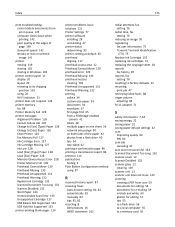Dell V525W Support Question
Find answers below for this question about Dell V525W.Need a Dell V525W manual? We have 1 online manual for this item!
Question posted by dandreasen on January 21st, 2013
Printer Offline
My Dell v525 printer shows that it is offline all the time. When I check the properties. Work offline is not checked. There is no option for connect or work online. Printer will not print/ Jobs just stack up. Printer is connecter to main PC and works ok. Will not work omn network. This is a new problem as it has worked ok for several months.
Current Answers
Answer #1: Posted by NiranjanvijaykumarAtDell on January 22nd, 2013 3:46 AM
Hello dandreasen,
I am from Dell Social Media and Community.
This could be the issue with the printer spooler not running in windows environment.
Disconnect your printer from the computer.
Follow the steps below to fix the issue.
Click on start > Run > type Services.msc > Find Print Spool > right click on it and select Restart.
Connect your printer and verify if the issue is resolved.
If this has not helped you or if you need any further assistance, feel free to message me on Twitter(@NiranjanatDell). I will be happy to assist.
Dell-Niranjan
I am from Dell Social Media and Community.
This could be the issue with the printer spooler not running in windows environment.
Disconnect your printer from the computer.
Follow the steps below to fix the issue.
Click on start > Run > type Services.msc > Find Print Spool > right click on it and select Restart.
Connect your printer and verify if the issue is resolved.
If this has not helped you or if you need any further assistance, feel free to message me on Twitter(@NiranjanatDell). I will be happy to assist.
Dell-Niranjan
NiranjanAtDell
Dell Inc
Related Dell V525W Manual Pages
Similar Questions
I Dont Know How To Get A New Ip Address For My Dell V525 Printer And Tech Isnt H
I got this printer from my grandpa so it was previously owned. I have a hp pavilion g7 and I know it...
I got this printer from my grandpa so it was previously owned. I have a hp pavilion g7 and I know it...
(Posted by awalsh77827 10 years ago)
Dell V525w Printer.
I am unable to switch off the printer manually and just get a message which says: 'warning - data lo...
I am unable to switch off the printer manually and just get a message which says: 'warning - data lo...
(Posted by lindakdonoghue 11 years ago)
V525w Printer To Pdanet Internet Service
I bought a new V525w Wireless printer and want to know how to hook it up to my pdanet internet servi...
I bought a new V525w Wireless printer and want to know how to hook it up to my pdanet internet servi...
(Posted by henrysundquist 11 years ago)