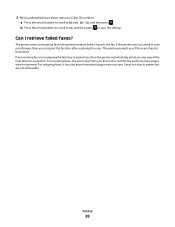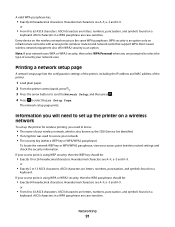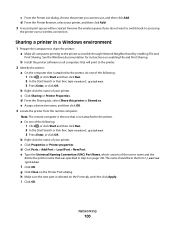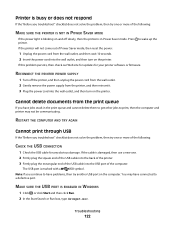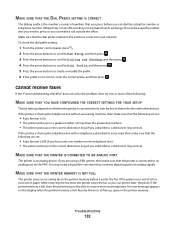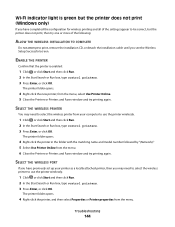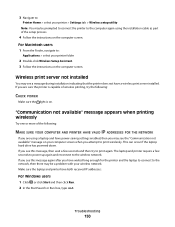Dell V515W Support Question
Find answers below for this question about Dell V515W.Need a Dell V515W manual? We have 1 online manual for this item!
Question posted by masteTreitz on April 18th, 2014
Dell V515w Won't Print, Says I Need To Order Ink
The person who posted this question about this Dell product did not include a detailed explanation. Please use the "Request More Information" button to the right if more details would help you to answer this question.
Current Answers
Related Dell V515W Manual Pages
Similar Questions
I Recieved A Fax On My Del V515w And It Did Not Print Because Of Low Ink. How
do i retrieve the fax
do i retrieve the fax
(Posted by rfmmich 9 years ago)
Dell V515w Won't Even Print A Test Page Keeps Wanting Me To Order Ink
cartridges
cartridges
(Posted by anace 10 years ago)
Replaced Black Ink Cart It Won't Allow Printing Without Placing Color Ink Too
Replaced black ink cart it won't allow printing without placing color ink too
Replaced black ink cart it won't allow printing without placing color ink too
(Posted by emeraldchild13 12 years ago)