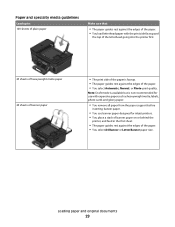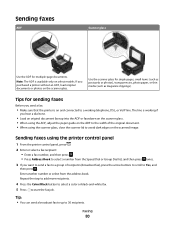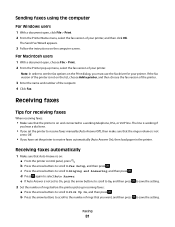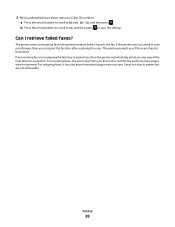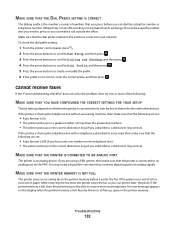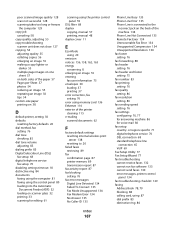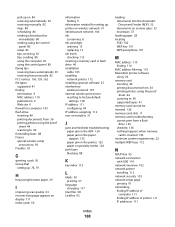Dell V515W Support Question
Find answers below for this question about Dell V515W.Need a Dell V515W manual? We have 1 online manual for this item!
Question posted by uhdfdadd on November 17th, 2013
Load Paper With Print Side Up When Sending A Fax On Dell V515w
The person who posted this question about this Dell product did not include a detailed explanation. Please use the "Request More Information" button to the right if more details would help you to answer this question.
Current Answers
Related Dell V515W Manual Pages
Similar Questions
How Do You Send Fax ?
I was gifted a new Dell B1265dnf lazer printer. I dont know how to send fax from this. Help me plz
I was gifted a new Dell B1265dnf lazer printer. I dont know how to send fax from this. Help me plz
(Posted by endiffcarl 10 years ago)
V5151w Does Not Send Faxes Now
it used to send faxes but tried 5 different times today and when finish scanning copies, it will say...
it used to send faxes but tried 5 different times today and when finish scanning copies, it will say...
(Posted by stevphil460 11 years ago)
My Dellv515w Will Not Scan; It Continues To Print And Fax
my computer went totally blank several weeks ago and after it was repaired ,with Dell Tech by remote...
my computer went totally blank several weeks ago and after it was repaired ,with Dell Tech by remote...
(Posted by johnefaye 11 years ago)