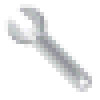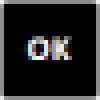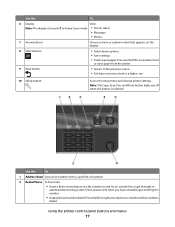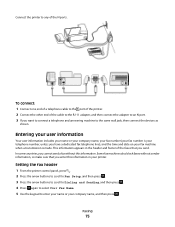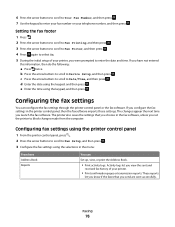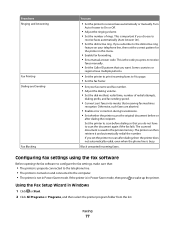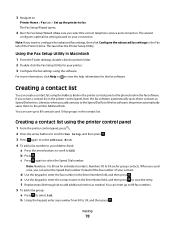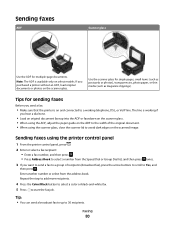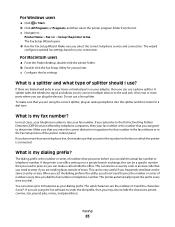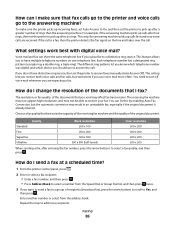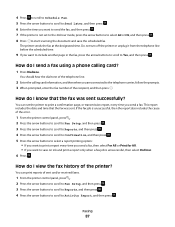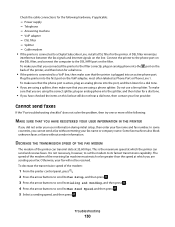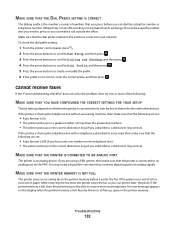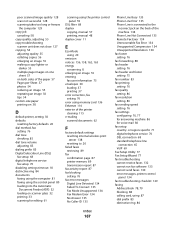Dell V515W Support Question
Find answers below for this question about Dell V515W.Need a Dell V515W manual? We have 1 online manual for this item!
Question posted by stevphil460 on November 1st, 2012
V5151w Does Not Send Faxes Now
Current Answers
Answer #1: Posted by RathishC on November 1st, 2012 2:28 PM
Would recommend resetting the printer, which may fix the issue:
Note: Resetting to factory default will delete all the printer settings you may have previously selected.
From the printer control panel, press the Button as shown in (Picture 2).- Press the arrow buttons to scroll to Defaults, and then press OK button( as shown in picture 1)
- Press the arrow buttons to scroll to Set Defaults, and then press OK button
- Press the arrow buttons to scroll to Use Factory, and then press OK button
- When prompted to set the initial settings of your printer, make your selections using the printer control panel button
- “Initial Setup Complete” appears on the display. Please follow the instructions on the printer, which may fix the issue.
You can also refer the below link to setup fax:
You can refer the Dell Article 125729 on www.support.dell.com
You can also refer to the link below to troubleshoot on fax issues:
You can refer the Dell Article 125731 on www.support.dell.com
Do keep me posted about the result.
Thanks & Regards
Rathish C
#iworkfordell