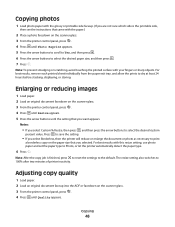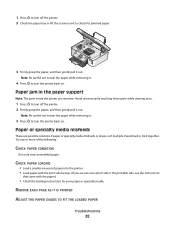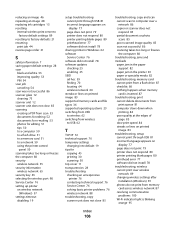Dell V313 All In One Inkjet Printer Support Question
Find answers below for this question about Dell V313 All In One Inkjet Printer.Need a Dell V313 All In One Inkjet Printer manual? We have 1 online manual for this item!
Question posted by charleshammer on June 17th, 2013
Paper Jam Issue
Current Answers
Answer #1: Posted by RathishC on June 17th, 2013 7:57 AM
Please click on the link given below to access the User`s Guide for the printer and navigate to page 81 to know the steps on how to fix paper jam issues:
Hope this helps.
Thanks & Regards
Rathish C
#iworkfordell
Related Dell V313 All In One Inkjet Printer Manual Pages
Similar Questions
I am facing an issue that after an update my V313 printer cannot print the pages properly, pages of ...
I need instructions so that I can use my new printer v313
Vista installed sys gives error.. what to do to fix it....