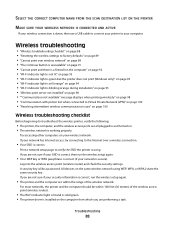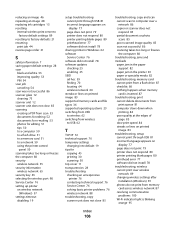Dell V313 All In One Inkjet Printer Support Question
Find answers below for this question about Dell V313 All In One Inkjet Printer.Need a Dell V313 All In One Inkjet Printer manual? We have 1 online manual for this item!
Question posted by john00998877 on January 23rd, 2014
My Driver Is Not Working
I am facing an issue that after an update my V313 printer cannot print the pages properly, pages of a document are printed face up, there is a stack which is in reverse order, Even I checked the prefrece option, it is printing the last page first, How can I fix it?
Current Answers
Related Dell V313 All In One Inkjet Printer Manual Pages
Similar Questions
My Dell 1815dn Multifunction Mono Laser Printer Prints Blank Page. What To Do?
(Posted by saniahmadma 2 years ago)
User Guide Request
I need instructions so that I can use my new printer v313
I need instructions so that I can use my new printer v313
(Posted by georgebell 10 years ago)
Getting Error Communication Error V313
Vista installed sys gives error.. what to do to fix it....
Vista installed sys gives error.. what to do to fix it....
(Posted by yayankibuddy 10 years ago)
Dell 2145cn Printer Prints Pictures With Lines And Poor Color.
dell 2145cn printer prints pictures with lines and poor color. Can this be remedied by cleaning a ce...
dell 2145cn printer prints pictures with lines and poor color. Can this be remedied by cleaning a ce...
(Posted by rebecca86779 11 years ago)