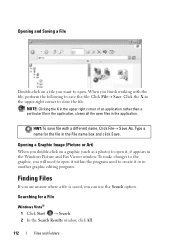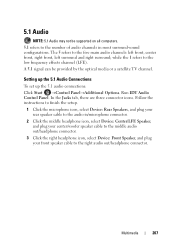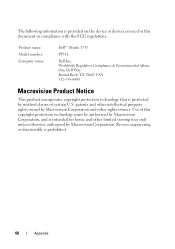Dell Studio 1735 Support Question
Find answers below for this question about Dell Studio 1735.Need a Dell Studio 1735 manual? We have 3 online manuals for this item!
Question posted by nuthh4nd1n on July 19th, 2014
I Have Two Headphone Jacks On My Studio 1735, One That Works And The Other One
when plugged in comes out of the computer and not the headphones?
Current Answers
Related Dell Studio 1735 Manual Pages
Similar Questions
Wery Slow Working Laptop,despite Formatting The Disk, M531r
Hi, at first i apology for bad english, the problem vith my M531R-5535 laptopm is that suddenly bega...
Hi, at first i apology for bad english, the problem vith my M531R-5535 laptopm is that suddenly bega...
(Posted by jeannclaudd 9 years ago)
Dell Studio 1735 Media Control Buttons - Windows 8
Hi How do I activate the Del Studio 1735 Media Control Buttons when installing Windows 8?
Hi How do I activate the Del Studio 1735 Media Control Buttons when installing Windows 8?
(Posted by kaisalhassani 11 years ago)
Water Condensated Into Laptop, Power Adapter Works, Laptop Dont. Repair Possible
Dell Latitude D400 Laptop was plugged in when this happened. Power supply works, till I connect it t...
Dell Latitude D400 Laptop was plugged in when this happened. Power supply works, till I connect it t...
(Posted by copelandjerry 12 years ago)