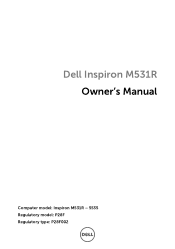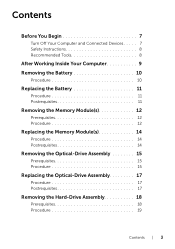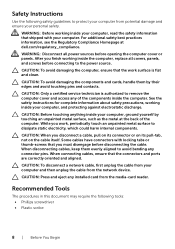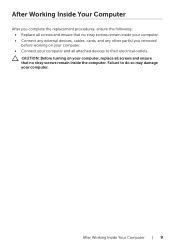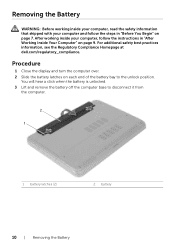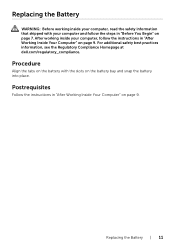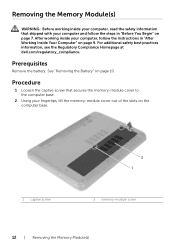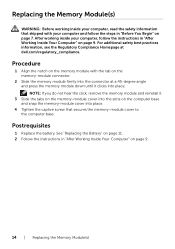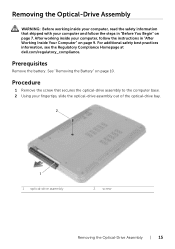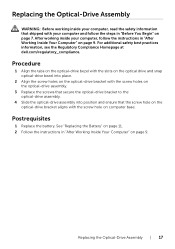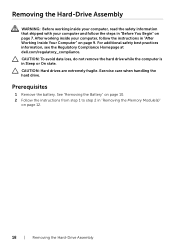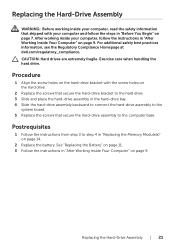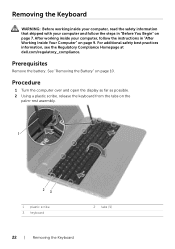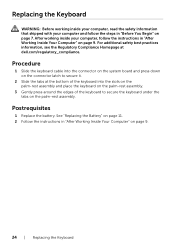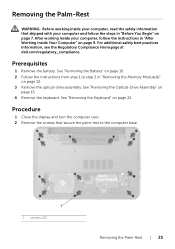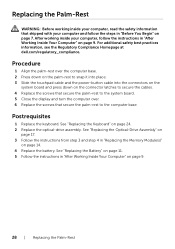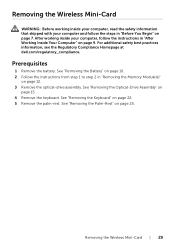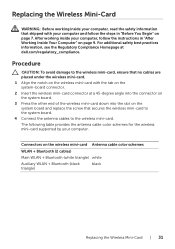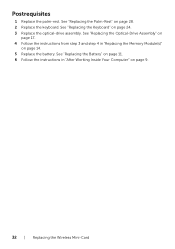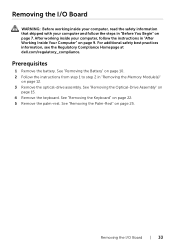Dell Inspiron M531R Support Question
Find answers below for this question about Dell Inspiron M531R.Need a Dell Inspiron M531R manual? We have 3 online manuals for this item!
Question posted by jeannclaudd on September 30th, 2014
Wery Slow Working Laptop,despite Formatting The Disk, M531r
Hi, at first i apology for bad english, the problem vith my M531R-5535 laptopm is that suddenly began to run slowly,precisely it can work 10 min ok and than start to work very slow, to do an small operetion it needs 15 min, mainly working wery strange, its a new lapptom, and it work amazing at window 8, but when it start work bad i was forced to format disk and i instaleed widnows 7 but it all the same, i have the same problems on laptom after fully formating the disk. I installed all drivers, ewerything but it still have the same problem.Its not high temperature of motherboard or processor, thats fine,,, some sugestions pls
Current Answers
Answer #1: Posted by TechSupport101 on September 30th, 2014 8:30 AM
Hi. If the laptop is fairly new and suddenly gets all slow both when on Win 8 and on Win 7, My advice to you would be to take it back under a waranty claim as it should then be a mechanical failure/fault.
Related Dell Inspiron M531R Manual Pages
Similar Questions
Dell Inspiron M531r Black Screen With 4 Beeps
My 1 year old Dell Inspiron M531R all of a sudden went blank (black screen) and began beeping with 4...
My 1 year old Dell Inspiron M531R all of a sudden went blank (black screen) and began beeping with 4...
(Posted by jdaaray1 7 years ago)
The Mouse Of My Laptop Inspiron N5030 Does Not Work
(Posted by Bafreer 10 years ago)
How To Get Your Microsoft To Work After Resetting Your Dell Laptop Inspiron
n4010
n4010
(Posted by Arabscis 10 years ago)
Dell Laptop Inspiron N5050 Drivers For Windows Xp
dell laptop Inspiron N5050 drivers for windows xp
dell laptop Inspiron N5050 drivers for windows xp
(Posted by Umeshb1986 11 years ago)
Please Plug In A Supported Devices Wraning Giving For Dell Laptop Inspiron N5050
please plug in a supported devices wraning giving for Dell laptop inspiron N5050
please plug in a supported devices wraning giving for Dell laptop inspiron N5050
(Posted by vinaynalla 11 years ago)