Dell Studio 1735 Support Question
Find answers below for this question about Dell Studio 1735.Need a Dell Studio 1735 manual? We have 3 online manuals for this item!
Question posted by kaisalhassani on March 22nd, 2013
Dell Studio 1735 Media Control Buttons - Windows 8
Hi
How do I activate the Del Studio 1735 Media Control Buttons when installing Windows 8?
Current Answers
There are currently no answers that have been posted for this question.
Be the first to post an answer! Remember that you can earn up to 1,100 points for every answer you submit. The better the quality of your answer, the better chance it has to be accepted.
Be the first to post an answer! Remember that you can earn up to 1,100 points for every answer you submit. The better the quality of your answer, the better chance it has to be accepted.
Related Dell Studio 1735 Manual Pages
Dell™ Technology Guide - Page 3


Contents
1 Finding Information 23
Start Button 23
Microsoft Windows Help and Support 24 Windows Vista 25 Windows® XP 25
Control Panel 26
Information About Installed Hardware 26 Device Manager 26 Hardware Devices Installed on Your Computer 27
Programs Installed on Your Computer 28
Wireless Networking 28
Dell Support Website 29 Technical Support 29 Customer Service 30 Warranty ...
Dell™ Technology Guide - Page 23


... menu, you can access: • Microsoft Windows Help and Support • Control Panel • Information About Installed Hardware • Device Manager • Programs Installed on your computer. Finding Information
Start Button
From the Microsoft® Windows® operating system desktop, you can click the Start button to access resources, programs, and specialized tools for managing...
Dell™ Technology Guide - Page 58


... the wheel forward (away from you ). Controlling the Speed of the Mouse Buttons
Windows Vista®
1 Click Start → Control Panel→ Hardware and Sound→ Mouse. 2 On the Button tab in the Mouse Properties window, use the slide bar to select the speed that feels right for you . 3 Click OK.
Windows® XP
1 Click Start
→...
Dell™ Technology Guide - Page 63


... surrounding palm rest.
Windows® XP
1 Click Start
→ Control Panel→ Printers and Other
Hardware→ Pen and Input Devices.
Single Finger Zoom
NOTE: Your laptop computer may not support... Disconnect any installed batteries. 4 Moisten a soft, lint-free cloth with items on the screen check box.
3 Click OK.
To change the zoom settings, double-click the Dell Touch Pad ...
Dell™ Technology Guide - Page 83


... and Media
83 Working with RAID
A redundant array of hard drives required varies depending on the computer, click Continue; Windows Vista®
1 Click Start → Computer.
RAID Level 0
NOTICE: RAID level 0 provides no redundancy. NOTE: The User Account Control window may ... that increases performance or data redundancy. For information about these levels, see support.dell.com.
Dell™ Technology Guide - Page 169
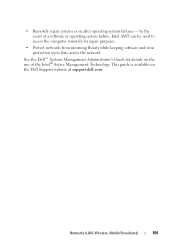
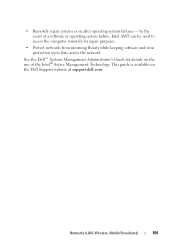
... Broadband)
169 This guide is available on the use of the Intel® Active Management Technology. In the event of a software or operating system failure, Intel AMT...protection up to date across the network
See the Dell™ Systems Management Administrator's Guide for details on the Dell Support website at support.dell.com.
• Remotely repair systems even after operating system failures...
Dell™ Technology Guide - Page 208
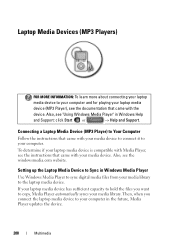
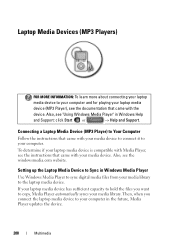
...Setting up the Laptop Media Device to Sync in Windows Media Player
Use Windows Media Player to sync digital media files from your computer in Windows Help
and Support: click Start or
→ Help and Support. If your laptop media device has sufficient capacity to hold the files you connect the laptop media device to your media library to the laptop media device. Laptop Media Devices (MP3...
Dell™ Technology Guide - Page 210
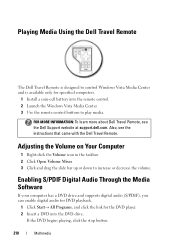
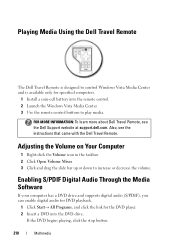
... computers.
1 Install a coin-cell battery into the DVD drive. Also, see the Dell Support website at support.dell.com. Playing Media Using the Dell Travel Remote
The Dell Travel Remote is designed to control Windows Vista Media Center and is available only for the DVD player. 2 Insert a DVD into the remote control. 2 Launch the Windows Vista Media Center. 3 Use the remote control buttons to...
Dell™ Technology Guide - Page 213
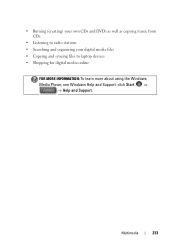
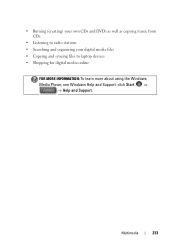
... music from CDs
• Listening to radio stations • Searching and organizing your digital media files • Copying and syncing files to laptop devices • Shopping for digital media online
FOR MORE INFORMATION: To learn more about using the Windows Media Player, see Windows Help and Support: click Start or
→ Help and Support.
Multimedia
213
Dell™ Technology Guide - Page 265


... system and preserving data files.
• Dell PC Restore by Symantec (available in Windows XP) and Dell Factory Image Restore (available in Windows Vista) returns your operating system. However, ...on the hard drive and remove any programs installed after you received the computer.
Using Microsoft® Windows® System Restore
The Windows operating systems provide a System Restore option ...
Dell™ Technology Guide - Page 269


... with your computer.
Use the Dell Drivers and Utilities media to do not reinstall Windows XP unless a Dell technical support representative instructs you requested the media, the Dell Drivers and Utilities media and Operating System media may not ship with a newly installed driver, first try Device Driver Rollback (see "Using Microsoft® Windows® System Restore" on your...
Dell™ Technology Guide - Page 272


... run a more complete system test to evaluate your Service Manual for laptop computers System messages
Windows Hardware Troubleshooter Dell Diagnostics
Function
The power button light illuminates and blinks or remains solid to indicate different power states, such as power, no power, or standby. Dell Diagnostics can also indicate internal power problems.
See your computer.
272...
Dell™ Technology Guide - Page 287


... that came with your Service Manual or contact Dell (see "Contacting Dell" on page 337). See "Maintenance Tasks (Enhance...CAUTION: Before you begin any of a new battery exploding if it is incorrectly installed. ENSURE THAT MICROSOFT® WINDOWS® RECOGNIZES THE DRIVE -
C L E A N T H E D R I...MEDIA IS SNAPPED
ONTO THE SPINDLE
Troubleshooting
287
Dell™ Technology Guide - Page 288


...an error occurs. ADJUST THE WINDOWS VOLUME CONTROL - • Click the speaker icon in Windows Help and Support for the...
The optical drive must receive a steady stream of your computer's Documentation and see "Running the Dell Diagnostics" on page 281.
FOR DRIVES THAT USE SLOT-LOADING, ENSURE THAT THE MEDIA IS COMPLETELY
IN THE SLOT
R U N T H E D E L L D I A G N O S T I S C - Optical ...
Dell™ Technology Guide - Page 301


...touch pad or mouse buttons, run the Mouse test in the Pointing Devices test group in the Dell Diagnostics (see "System Setup" on the computer.
4 At the Windows desktop, use the...be defective. Troubleshooting
301 Disconnect the mouse cable, check it for Laptop Computers
CHECK THE TOUCH PAD SETTINGS -
1 Click Start→ Control Panel→ Printers and Other Hardware→ Mouse.
2 Try ...
Dell™ Technology Guide - Page 304


...into both the power connector on the keyboard, move the mouse, or press the power button to verify that the electrical outlet is in standby mode. Replace power protection devices, power...such as a lamp.
-
The power button light located on the front of the computer illuminates and blinks or remains solid to the system board (see "Contacting Dell" on properly.
- For additional safety ...
Quick Reference
Guide - Page 10


...display, see Dell Technology Guide. C A M E R A ( O P T I A C O N T R O L B U T T O N S - M E D I O N A L ) - 1 camera indicator (optional) 3 display 5 num lock light 7 power button 9 AC adapter connector 11 optical drive 13 headphone connectors (2) 15 consumer IR 17 touch pad buttons 19 keyboard 21 dual digital array microphones
(optional)
2 camera (optional) 4 media control buttons 6 device...
Quick Reference
Guide - Page 28
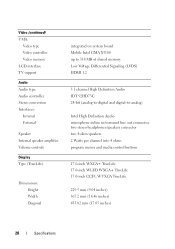
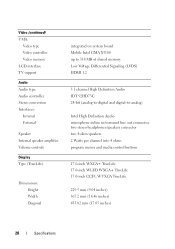
... Audio microphone in/line in/surround line out connector, two stereo headphones/speakers connector two 4-ohm speakers 2 Watts per channel into 4 ohms program menus and media control buttons
17.0-inch WXGA+ TrueLife 17.0-inch WLED WXGA+ TrueLife 17.0-inch CCFL WUXGA TrueLife
229.5 mm (9.04 inches) 367.2 mm (14.46 inches) 433.02...
Quick Reference
Guide - Page 60
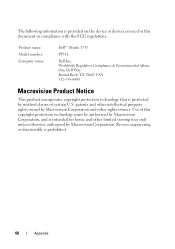
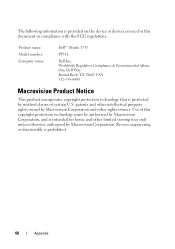
Worldwide Regulatory Compliance & Environmental Affairs One Dell Way Round Rock, TX 78682 USA 512-338-4400
Macrovision ...method claims of this document in compliance with the FCC regulations:
Product name: Model number: Company name:
Dell™ Studio 1735
PP31L
Dell Inc. Reverse engineering or disassembly is prohibited.
60
Appendix Use of certain U.S. The following information is ...
Quick Reference
Guide - Page 62
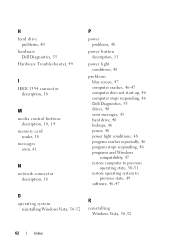
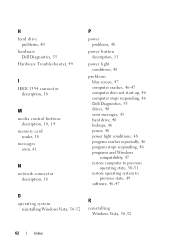
H
hard drive problems, 40
hardware Dell Diagnostics, 35
Hardware Troubleshooter, 49
I
IEEE 1394 connector description, 18
M
media control buttons description, 10, 14
memory card reader, 18
messages error, 41
N
network connector description, 18
P
power problems, 48
power button description, 11
power light conditions, 48
problems blue screen, 47 computer crashes, 46-47 computer does not start...
Similar Questions
Dell Inspiron Laptop Sound Card Dead How To Activate
(Posted by cmkedar 9 years ago)
Dell Studio 1735 Where To Take To Upgrade To Windows 7
(Posted by colvi 10 years ago)
Sm Bus Controller Wont Install Windows 7 Dell Inspiron N5110
(Posted by bzgiugam 10 years ago)
Dell Studio 1735 Windows Vista. How Do I Move(transfer) An Email To A Flash Driv
I forgot how to save an email in a flash drive
I forgot how to save an email in a flash drive
(Posted by fbozasr 11 years ago)

