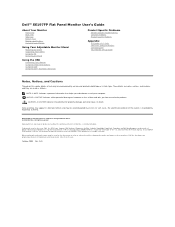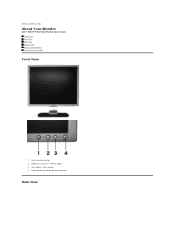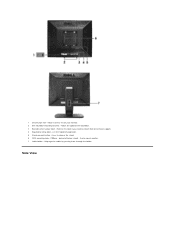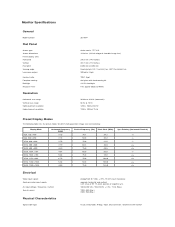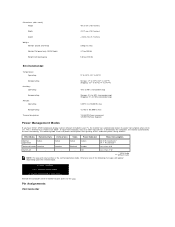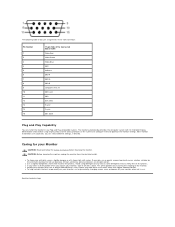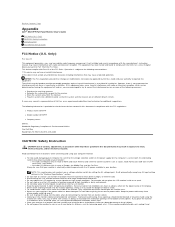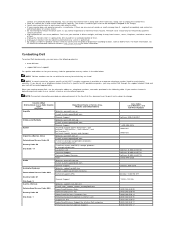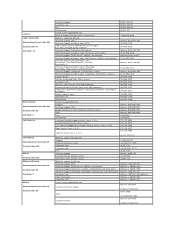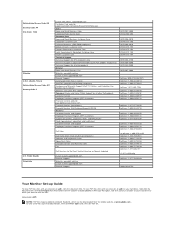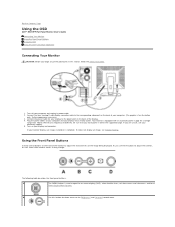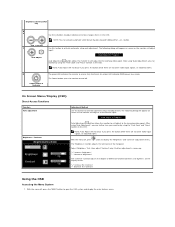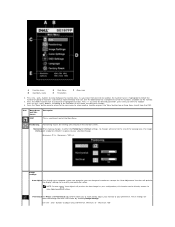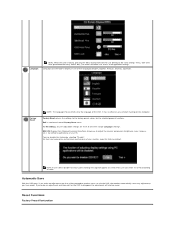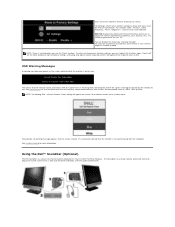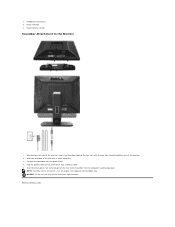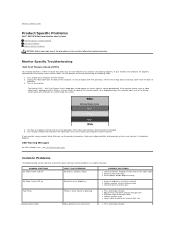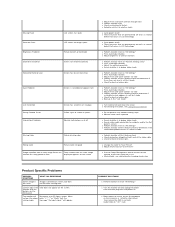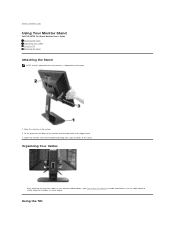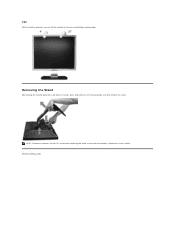Dell SE197FP Support Question
Find answers below for this question about Dell SE197FP - 19" LCD Monitor.Need a Dell SE197FP manual? We have 1 online manual for this item!
Question posted by moni4th on September 25th, 2013
Does It Have An Inbuilt Speaker? I Cant Find A Socket To Connect My Speaker
Current Answers
Answer #1: Posted by prateekk007 on September 26th, 2013 7:45 AM
Dell SE197FP monitor does not come with inbuilt speakers and do not have an option to connect an external speaker directly to the monitor. However, you can connect an external sound bar to the monitor. For steps on how to connect a sound bar you may refer to the link given below and navigate to page number 23.
Please reply if you have further queries.
To know more about Dell Product Support, Drivers & Downloads, Order & Dispatch status -> choose your region US Customers; India Customers. For Here for Dell support videos.
Thanks & Regards
Prateek K
Related Dell SE197FP Manual Pages
Similar Questions
Is there inbuilt speaker in Dell computer model No. E1961HL?
How do I use the speakers built into the monitor? There seems to be no "normal" speaker-in audio jac...
MY DELL LCD MONITOR CAN NOT COMMUNICATE WITH THE CPU I.E. CANNOT DISPLAY THINGS AFTER SWITCHING IT O...
When i am opening the game to play , the dell LCd Monitor doesn't diplay it to paly . what i have to...