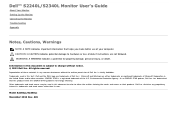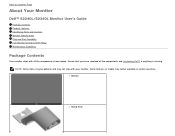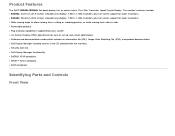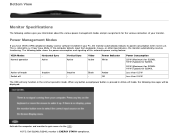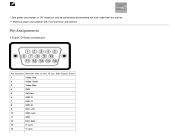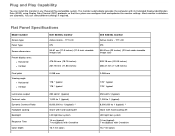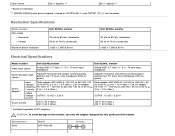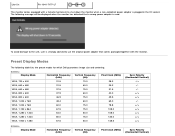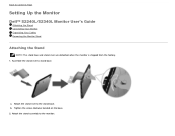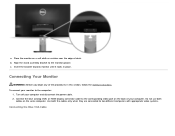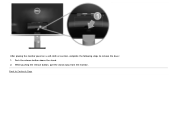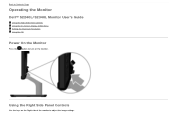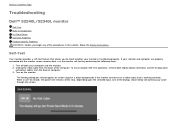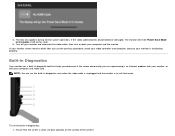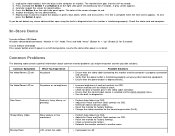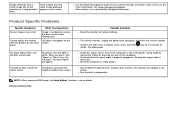Dell S2340L Support Question
Find answers below for this question about Dell S2340L.Need a Dell S2340L manual? We have 1 online manual for this item!
Question posted by gilbert70701 on July 27th, 2015
Problem With The Power Connector
is there a how to step by step to remove the back of the monitor to get access to the power connector i think there is a lose wire when one plug in the monitor doesnt go on but when moving the power plug in the back of the monitor right/left and keep it in a possition it goes on but as soon you let it the monitor lose power
Current Answers
Answer #1: Posted by TechSupport101 on July 27th, 2015 7:16 PM
The back section is clipped into place. You need to slide something thin along the edges where the join is and pop it out of place. The easiest place to wedge something in is at the bottom middle (take the stand out) Put something in there and then ease it along the bottom edge towards the sides. as you do, it will star to pop away and you will realize it's just clipped into place around all edges.
Related Dell S2340L Manual Pages
Similar Questions
I Am Looking For Help In Order To Fix A Problem In A Monitor Dell 2709wb
The point is as follows.When I turn on the monitor it takes almost 20 seconds for boot.The only inpu...
The point is as follows.When I turn on the monitor it takes almost 20 seconds for boot.The only inpu...
(Posted by engenriquegomez 1 year ago)
Soundbar For Dell S2340l?
Hello,I have hard time finding out which soundbar is compatible with my Dell S 2340Lc.Can you please...
Hello,I have hard time finding out which soundbar is compatible with my Dell S 2340Lc.Can you please...
(Posted by Pentchevivan 4 years ago)
Blinking Power Button Light
I found this monitor and brought it home, so I don't have any of the documentation on it. I also did...
I found this monitor and brought it home, so I don't have any of the documentation on it. I also did...
(Posted by hellcat201988 6 years ago)
Where Can I Get A Service Manual For Dell S2340l?
I am in need of service manual for this monitor. Where can I get it?
I am in need of service manual for this monitor. Where can I get it?
(Posted by ilicbojan 9 years ago)
Problem With Turning On,power Button Just Flashes
i have a problem with my dell s2340lc flatsreen. the screen has turned off and can no longer get it ...
i have a problem with my dell s2340lc flatsreen. the screen has turned off and can no longer get it ...
(Posted by katrinaharvey10 10 years ago)