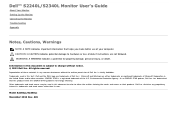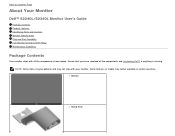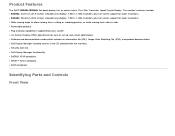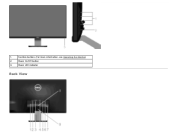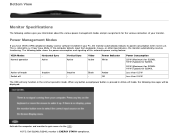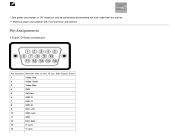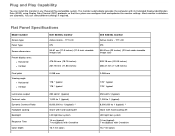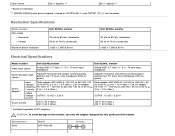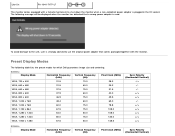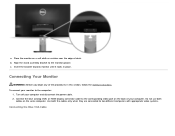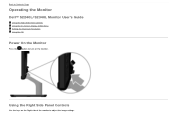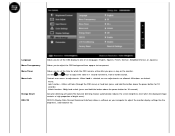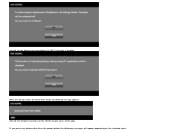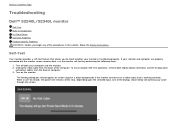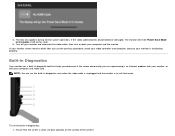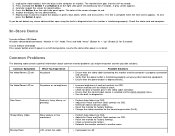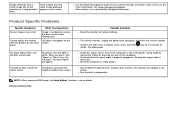Dell S2340L Support Question
Find answers below for this question about Dell S2340L.Need a Dell S2340L manual? We have 1 online manual for this item!
Question posted by katrinaharvey10 on September 1st, 2013
Problem With Turning On,power Button Just Flashes
Current Answers
Answer #1: Posted by prateekk007 on September 3rd, 2013 7:47 AM
Please follow the steps below and check if it helps:
- Increase brightness & contrast controls via OSD.
- Perform monitor self-test feature check.
- Check for bent or broken pins in the video cable connector.
- Ensure that the correct input source is selected via the input menu.
- Run the built-in diagnostics.
In case issue still persists please click below and refer to page number 40 for additional troubleshooting steps:
Please reply if you have further queries.
To know more about Dell Product Support, Drivers & Downloads, Order & Dispatch status -> choose your region US Customers; UK Customers; India Customers. For Dell support videos click Here.Thanks & Regards
Prateek K
Related Dell S2340L Manual Pages
Similar Questions
Hello,I have hard time finding out which soundbar is compatible with my Dell S 2340Lc.Can you please...
is there a how to step by step to remove the back of the monitor to get access to the power connecto...
I am in need of service manual for this monitor. Where can I get it?
Hello! I was in the middle of working on something when my monitor started doing this weird flashing...