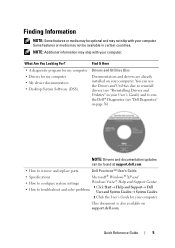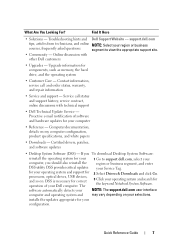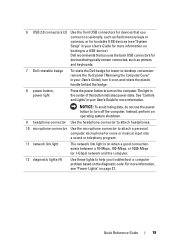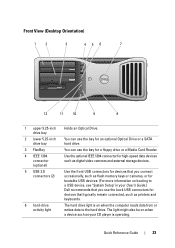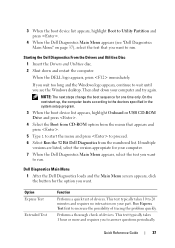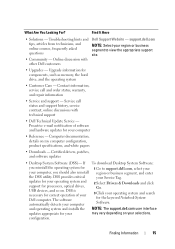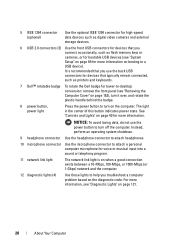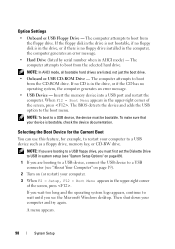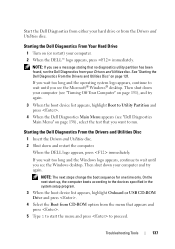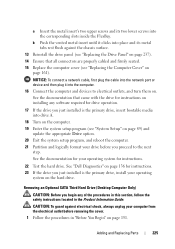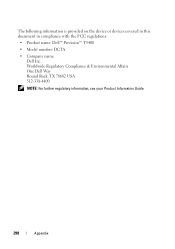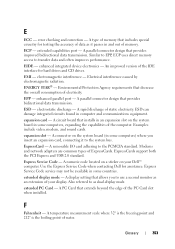Dell Precision T5400 Support Question
Find answers below for this question about Dell Precision T5400.Need a Dell Precision T5400 manual? We have 3 online manuals for this item!
Question posted by srMikeBu on February 11th, 2014
How Do I Fix Usb Ports On A Dell T5400
The person who posted this question about this Dell product did not include a detailed explanation. Please use the "Request More Information" button to the right if more details would help you to answer this question.
Current Answers
Related Dell Precision T5400 Manual Pages
Similar Questions
Location Of Microphone Usb Port
Show locaton of USB microphone connection
Show locaton of USB microphone connection
(Posted by dduck84877 10 years ago)
Dell Precision T5400 Front Panel 40 Pinout Scheme
i need te scheme of dell t5400 front panel pinout . can someone help me ?
i need te scheme of dell t5400 front panel pinout . can someone help me ?
(Posted by eraldokasmi 11 years ago)
Usb Ports Are Not Responding And It Tells U To Connect Keyboard.
usb ports are not responding. It desplys amessege as keyboard not connected. connect keyboard to usb...
usb ports are not responding. It desplys amessege as keyboard not connected. connect keyboard to usb...
(Posted by petgason842000 11 years ago)