Dell Precision T5400 Support Question
Find answers below for this question about Dell Precision T5400.Need a Dell Precision T5400 manual? We have 3 online manuals for this item!
Question posted by abovjwell on December 7th, 2013
Dell Precision T5400 Error Will Not Power On
The person who posted this question about this Dell product did not include a detailed explanation. Please use the "Request More Information" button to the right if more details would help you to answer this question.
Current Answers
There are currently no answers that have been posted for this question.
Be the first to post an answer! Remember that you can earn up to 1,100 points for every answer you submit. The better the quality of your answer, the better chance it has to be accepted.
Be the first to post an answer! Remember that you can earn up to 1,100 points for every answer you submit. The better the quality of your answer, the better chance it has to be accepted.
Related Dell Precision T5400 Manual Pages
Airborne Contaminants Specification Tech Sheet - Page 1
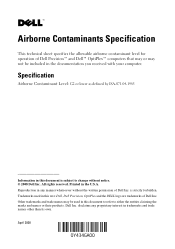
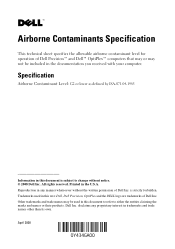
... or lower as defined by ISA-S71.04-1985
Information in this text: Dell, Dell Precision, OptiPlex and the DELL logo are trademarks of Dell Inc. Airborne Contaminants Specification
This technical sheet specifies the allowable airborne contaminant level for operation of Dell Precision™ and Dell™ OptiPlex™ computers that may or may be included in the...
Quick Reference Guide - Page 2
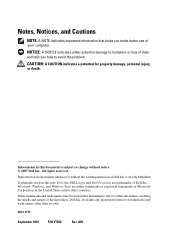
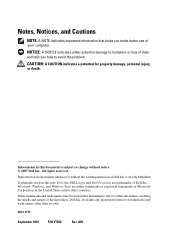
...either the entities claiming the marks and names or their products. Microsoft, Windows, and Windows Vista are trademarks of Dell Inc.; Other trademarks and trade names may be used in trademarks and trade names other countries. CAUTION: A ...make better use of Microsoft Corporation in this text: Dell, the DELL logo, and Dell Precision are either potential damage to avoid the problem.
Quick Reference Guide - Page 3
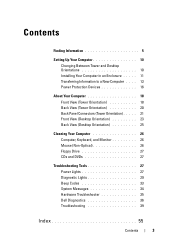
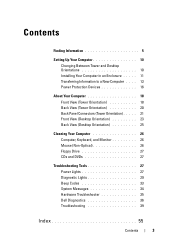
... Tower and Desktop Orientations 10 Installing Your Computer in an Enclosure . . . . . 11 Transferring Information to a New Computer . . . . 13 Power Protection Devices ...16
About Your Computer 18 Front View (Tower Orientation 18 Back View (Tower Orientation 20 Back Panel Connectors (Tower Orientation) . . . . . 21 Front View (Desktop Orientation 23 Back View (Desktop...
Quick Reference Guide - Page 5
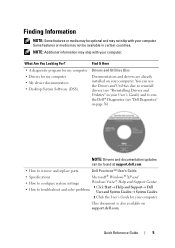
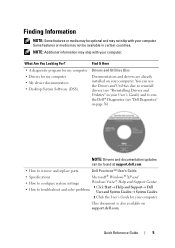
...device documentation • Desktop System Software (DSS)
Find It Here
Drivers and Utilities Disc
Documentation and drivers are already installed on support.dell.com.
Quick Reference Guide....
NOTE: Additional information may not be found at support.dell.com.
• How to remove and replace parts
Dell Precision™ User's Guide
• Specifications
Microsoft® Windows...
Quick Reference Guide - Page 9
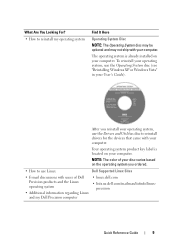
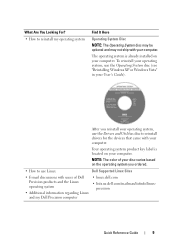
... to reinstall drivers for the devices that came with your computer. NOTE: The color of Dell Precision products and the Linux operating system
• Additional information regarding Linux and my Dell Precision computer
• linux.dell.com
• lists.us.dell.com/mailman/listinfo/linuxprecision
Quick Reference Guide
9 The operating system is located on your computer...
Quick Reference Guide - Page 19
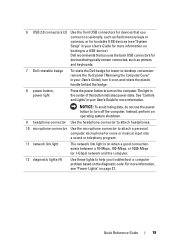
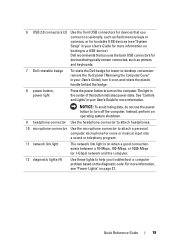
... badge
To rotate the Dell badge for tower-to-desktop conversion: remove the front panel ("Removing the Computer Cover" in your User's Guide), turn it over, and rotate the plastic handle behind the badge.
8 power button, power light
Press the power button to turn on when a good connection exists between a 10-Mbps, 100-Mbps, or...
Quick Reference Guide - Page 24


For more information, see "Power Lights" on page 27. 7 Dell rotatable badge
To rotate the Dell badge for voice or musical input into a sound or...10 microphone connector
Use the microphone connector to attach a personal computer microphone for tower-to-desktop conversion: remove the front panel (see "Power Lights" on the computer. For more information, see "Removing the Front Panel" in ...
Quick Reference Guide - Page 30
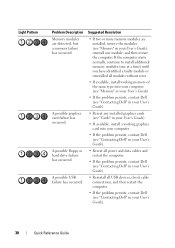
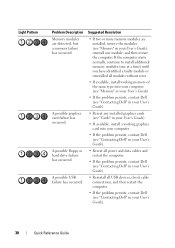
...one at a time) until you have identified a faulty module or reinstalled all modules without error.
• If available, install working memory of the same type into your computer (see... persists, contact Dell (see "Contacting Dell" in your User's Guide).
• Reseat all power and data cables and restart the computer.
• If the problem persists, contact Dell (see "Contacting Dell" in your ...
Quick Reference Guide - Page 40


...Desktop Orientation)" on page 51.
NOTE: Because of different regions worldwide and different disc formats, not all DVD titles work in all programs before you write to eliminate the possibility that the original drive is interrupted, an error...up . • Ensure that are checked. See "Dell Diagnostics" on power management modes.
40
Quick Reference Guide Viruses can sometimes ...
Quick Reference Guide - Page 57
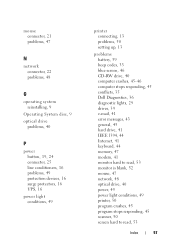
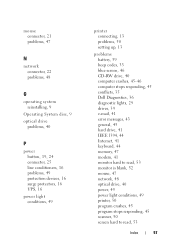
..., 45 conflicts, 35 Dell Diagnostics, 36 diagnostic lights, 29 drives, 39 e-mail, 41 error messages, 43 general, 45 hard drive, 41 IEEE 1394, 44 Internet, 41 keyboard, 44 memory, 47 modem, 41 monitor hard to read, 53 monitor is blank, 52 mouse, 47 network, 48 optical drive, 40 power, 49 power light conditions, 49...
User's Guide - Page 2
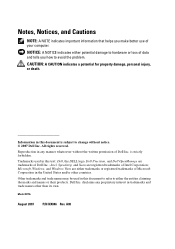
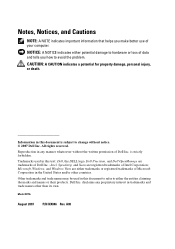
... you make better use of your computer.
Intel, Speedstep, and Xeon are trademarks of Microsoft Corporation in this text: Dell, the DELL logo, Dell Precision, and Dell OpenManage are registered trademarks of Dell Inc.
is subject to change without the written permission of Intel Corporation; Dell Inc. A00 NOTICE: A NOTICE indicates either trademarks or registered trademarks of...
User's Guide - Page 17
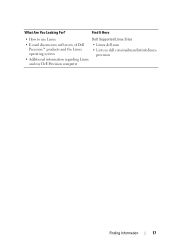
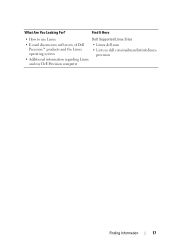
Find It Here
• How to use Linux
Dell Supported Linux Sites
• E-mail discussions with users of Dell Precision™ products and the Linux operating system
• Additional information regarding Linux and my Dell Precision computer
• Linux.dell.com
• Lists.us.dell.com/mailman/listinfo/linuxprecision
Finding Information
17 What Are You Looking For?
User's Guide - Page 20
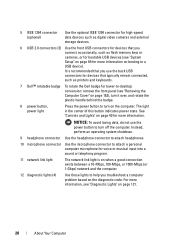
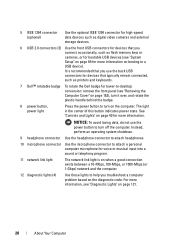
... Setup" on page 89 for more information on booting to -desktop conversion: remove the front panel (see "Diagnostic Lights" on page... and rotate the plastic handle behind the badge.
8 power button, power light
Press the power button to turn off the computer. For more information....printers and keyboards.
7 Dell™ rotatable badge To rotate the Dell badge for tower-to a USB device). ...
User's Guide - Page 25


..., do not use the power button to turn off the computer. 7 Dell™ rotatable badge
To rotate the Dell badge for tower-to-desktop conversion: remove the front panel (see "Diagnostic Lights" on page 121. For more information. The light in the center of this button indicates power state.
Back View (Desktop Orientation)
1
2
3
About Your Computer...
User's Guide - Page 30
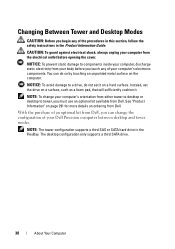
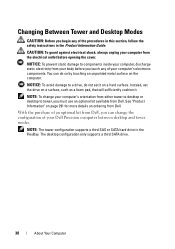
NOTICE: To prevent static damage to components inside your computer, discharge static electricity from your Dell Precision computer between desktop and tower modes.
Instead, set it .
NOTE: To change the configuration of your body before opening the cover. The desktop configuration only supports a third SATA drive.
30
About Your Computer CAUTION: To guard against electrical...
User's Guide - Page 49
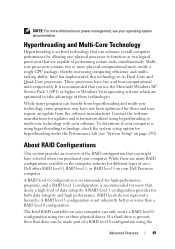
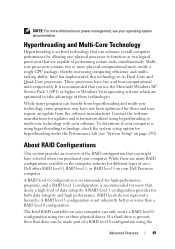
... operating systems which are capable of the RAID configuration that you purchased your Dell Precision computer. Intel has implemented this technology in the computer industry for high-performance...level 5 configuration provides for hyperthreading under the Performance tab (see "System Setup" on power management, see your software. RAID levels do not represent a hierarchy.
NOTE: For...
User's Guide - Page 108


See "Dell Diagnostics" on page 143. Optical drive problems... XP and Microsoft Windows Vista™ Operating Systems" on page 136. See "Cleaning Your Computer" on power management modes.
108
Troubleshooting If the drive is not listed, perform a full scan with your screen....that the original drive is interrupted, an error occurs. NOTE: Because of data during the writing process.
User's Guide - Page 129


...Dell Diagnostics (see "Dell Diagnostics" on page 136) to identify a more serious cause.
3 Contact Dell for technical assistance (see "Contacting Dell" on page 295).
If your computer beeps during start -up if the monitor cannot display errors...vector loading failure
3-2-4
Keyboard Controller Test failure
3-3-1
NVRAM power loss
Troubleshooting Tools
129
One possible beep code (code ...
User's Guide - Page 292


... ready when you call .
You may also be asked for credit.
5 Pack the equipment to fill out the Diagnostics Checklist (see "Dell Diagnostics" on page 136).
4 Include any error messages reported by the Dell Diagnostics (see "Diagnostics Checklist" on page 294). You are not accepted. If possible, turn on your region, see "Contacting...
User's Guide - Page 298
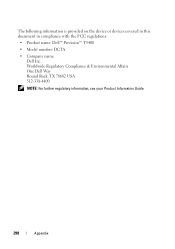
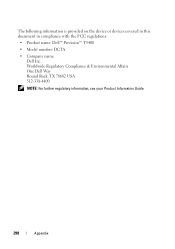
... the device or devices covered in this document in compliance with the FCC regulations:
• Product name: Dell™ Precision™ T5400
• Model number: DCTA
• Company name: Dell Inc. Worldwide Regulatory Compliance & Environmental Affairs One Dell Way Round Rock, TX 78682 USA 512-338-4400
NOTE: For further regulatory information, see your Product...
Similar Questions
How Toremove Power Supply Dell Precision T5400
(Posted by EddiMckea 10 years ago)
How To Change The Power Supply Of Dell Precision T5400
(Posted by Mema3pogon 10 years ago)
Precision T5400 Memory Error When Memory Installed Into Dimm 4
(Posted by garicybe 10 years ago)
Dell Precision T5400 Front Panel 40 Pinout Scheme
i need te scheme of dell t5400 front panel pinout . can someone help me ?
i need te scheme of dell t5400 front panel pinout . can someone help me ?
(Posted by eraldokasmi 11 years ago)

