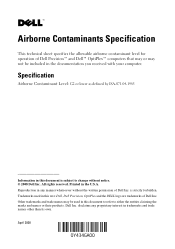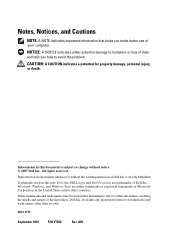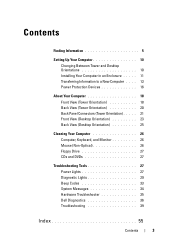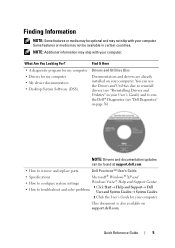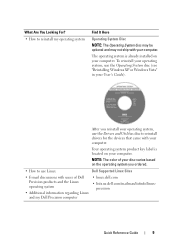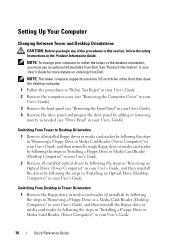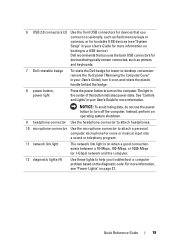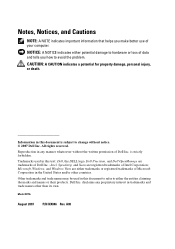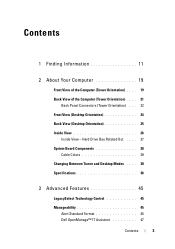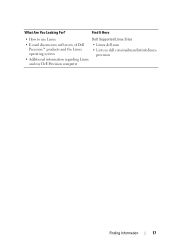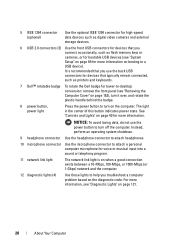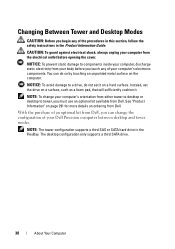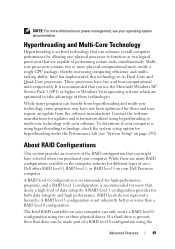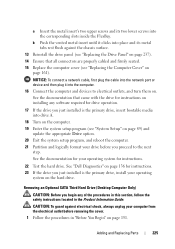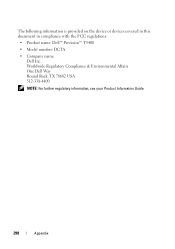Dell Precision T5400 Support Question
Find answers below for this question about Dell Precision T5400.Need a Dell Precision T5400 manual? We have 3 online manuals for this item!
Question posted by eraldokasmi on March 23rd, 2013
Dell Precision T5400 Front Panel 40 Pinout Scheme
i need te scheme of dell t5400 front panel pinout . can someone help me ?
Current Answers
Answer #1: Posted by DellJesse1 on March 26th, 2013 12:02 PM
eraldokasmi,
Unfortunately, I do not have access to the pinout schemes for any Dell systems.
Thank You,
Dell-Jesse1
Dell Social Media and Communities
email:[email protected]
Dell Community Forum.
www.en.community.dell.com
Dell Twitter Support
@dellcares
Dell Facebook Support
www.facebook.com/dell
#iwork4dell
Related Dell Precision T5400 Manual Pages
Similar Questions
Dell Precision T5400 Cannot Display This Video Mode
(Posted by ttwwde 10 years ago)
Which Is Newer Dell Precision T5400 Or Dell Vostro 260
(Posted by raghurodcmi 10 years ago)
Precision T5400 Memory Error When Memory Installed Into Dimm 4
(Posted by garicybe 10 years ago)