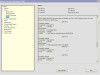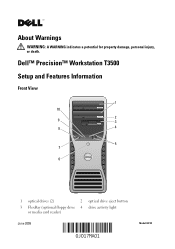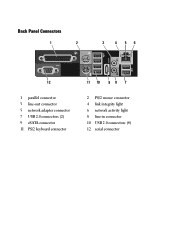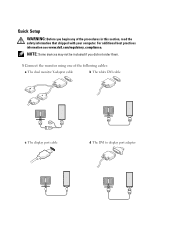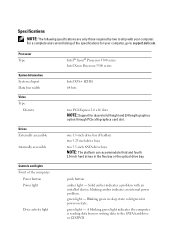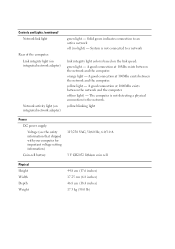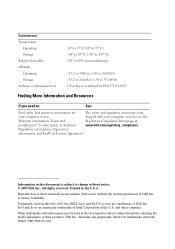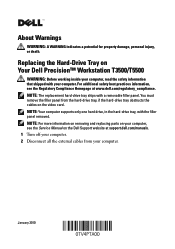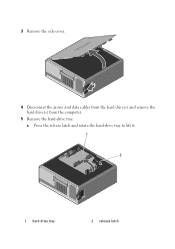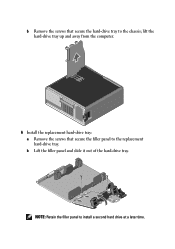Dell Precision T3500 Support Question
Find answers below for this question about Dell Precision T3500.Need a Dell Precision T3500 manual? We have 2 online manuals for this item!
Question posted by jigexhali on June 30th, 2014
Dell Precision T3500 Does Not Detect Esata Drive
Current Answers
Answer #1: Posted by DELLShawnB on July 3rd, 2014 11:37 AM
To troubleshoot the drive detection issue I would recommend first updating the BIOS installation on the system to the latest available. After updating make sure the External SATA drive is enabled in the BIOS
- Power up the system, or if the system is already turned on, shut it down and then power it up.
- Press the <F2> key once every three seconds while the initial Dell logo is on the screen to enter the BIOS.
- In the BIOS, Press the <Down-Arrow> key to highlight Drives and press the <Enter> key.
- Under the Drives branch, press the <Down-Arrow> key to highlight External SATA and press the <Enter> key.
- Press the <Right-Arrow> key to highlight On and press the <Enter> key.
- Press the <Esc> key.
- On the Exit screen, press the <Right-Arrow> key to highlight Save/Exit and press the <Enter> key to restart the system with eSATA enabled.
Some eSATA enclosures may cause minor issues, resulting in the eSATA not working correctly, in these given scenarios:
- With an eSATA drive attached, AHCI mode enabled, and eSATA disabled in BIOS, eSATA must be enabled in the BIOS.
- With an eSATA drive attached, ATA mode enabled, and eSATA enabled in BIOS, AHCI/RAID mode must be enabled as eSATA is not supported in ATA mode.
Check out the following forum thread on Microsofts TechNet with similar reported issues and solutions.
eSATA device not detected
Thanks,
Supporting Image
You can click the image below to enlargeShawn B
Get Support on Twitter @DellCaresPro
http://www.dell.com/learn/us/en/uscorp1/corp-comm/dell-social-media
Related Dell Precision T3500 Manual Pages
Similar Questions
internal drives
my dell optiplex gx1 doesn't recognize the cdrom drive attached to it on the BIOS what can i do?
what is the real power consumption for precision T3500?