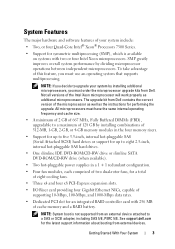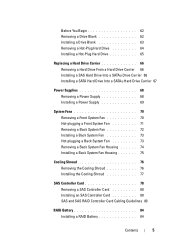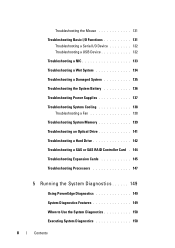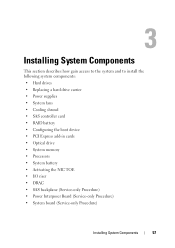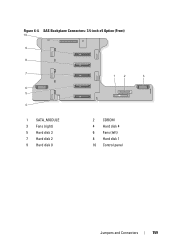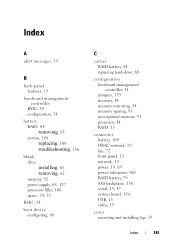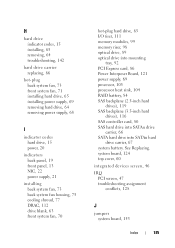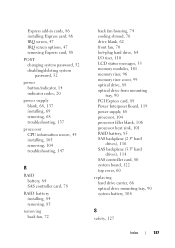Dell PowerEdge R900 Support Question
Find answers below for this question about Dell PowerEdge R900.Need a Dell PowerEdge R900 manual? We have 5 online manuals for this item!
Question posted by kybill1956 on February 20th, 2014
Fan Control On Dell R900 Mind Go Full Speed, What Controls The Fans Or Software
Current Answers
Answer #1: Posted by MWatDell on February 21st, 2014 1:13 AM
I'm afraid there isn't any feature in the server to control the fan.
You might want to update the BIOS and BMC to the latest and see how it goes.
Also is the server having any fault or error? Having some errors might caused the fan to spin up high too.
Hope this helps.
MW@Dell
Answer #2: Posted by BusterDoogen on February 20th, 2014 10:06 PM
I hope this is helpful to you!
Please respond to my effort to provide you with the best possible solution by using the "Acceptable Solution" and/or the "Helpful" buttons when the answer has proven to be helpful. Please feel free to submit further info for your question, if a solution was not provided. I appreciate the opportunity to serve you!