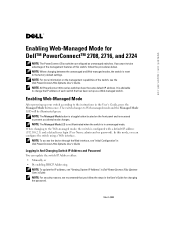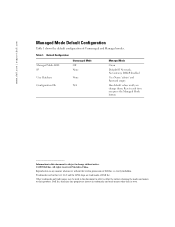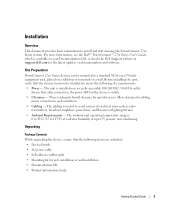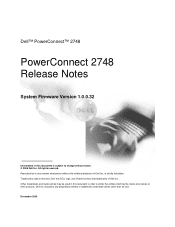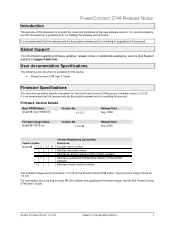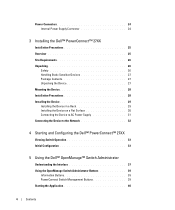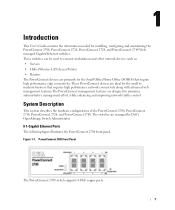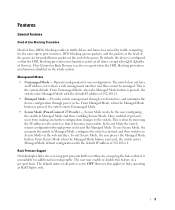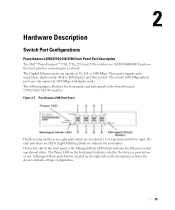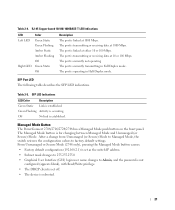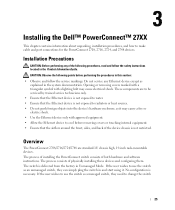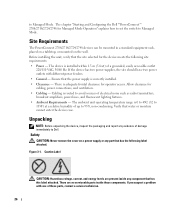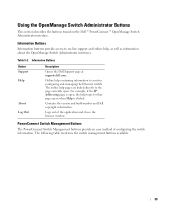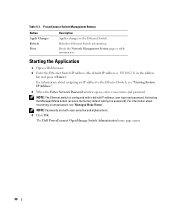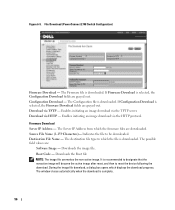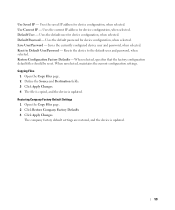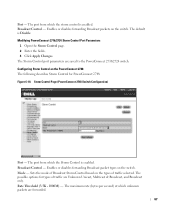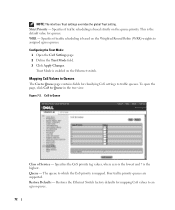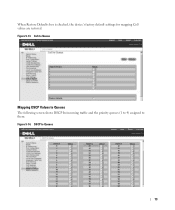Dell PowerConnect 2748 Support Question
Find answers below for this question about Dell PowerConnect 2748.Need a Dell PowerConnect 2748 manual? We have 5 online manuals for this item!
Question posted by ovlopprve on June 4th, 2014
How To Reset Dell Powerconnect 2748 To Factory Default
The person who posted this question about this Dell product did not include a detailed explanation. Please use the "Request More Information" button to the right if more details would help you to answer this question.
Current Answers
Related Dell PowerConnect 2748 Manual Pages
Similar Questions
Does The Ip Address Stay Only On The Default Vlan On A Dell Powerconnect 2748
(Posted by pulKb 9 years ago)
How To Reset Dell Powerconnect 3424 Factory Defaults
(Posted by jcbiglor 10 years ago)