Dell PowerConnect 2748 Support Question
Find answers below for this question about Dell PowerConnect 2748.Need a Dell PowerConnect 2748 manual? We have 5 online manuals for this item!
Question posted by erTechd on April 7th, 2014
How Factory Default Dell Powerconnect 2748
The person who posted this question about this Dell product did not include a detailed explanation. Please use the "Request More Information" button to the right if more details would help you to answer this question.
Current Answers
There are currently no answers that have been posted for this question.
Be the first to post an answer! Remember that you can earn up to 1,100 points for every answer you submit. The better the quality of your answer, the better chance it has to be accepted.
Be the first to post an answer! Remember that you can earn up to 1,100 points for every answer you submit. The better the quality of your answer, the better chance it has to be accepted.
Related Dell PowerConnect 2748 Manual Pages
Information Update - Page 1
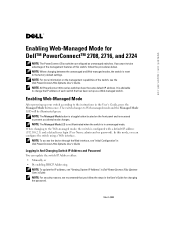
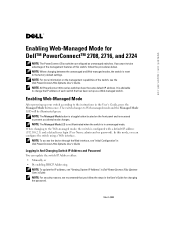
.... The switch changes to the factory default settings. ...PowerConnect 27xx series switches have the same default IP address.
NOTE: The Managed Mode button is in Dell PowerConnect 27xx Systems User's Guide. NOTE: The Managed Mode LED is not illuminated when the switch is a toggle button located on the management capabilities of the switch, see "Initial Configuration" in Dell PowerConnect...
Getting Started Guide - Page 7
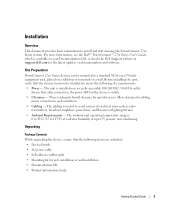
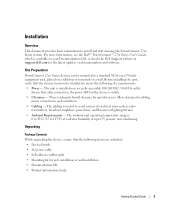
... that the chosen location for installation meets the following items are included: • Device/Switch • AC power cable • Self-adhesive rubber pads • Mounting kit for...the following site requirements: • Power -
For more information, see the Dell™ PowerConnect™ 27xx Series User's Guide, which is adequate frontal clearance for cabling,
power connections, and...
Getting Started Guide - Page 12
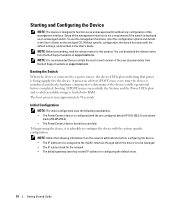
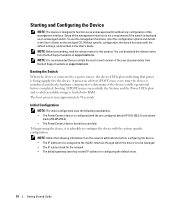
... The initial configuration uses the following information from the Dell Support website at support.dell.com.
To use the management functions, refer the ...switch without any configuration of the management interface is not a requirement if the switch is to configure the device with the pre configured default IP (192.168.2.1) and subnet
mask (255.255.255.0). • The PowerConnect...
Readme - Page 1
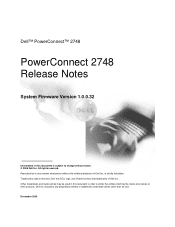
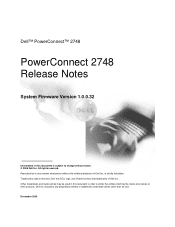
... Trademarks used in this document to refer to change without the written permission of Dell Inc.; December 2006 Dell Inc. is subject to either the entities claiming the marks and names or their products. Dell™ PowerConnect™ 2748
PowerConnect 2748 Release Notes
System Firmware Version 1.0.0.32
Information in this document is strictly forbidden. All rights reserved...
Readme - Page 3
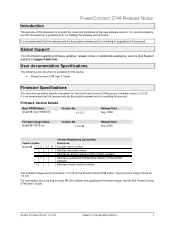
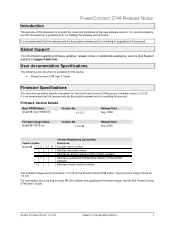
....
The firmware image version should be thoroughly reviewed prior to installing the software on the PowerConnect 2748 switch. For information about loading the boot PROM software and updating the firmware image, see the Dell Support website at support.dell.com. PowerConnect 2748 Release Notes
Introduction
The purpose of this document is to detail the notes and limitations...
Readme - Page 4
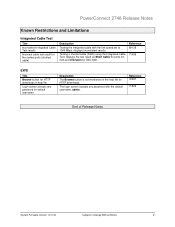
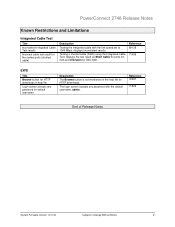
Reference 69139
71496
EWS
Title Browse button for the combo ports (shorted cable)
Description
Testing the integrated cable with the default username, admin. PowerConnect 2748 Release Notes
Known Restrictions and Limitations
Integrated Cable Test
Title Inconsistent Integrated Cable Test results
Incorrect cable test result for HTTP downloads in the help ...
User's Guide - Page 4
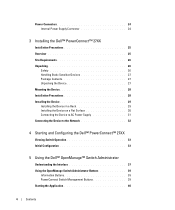
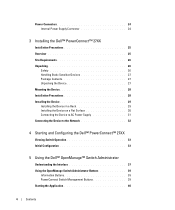
... to the Network 32
4 Starting and Configuring the Dell™ PowerConnect™ 27XX
Viewing Switch Operation 33 Initial Configuration 33
5 Using the Dell™ OpenManage™ Switch Administrator
Understanding the Interface 37 Using the OpenManage Switch Administrator Buttons 39
Information Buttons 39 PowerConnect Switch Management Buttons 39 Starting the Application 40
4
Contents
User's Guide - Page 7
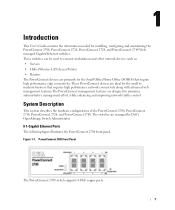
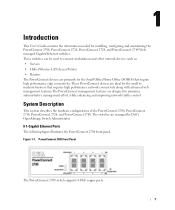
...2708, PowerConnect 2716, PowerConnect 2724, and PowerConnect 2748. These switches can be used to connect workstations and other network devices, such as: • Servers • Hubs (Wireless LAN Access Points) • Routers The PowerConnect devices are primarily for the small to medium business that require high performance edge connectivity. These PowerConnect devices are managed by Dell...
User's Guide - Page 9
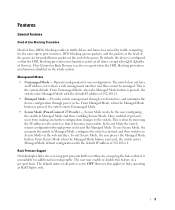
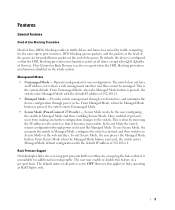
... pressed, the switch enters Managed Mode default configuration with the default IP address of 192.168.2.1. • Managed Mode - This is done by occupying the link so that it prevents users from making any further configuration changes to the switch so that it is pressed, the switch enters Unmanaged Mode. • Secure Mode (PowerConnect 2748 only) - Features...
User's Guide - Page 15
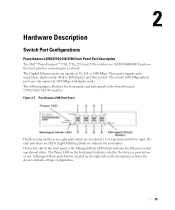
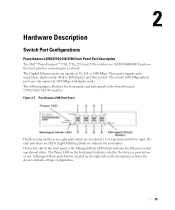
... on the front panel for connecting to a network. 2
Hardware Description
Switch Port Configurations
PowerConnect 2708/2716/2724/2748 Front Panel Port Description
The Dell™ PowerConnect™ 2708, 2716, 2724 and 2748 switches use 10/100/1000BASE-T ports on the front panel, restores the device's default settings configuration.
15 These ports support autonegotiation, duplex mode (Half...
User's Guide - Page 21
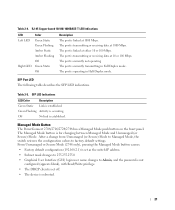
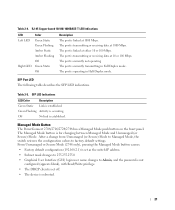
...), pressing the Managed Mode button causes:
• Factory default configuration (192.168.2.1) is set as the switch IP address.
• Subnet mask changes to 255.255.255.0
• Graphical User Interface (GUI) login user name changes to factory default settings.
Managed Mode Button
The PowerConnect 2708/2716/2724/2748 has a Managed Mode push button on the front...
User's Guide - Page 25
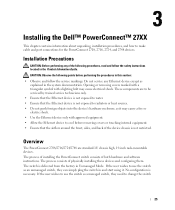
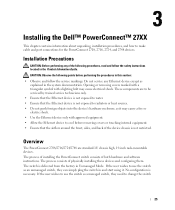
...; Ensure that the Ethernet device is not exposed to make cable and port connections for the PowerConnect 2708, 2716, 2724, and 2748 devices. No configuration is delivered from the factory in the system documentation. 3
Installing the Dell™ PowerConnect™ 27XX
This chapter contains information about unpacking, installation procedures, and how to water. • Ensure...
User's Guide - Page 26
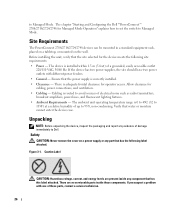
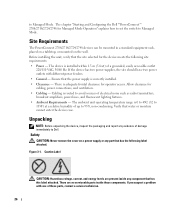
The chapter "Starting and Configuring the Dell™PowerConnect™ 2708/2716/2724/2748 for operator access. If the device has two power ... fixtures. • Ambient Requirements - There is adequate frontal clearance for Managed Mode Operation" explains how to set the switch to Managed Mode. Verify that the power supply is routed to 95%, non-condensing. If you suspect a problem with...
User's Guide - Page 33


... solid amber (PowerConnect 2748). 4
Starting and Configuring the Dell™ PowerConnect™ 27XX
NOTE: Before proceeding, read the release notes for this chapter.
When a critical problem is necessary.
The initial configuration of this product. If a critical problem is delivered from the factory in Unmanaged Mode. If the user wishes to use the switch as when received...
User's Guide - Page 39
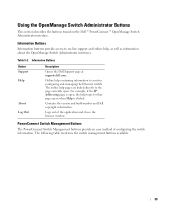
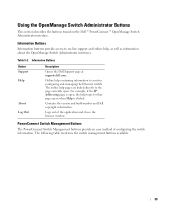
PowerConnect Switch Management Buttons
The PowerConnect Switch Management buttons provide an easy method of the application and closes the browser window. Information Buttons
Button Support Help
About Log Out
Description
Opens the Dell Support page at support.dell.com.
Contains the version and build number and Dell copyright information. The following table mentions the switch management...
User's Guide - Page 40
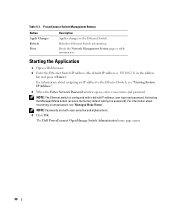
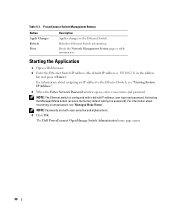
... Management System page or table information. Activating the Managed Mode button recovers the factory default setting (no password).
PowerConnect Switch Management Buttons
Button Apply Changes Refresh Print
Description
Applies changes to the Ethernet Switch, see "Managed Mode Button".
NOTE: The Ethernet switch is : 192.168.2.1) in the address
bar and press . For information about...
User's Guide - Page 59
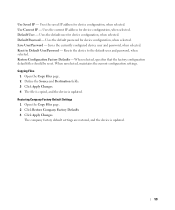
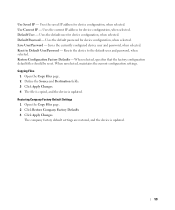
... selected. Save User/Password - Use Current IP - Uses the default password for device configuration, when selected. Restore Configuration Factory Defaults - The company factory default settings are restored, and the device is updated. Uses the default user for device configuration, when selected. Default Password - Saves the currently configured device user and password, when...
User's Guide - Page 68
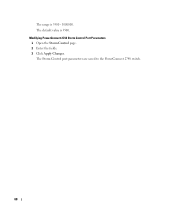
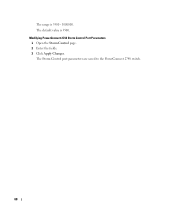
The Storm Control port parameters are saved to the PowerConnect 2748 switch.
68 The range is 3500. Modifying PowerConnect 2748 Storm Control Port Parameters 1 Open the Storm Control page. 2 Enter the fields. 3 Click Apply Changes. The default value is 3500 - 1000000.
User's Guide - Page 72
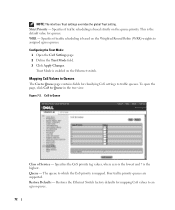
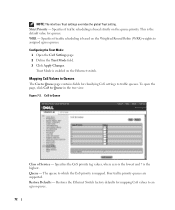
.... Specifies the CoS priority tag values, where zero is the lowest and 7 is based strictly on the Ethernet switch. Mapping CoS Values to Queues
The Cos to Queue page contains fields for classifying CoS settings to Queue in the...:
1 Open the CoS Settings page. 2 Define the Trust Mode field. 3 Click Apply Changes. Restore Defaults - Restores the Ethernet Switch factory defaults for queues.
User's Guide - Addendum - Page 13
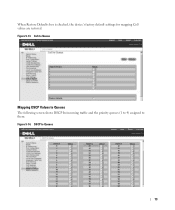
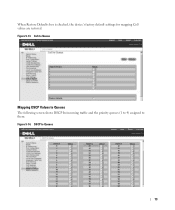
Figure 9-14. Figure 9-13. DSCP to them. CoS to Queue
Mapping DSCP Values to Queues
The following screen shows DSCP In incoming traffic and the priority queues (1 to 4) assigned to Queues
13 When Restore Defaults box is checked, the device's factory default settings for mapping CoS values are restored.
Similar Questions
Does The Ip Address Stay Only On The Default Vlan On A Dell Powerconnect 2748
(Posted by pulKb 9 years ago)
How To Reset Dell Powerconnect 2748 To Factory Default
(Posted by ovlopprve 9 years ago)
How To Factory Default A Dell Powerconnect 5324
(Posted by Cocoolpi 9 years ago)
Reset Dell Powerconnect 3845 Switch To Factory Default
how do i go about resetting this switch to factory default
how do i go about resetting this switch to factory default
(Posted by sbhengu 12 years ago)

