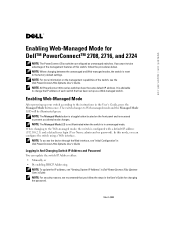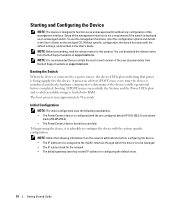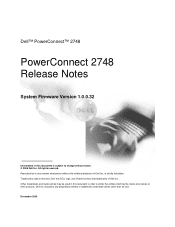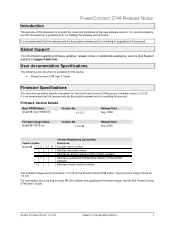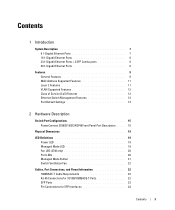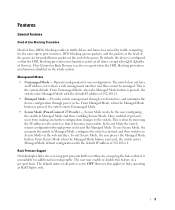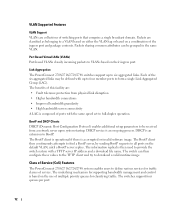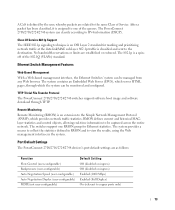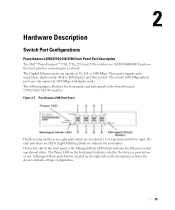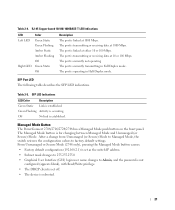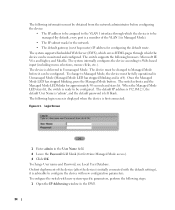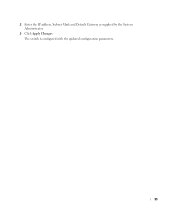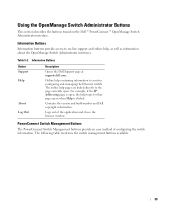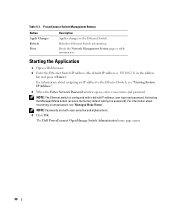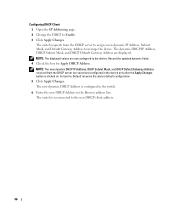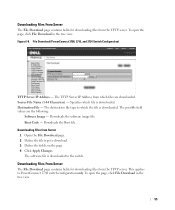Dell PowerConnect 2748 Support Question
Find answers below for this question about Dell PowerConnect 2748.Need a Dell PowerConnect 2748 manual? We have 5 online manuals for this item!
Question posted by pulKb on September 18th, 2014
Does The Ip Address Stay Only On The Default Vlan On A Dell Powerconnect 2748
Current Answers
Answer #1: Posted by MWatDell on September 21st, 2014 11:57 PM
You can have multiple VLAN on a Dell PowerConnect 2748.
Please refer to this manual on Page 50, creating VLAN membership:
ftp://ftp.dell.com/Manuals/all-products/esuprt_ser_stor_net/esuprt_powerconnect/powerconnect-2748_User%27s%20Guide_en-us.pdf
Hope this helps.
MW@Dell