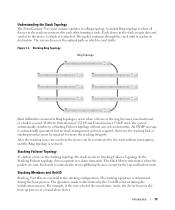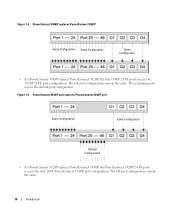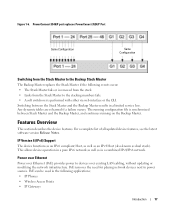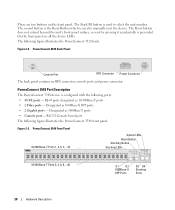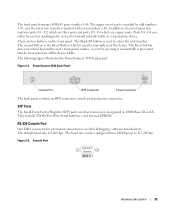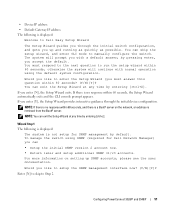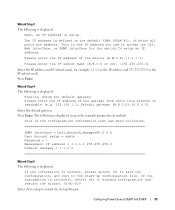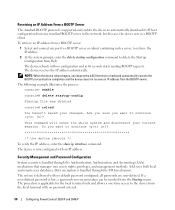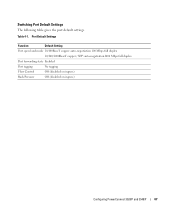Dell PowerConnect 3548 Support Question
Find answers below for this question about Dell PowerConnect 3548.Need a Dell PowerConnect 3548 manual? We have 3 online manuals for this item!
Question posted by ljuShana on July 8th, 2014
How To Reset Powerconnect 7024p To Default
The person who posted this question about this Dell product did not include a detailed explanation. Please use the "Request More Information" button to the right if more details would help you to answer this question.
Current Answers
Answer #1: Posted by DCatDell on July 18th, 2014 6:24 AM
To reset a switch to factory defaults use the following commands:
#delete startup-confi
#reload
Once the reload is done the switch will be back to default.
Cheers
Get Support on Twitter @DellCaresPro
Download the Dell Quick Resource Locator app today to access PowerEdge support content on your mobile device! (iOS, Android, Windows)
http://itunes.apple.com/us/app/dell-quick-resource-locator/id507133271?mt=8
https://play.google.com/store/apps/details?id=com.dell.qrcode&hl=en
http://www.windowsphone.com/en-us/store/app/dell-qrl/7db321a3-f02f-4e63-b9ce-13dca4b3bc42
Related Dell PowerConnect 3548 Manual Pages
Similar Questions
How To Reset Powerconnect 3548 To Factory Default
(Posted by itsscMr3d 10 years ago)
Powerconnect 7024 How To Reset To Factory Default
(Posted by Jehandim 10 years ago)
How To Reset Powerconnect 2816 To Factory Default
(Posted by mari1013 10 years ago)