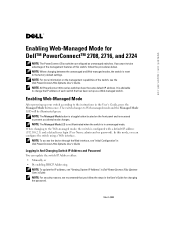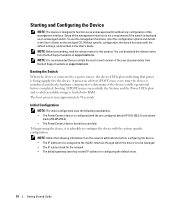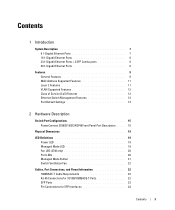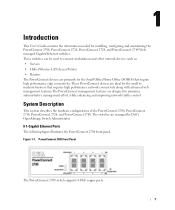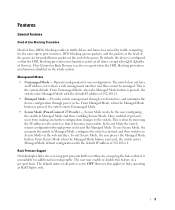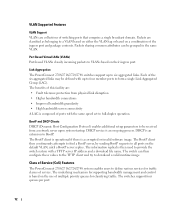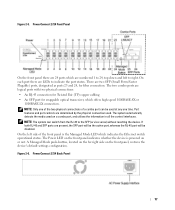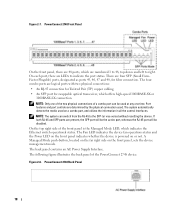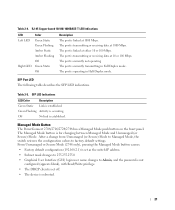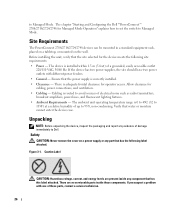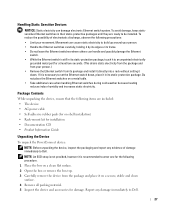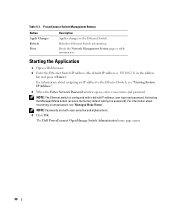Dell PowerConnect 2724 Support and Manuals
Get Help and Manuals for this Dell item

View All Support Options Below
Free Dell PowerConnect 2724 manuals!
Problems with Dell PowerConnect 2724?
Ask a Question
Free Dell PowerConnect 2724 manuals!
Problems with Dell PowerConnect 2724?
Ask a Question
Most Recent Dell PowerConnect 2724 Questions
Dell 2724 Wont Power On
(Posted by xantRow 9 years ago)
What Is The Default Password For A Dell Powerconnect 2724
(Posted by kccaDigg 9 years ago)
How To Config Mac Address Learning On Dell Powerconnect 2724
(Posted by bbCraz 9 years ago)
Is Dell Powerconnect 2724 Poe
(Posted by risangfa 9 years ago)
How To Reset A Dell Powerconnect 2724 To Factory Defaults
(Posted by tdhen 9 years ago)
Popular Dell PowerConnect 2724 Manual Pages
Dell PowerConnect 2724 Reviews
We have not received any reviews for Dell yet.