Dell OptiPlex 760 Support Question
Find answers below for this question about Dell OptiPlex 760.Need a Dell OptiPlex 760 manual? We have 3 online manuals for this item!
Question posted by ecasr8r on May 3rd, 2014
Can You Connect Esata Cable From Dell Optiplex 760 To Another Optiplex 760
The person who posted this question about this Dell product did not include a detailed explanation. Please use the "Request More Information" button to the right if more details would help you to answer this question.
Current Answers
There are currently no answers that have been posted for this question.
Be the first to post an answer! Remember that you can earn up to 1,100 points for every answer you submit. The better the quality of your answer, the better chance it has to be accepted.
Be the first to post an answer! Remember that you can earn up to 1,100 points for every answer you submit. The better the quality of your answer, the better chance it has to be accepted.
Related Dell OptiPlex 760 Manual Pages
Service Manual - Page 12
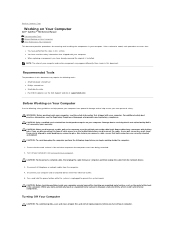
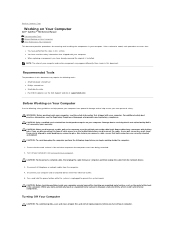
...the cable. Also, before you connect a cable, ensure that is not authorized by Dell is not covered by touching an unpainted metal surface, such as the metal at the back of cable, ..., see the Dell Support website at www.dell.com/regulatory_compliance. if you work surface is unplugged to Contents Page
Working on Your Computer
Dell™ OptiPlex™ 760 Service Manual Recommended...
Service Manual - Page 30
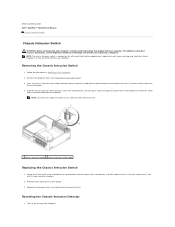
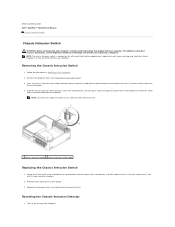
...bracket, and then slide the chassis intrusion switch into its attached cable from
the system board. 4.
Reconnect the cable to the system board. 3. Slide the chassis intrusion switch out... the procedures in Working on mini tower, desktop, and small form factor computers; Back to Contents Page Dell™ OptiPlex™ 760 Service Manual
Chassis Intrusion Switch
Chassis Intrusion Switch...
Service Manual - Page 32
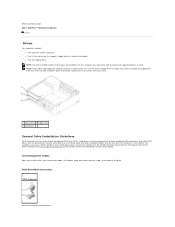
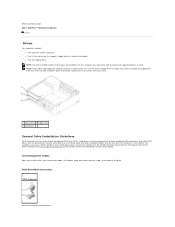
...must be able to connect all supported devices at once. Connecting Drive Cables
When you install a drive, you connect two cables-a DC power cable and a data interface cable-to the SATA1 connector...SATA optical drive, connect the hard drive to the SATA0 connector and connect the SATA optical drive to the back of the drive. Back to Contents Page Dell™ OptiPlex™ 760 Service Manual
Drives...
Service Manual - Page 44
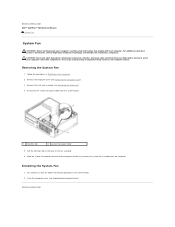
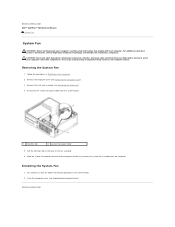
....
1 retention tab
2 system fan power cable
5. Back to Contents Page Removing the System Fan
1. Pull the retention tab at www.dell.com/regulatory_compliance. CAUTION: To prevent static damage...of the fan assembly. 6. Installing the System Fan
1. Back to Contents Page Dell™ OptiPlex™ 760 Service Manual
System Fan
System Fan
WARNING: Before working inside your computer, discharge...
Service Manual - Page 47
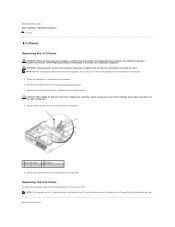
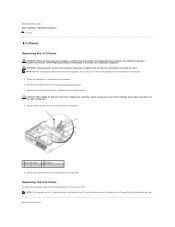
...at www.dell.com/regulatory_compliance. Remove the screw that you can re route them correctly when installing the new I/O panel.
1.
CAUTION: When sliding the I /O panel to the desktop computer....procedures in the reverse order. Back to the cable connectors and the cable routing clips.
4.
Back to Contents Page Dell™ OptiPlex™ 760 Service Manual
I/O Panel
I/O Panel
Removing the ...
Service Manual - Page 49
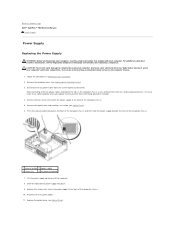
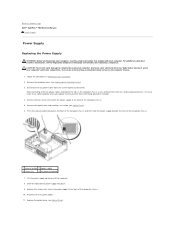
...the power supply to prevent them from the system board and drives. You must route these cables properly when you replace them from being pinched or crimped. 4. Remove the optical drive ... computer's electronic components. CAUTION: To prevent static damage to Contents Page Dell™ OptiPlex™ 760 Service Manual
Power Supply
Power Supply
Replacing the Power Supply
WARNING: Before...
Service Manual - Page 52
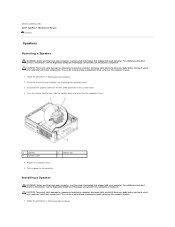
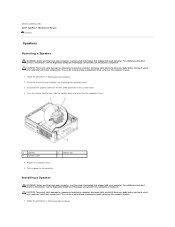
... metal surface on the computer chassis.
1. Disconnect the speaker cable from the computer chassis.
1
speaker
3
speaker cable
2
release tab
5. Replace the computer cover. 6. Back ... Regulatory Compliance Homepage at www.dell.com/regulatory_compliance. CAUTION: To prevent static damage to Contents Page Dell™ OptiPlex™ 760 Service Manual
Speakers
Speakers
Removing ...
Service Manual - Page 54
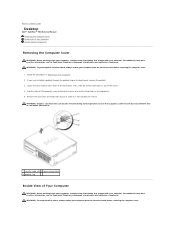
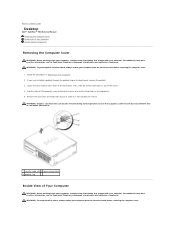
...dell.com/regulatory_compliance. Grip the sides of the computer cover and pivot the cover up using the hinge tabs as you lift the cover. 4. Remove the cover from the hinge tabs and set it .
1 security cable... a graphics card heat sink has had sufficient time to Contents Page
Desktop
Dell™ OptiPlex™ 760 Service Manual Removing the Computer Cover Inside View of Your Computer System ...
Service Manual - Page 82


... the back of SATA connectors on the system board are labeled SATA0, SATA1, SATA2, and SATA3.
For example, if you connect two cables-a DC power cable and a data interface cable-to Contents Page Dell™ OptiPlex™ 760 Service Manual
Drives
Drives
Your computer supports: l Two SATA (Serial ATA) hard drives l One 3.5-inch floppy drive or media...
Service Manual - Page 95
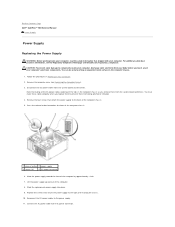
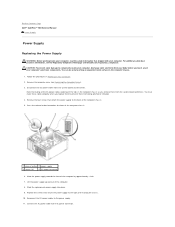
Back to Contents Page Dell™ OptiPlex™ 760 Service Manual
Power Supply
Power Supply
Replacing the Power Supply
WARNING: ... drives. Press the release button located on Your Computer. 2. Connect the AC power cable to the power supply. 11. Remove the computer cover (see the Regulatory Compliance Homepage at www.dell.com/regulatory_compliance. Lift the power supply up and out of the...
Service Manual - Page 105
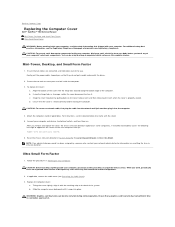
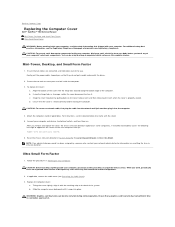
...
1. Gently pull the power cables toward you remove and replace the cover, the chassis intrusion detector (optional on . Connect your computer and devices to On or On-Silent.
Tilting the cover slightly, align it . Back to Contents Page
Replacing the Computer Cover
Dell™ OptiPlex™ 760 Service Manual Mini-Tower, Desktop, and Small Form Factor...
Service Manual - Page 121
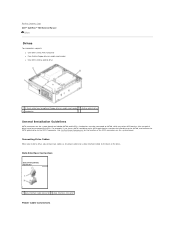
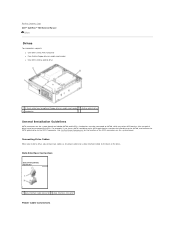
... be connected to the back of the SATA connectors on the system board are labeled SATA0 and SATA1.
See System Board Components for optional floppy drive or media card reader 2 slimline optical drive 3 hard drive
General Installation Guidelines
SATA connectors on the system board. Back to Contents Page Dell™ OptiPlex™ 760 Service...
Service Manual - Page 139
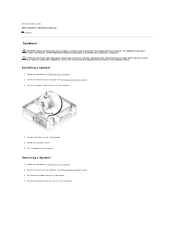
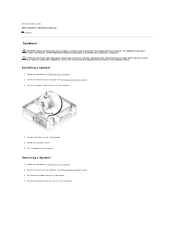
...the computer.
4. Replace the computer cover. 6. Removing a Speaker
1. Disconnect the cables from the chassis of the computer. Remove the speaker from the system board. ...by touching an unpainted metal surface on Your Computer. 2. Connect the cables to the computer. Back to Contents Page Dell™ OptiPlex™ 760 Service Manual
Speakers
Speakers
WARNING: Before working inside your ...
Service Manual - Page 161
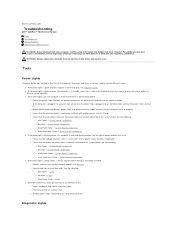
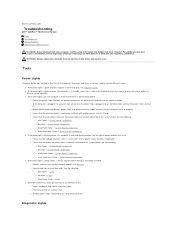
...Factor - Cards ¡ Desktop - WARNING: Always unplug...OptiPlex™ 760 Service Manual Tools Dell Diagnostics Solving Problems Dell Technical Update Service
WARNING: Before working by testing it with your location, if applicable. ¡ Ensure that the processor power cable is not responding, see the Regulatory Compliance Homepage on a power strip ¡ Multiple power strips connected...
Service Manual - Page 183
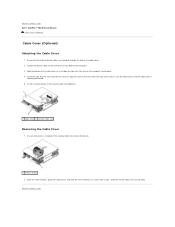
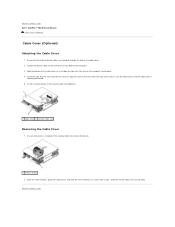
... the cable cover up and away. Back to align the tabs with the ends of the cable cover so as shown until the cable cover is installed in the security cable slot (optional).
1 cable cover 2 security cable slot
Removing the Cable Cover
1. Back to Contents Page Dell™ OptiPlex™ 760 Service Manual
Cable Cover (Optional)
Cable Cover (Optional) Attaching the Cable Cover...
Service Manual - Page 190


... a drive, you connect two cables-a DC power cable and a data interface cable-to Contents Page Dell™ OptiPlex™ 760 Service Manual
Drives
Drives
Your computer supports: l One SATA (serial ATA) hard drive l One optional Dell D-module optical drive, second hard drive, or floppy drive in the module bay). Data Interface Connectors
SATA Connector
1 data interface cable connector 2 data...
Service Manual - Page 198


... the procedures in Working on power to Contents Page Dell™ OptiPlex™ 760 Service Manual
Speakers
Speakers
WARNING: Before working inside your computer, discharge static electricity from your body before you touch any of your computer (see Removing the Computer Cover). 3. Connect the speaker cable to components inside your computer, read the safety information...
Technical Guide - Page 4


DELL™ OPTIPLEX™ 760 TECHNICAL GUIDEBOOK ... Power Button, Power
Light 9 Diagnostic Lights (4)
10 Headphone Connector
11 Microphone Connector
12 Network Connectivity Light
BACK VIEW 1 Power Connector 2 Back-Panel Connectors 3 Expansion Card Slots (4)
4 Power-... Connector
4 Network Connector
10 eSATA Connector
5 Network Activity Light 11 DisplayPort Connector
6 Line-out Connector
4
Technical Guide - Page 5


DELL™ OPTIPLEX™ 760 TECHNICAL GUIDEBOOK V1.0
DESKTOP COMPUTER (DT) VIEW
FRONT VIEW
1 Optical Drive 2 Optical Drive Eject Button
7 Network Connectivity Light
8 Microphone Connector
3 USB 2.0 Connectors (2)
9 Headphone ...
8 USB 2.0 Connectors (6)
9 VGA Video Connector
4 Network Connector
10 eSATA Connector
5 Network Activity Light 11 DisplayPort Connector
6 Line-out Connector
5
Technical Guide - Page 6


DELL™ OPTIPLEX™ 760 TECHNICAL GUIDEBOOK V1.0
SMALL FORM FACTOR COMPUTER (SFF) VIEW
FRONT VIEW
1 Optical Drive 2 Optical Drive Eject Button
7 Power Button, Power Light
8 Microphone Connector
3 USB 2.0 Connectors (2)
9 Headphone Connector
4 Network Connectivity...Connector
4 Network Connector
10 eSATA Connector
5 Network Activity Light 11 DisplayPort Connector
6 Line-out Connector
4...
Similar Questions
Can You Connect 3 Monitors To An Optiplex 760 Mini Tower
(Posted by chcebe 9 years ago)
How To Connect A Dell Optiplex 360 To Wireless,internet
(Posted by echo2ro 10 years ago)
What Kind Of Cable Is Used To Connect The Floppy Drive In A Dell Optiplex 760
sff
sff
(Posted by aracynd 10 years ago)
How Do I Connect The Cables To The Dell Optiplex 7010 Monitor
(Posted by KePRA 10 years ago)

