Dell OptiPlex 360 Support Question
Find answers below for this question about Dell OptiPlex 360.Need a Dell OptiPlex 360 manual? We have 1 online manual for this item!
Question posted by Buglenas on January 27th, 2014
Solid Amber Light On The Motherboard Dell Optiplex 360 Won't Boot
The person who posted this question about this Dell product did not include a detailed explanation. Please use the "Request More Information" button to the right if more details would help you to answer this question.
Current Answers
There are currently no answers that have been posted for this question.
Be the first to post an answer! Remember that you can earn up to 1,100 points for every answer you submit. The better the quality of your answer, the better chance it has to be accepted.
Be the first to post an answer! Remember that you can earn up to 1,100 points for every answer you submit. The better the quality of your answer, the better chance it has to be accepted.
Related Dell OptiPlex 360 Manual Pages
Setup and Quick Reference Guide - Page 1


For more
information about your computer. Dell™ OptiPlex™ 360 Setup and Quick Reference Guide
This guide provides a features overview, specifications, and quick setup, software, and troubleshooting information for your operating system, devices, and technologies, see the Dell Technology Guide at support.dell.com.
Models DCSM and DCNE
www.dell.com | support.dell.com
Setup and Quick Reference Guide - Page 2


...: A NOTE indicates important information that is protected by method claims of certain U.S. Use of this copyright protection technology must be used in this text: Dell, the DELL logo, OptiPlex, and DellConnect are registered trademarks of Intel Corporation in this document to refer to either potential damage to change without the written permission of...
Setup and Quick Reference Guide - Page 4


Desktop Computer 31
5 Troubleshooting Tips 37
Using the Hardware Troubleshooter 37
Tips 37 Power Problems 37 Memory Problems 39 Lockups and Software Problems 39 Dell Technical Update Service 41 Dell Support Utility 41 Dell Diagnostics 41
6 Reinstalling Software 43
Drivers 43 Identifying Drivers 43 Reinstalling Drivers and Utilities 43
Restoring Your Operating System 45 Using...
Setup and Quick Reference Guide - Page 5


7 Finding Information 49
8 Getting Help 51
Obtaining Assistance 51 Technical Support and Customer Service . . . . . 52 DellConnect 52 Online Services 52 AutoTech Service 53 Automated Order-Status Service 53
Problems With Your Order 53 Product Information 54 Returning Items for Warranty Repair or Credit . . . . . 54 Before You Call 55 Contacting Dell 57
Index 59
Contents
5
Setup and Quick Reference Guide - Page 7


About Your Computer
Mini Tower - Front View
1 2
3 4
5
9
6
8 7
1 optical drive 3 optical-drive bay filler panel 5 USB 2.0 connectors (2) 7 power button, power light 9 microphone connector
2 optical-drive eject button 4 floppy drive 6 drive-activity light 8 headphone connector
About Your Computer
7
Setup and Quick Reference Guide - Page 9
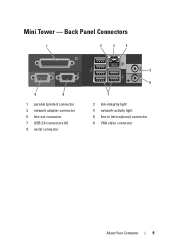
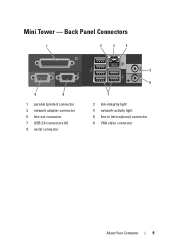
Back Panel Connectors
1
2
3
4
9
8
1 parallel (printer) connector 3 network adapter connector 5 line-out connector 7 USB 2.0 connectors (6) 9 serial connector
5
6
7 2 link-integrity light 4 network-activity light 6 line-in (microphone) connector 8 VGA video connector
About Your Computer
9 Mini Tower -
Setup and Quick Reference Guide - Page 10


Front View
1 11
2
3
4
10 9
8
1 diagnostic lights 3 drive-activity lights 5 drive activity lights 7 microphone connector 9 floppy-drive eject button
11 padlock ring
76
5
2 USB 2.0 connectors (2) 4 power button, power light 6 headphone connector 8 optical-drive tray eject button 10 cover-release latch grip, and cable
security slot
10
About Your Computer Desktop -
Setup and Quick Reference Guide - Page 12


Desktop - Back Panel Connectors
1
2
3
4
9
8
1 parallel (printer) connector 3 network adapter connector 5 line-out connector 7 USB 2.0 connectors (6) 9 serial connector
5 6
7
2 network-activity light 4 link-integrity light 6 line-in (microphone) connector 8 VGA video connector
12
About Your Computer
Setup and Quick Reference Guide - Page 21


... choose or contact your ISP. 5 Follow the instructions on the screen by your ISP to complete the setup. Transferring Information to the Internet, see the Dell Technology Guide. Setting Up Your Computer
21
NOTE: If you will use a DSL, satellite modem, cable TV
modem, or Bluetooth wireless technology connection. • Chose...
Setup and Quick Reference Guide - Page 24


...#154781 (What Are The Different Methods To Transfer Files From My Old Computer To My New Dell™ Computer Using the Microsoft® Windows® XP Operating System?). NOTE: For more ...Transfer Wizard welcome screen, click Next.
4 On the Which computer is this procedure, search support.dell.com for transferring your old computer screen on the screen. When all of the settings and files...
Setup and Quick Reference Guide - Page 28


... 12 V Power LAN on motherboard (LOM)
Controls and Lights Front of computer:
Power button Power light
Drive activity light
two 10-pin connectors one 10-pin connector
one 775-pin connector two 240-pin connectors one 4-pin connector one 24-pin connector through RJ-45 connector on state • amber light -
A solid amber light when the computer does not...
Setup and Quick Reference Guide - Page 29


... exists between the network and the computer. A better connection with a speed of 100M exists between the network and the computer. Indicates no light) - Mini Tower Computer
29 yellow light - The computer is calculated by using the
power supply wattage rating. An excellent connection with your computer for 255-W power supply: 138-W MHD...
Setup and Quick Reference Guide - Page 34


...state; Desktop Computer This indication could be a system board or a power supply problem (see "Power Problems" on state amber light - The blinking amber indicates a problem with the system board. solid green ...header Processor Memory Power 12 V Power LAN on motherboard (LOM)
Controls and Lights Front of computer:
Power button Power light
one, through PS/2 serial expansion card (low ...
Setup and Quick Reference Guide - Page 35


... supply:
Wattage
235 W
Maximum heat dissipation For 235-W power supply: 126-W MHD
(MHD)
NOTE: Heat dissipation is calculated by using the
power supply wattage rating.
Desktop Computer
35 A blinking green light indicates the computer is not detecting a physical connection to the SATA hard drive or CD/DVD. Network activity...
Setup and Quick Reference Guide - Page 37


....
Power Problems
CAUTION: Before working inside your computer, read the safety information that shipped with your Service Manual on support.dell.com .
NOTE: For detailed troubleshooting information, including responding to start the search. 3 In the search results, select the... that best describes the problem and
follow the remaining troubleshooting steps. IF T H E POWER LIGHT IS OFF -
Setup and Quick Reference Guide - Page 38


... into an electrical outlet and are turned on.
• Ensure that the electrical outlet is connected and powered on, see your Service Manual on support.dell.com.
ELIMINATE I S S T E A D Y A M B E R - I F T H E P O W E R L I G H T I N T E R F E R E ... Ensure that any expansion cards, including graphics cards.
IF THE POWER LIGHT IS BLUE AND THE COMPUTER IS NOT RESPONDING -
• Ensure...
Setup and Quick Reference Guide - Page 53


... Service
Dell's automated support service-AutoTech-provides recorded answers to call the automated order-status service.
Have your questions. A recording prompts you for your order. Automated Order-Status Service
To check on page 57.
For the telephone number to the questions most frequently asked by Dell customers about their laptop and desktop computers...
Setup and Quick Reference Guide - Page 59


..., 41 starting from the Drivers and Utilities media, 42 starting from your hard drive, 41
Dell Technology Guide, 50
DellConnect, 52
Desktop System Software, 49
diagnostics Dell, 41
documentation, 49 Dell Technology Guide, 50 Service Manual, 50
drivers, 43 drivers and utilities media, 49 identifying, 43 reinstalling, 43 returning to a previous version, 43
Drivers...
Setup and Quick Reference Guide - Page 60


... setting up, 20
L
license label, 50
P
phone numbers, 57
power power light conditions, 37 troubleshooting, 37
problems restore to previous state, 46
M
media drivers and utilities, 49 operating system, 49
memory troubleshooting, 39
N
networks, 18 connecting, 18
O
operating system Dell Factory Image Restore, 46 media, 47 reinstalling, 49 System Restore, 45
operating...
Setup and Quick Reference Guide - Page 61


...
T
Terms and Conditions, 50
transferring information to a new computer, 21
troubleshooting, 37, 50 blue screen, 40 computer not responding, 39 Dell Diagnostics, 41 memory, 39
troubleshooting (continined) power, 37 power light conditions, 37 program crashes, 39 programs and Windows compatibility, 40 restore to previous state, 45-46 software, 39-40 tips, 37...
Similar Questions
Dell Optiplex 360 Will Not Power On, No Amber Light When Pushing Power Switch
(Posted by jeep7morri 10 years ago)
Dell Optiplex 960 Will Not Boot Has Solid Amber Light On Power Button
(Posted by nicknickluckydo 10 years ago)
Solid Amber Light, Fan Running Continuously Would Not Boot Up
2 year old Dell Vostro 220 Slim Tower, fan running continously, solid amber light would not boot up
2 year old Dell Vostro 220 Slim Tower, fan running continously, solid amber light would not boot up
(Posted by jagbhola 12 years ago)

