Dell OptiPlex 360 Support Question
Find answers below for this question about Dell OptiPlex 360.Need a Dell OptiPlex 360 manual? We have 1 online manual for this item!
Question posted by mzicebe on July 13th, 2014
Optiplex 360 Does Not Boot Steady Orange Light
The person who posted this question about this Dell product did not include a detailed explanation. Please use the "Request More Information" button to the right if more details would help you to answer this question.
Current Answers
There are currently no answers that have been posted for this question.
Be the first to post an answer! Remember that you can earn up to 1,100 points for every answer you submit. The better the quality of your answer, the better chance it has to be accepted.
Be the first to post an answer! Remember that you can earn up to 1,100 points for every answer you submit. The better the quality of your answer, the better chance it has to be accepted.
Related Dell OptiPlex 360 Manual Pages
Setup and Quick Reference Guide - Page 1


Dell™ OptiPlex™ 360 Setup and Quick Reference Guide
This guide provides a features overview, specifications, and quick setup, software, and troubleshooting information for your operating system, devices, and technologies, see the Dell Technology Guide at support.dell.com. Models DCSM and DCNE
www.dell.com | support.dell.com
For more
information about your computer.
Setup and Quick Reference Guide - Page 2


... by Bluetooth SIG, Inc., and is used in the U.S. Use of this copyright protection technology must be used in this text: Dell, the DELL logo, OptiPlex, and DellConnect are registered trademarks of Intel Corporation in this document to refer to change without the written permission of Microsoft Corporation in this document...
Setup and Quick Reference Guide - Page 7


About Your Computer
Mini Tower - Front View
1 2
3 4
5
9
6
8 7
1 optical drive 3 optical-drive bay filler panel 5 USB 2.0 connectors (2) 7 power button, power light 9 microphone connector
2 optical-drive eject button 4 floppy drive 6 drive-activity light 8 headphone connector
About Your Computer
7
Setup and Quick Reference Guide - Page 9
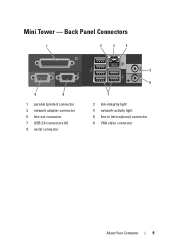
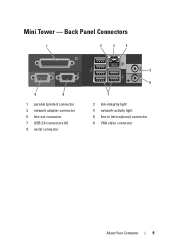
Back Panel Connectors
1
2
3
4
9
8
1 parallel (printer) connector 3 network adapter connector 5 line-out connector 7 USB 2.0 connectors (6) 9 serial connector
5
6
7 2 link-integrity light 4 network-activity light 6 line-in (microphone) connector 8 VGA video connector
About Your Computer
9 Mini Tower -
Setup and Quick Reference Guide - Page 10


Desktop - Front View
1 11
2
3
4
10 9
8
1 diagnostic lights 3 drive-activity lights 5 drive activity lights 7 microphone connector 9 floppy-drive eject button
11 padlock ring
76
5
2 USB 2.0 connectors (2) 4 power button, power light 6 headphone connector 8 optical-drive tray eject button 10 cover-release latch grip, and cable
security slot
10
About Your Computer
Setup and Quick Reference Guide - Page 12


Desktop - Back Panel Connectors
1
2
3
4
9
8
1 parallel (printer) connector 3 network adapter connector 5 line-out connector 7 USB 2.0 connectors (6) 9 serial connector
5 6
7
2 network-activity light 4 link-integrity light 6 line-in (microphone) connector 8 VGA video connector
12
About Your Computer
Setup and Quick Reference Guide - Page 18


... Your Computer in an Enclosure
Installing your computer in an enclosure. 7 Connect to your network.
4 5
3
2
6
1
1 Internet service
2 cable or DSL modem
3 wireless router
4 desktop computer with network adapter
5 desktop computer with your computer. NOTICE: The operating temperature specifications indicated in an enclosure. For example, if the ambient room temperature is at 25...
Setup and Quick Reference Guide - Page 28


...or a power supply problem (see "Power Problems" on state • amber light - Connectors (continued) Front panel USB Front panel audio HDA header Processor Memory Power 12 V Power LAN on... motherboard (LOM)
Controls and Lights Front of computer:
Power button Power light
Drive activity light
two 10-pin connectors one 10-pin connector
one 775-pin connector ...
Setup and Quick Reference Guide - Page 29


off (no light) -
orange light - yellow light -
off (no network activity. Power
DC power supply:
...information that shipped with a speed of computer:
Link integrity light (on
•
integrated network adapter)
•
•
•
Network activity light (on • integrated network adapter)
•
green light - A better connection with your computer for 255-W power ...
Setup and Quick Reference Guide - Page 31
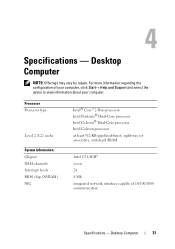
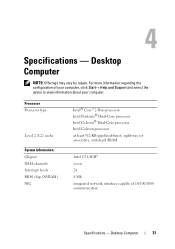
...
NOTE: Offerings may vary by region. Desktop Computer
31 For more information regarding the configuration of 10/100/1000 communication
Specifications - Processor Processor type
Level 2 (L2) cache
System Information Chipset DMA channels ...
Setup and Quick Reference Guide - Page 32


... G31
PCI Express x16 slot can support a PCI Express graphics card (25 W)
optional chassis speaker; line-in and line-out audio connectors on front panel; Desktop Computer microphone and headphone connectors on back panel to support microphone
PCI 2.3 PCI Express 1.0A SATA 1.0 and 2.0 USB 2.0 133 MB/s (PCI) x1-slot bidirectional speed...
Setup and Quick Reference Guide - Page 34


... or a power supply problem (see "Power Problems" on state amber light - A solid amber light when the computer does not start indicates that the system board cannot start initialization. The blinking amber indicates a problem with the system board. Blinking green in sleep state; Desktop Computer solid green for power-on page 37).
34
Specifications...
Setup and Quick Reference Guide - Page 35


....7 in) 11.4 cm (4.5 in) 35.3 cm (13.9 in) 12.7 kg (28.0 lb)
Specifications - Desktop Computer
35
The computer is not detecting a physical connection to the SATA hard drive or CD/DVD. Network activity light (on green light -
A blinking green light indicates the computer is calculated by using the
power supply wattage rating.
Back of...
Setup and Quick Reference Guide - Page 37


... properly connected. • If you added or removed a part before opening the cover. For additional safety best practices information, see the program documentation.
IF T H E POWER LIGHT IS OFF - Using the Hardware Troubleshooter
1 Click the Windows Vista Start button , and click Help and Support. 2 Type hardware troubleshooter in a program, see www.dell...
Setup and Quick Reference Guide - Page 38


... devices to verify that the computer turns on properly.
• Ensure that any expansion cards, including graphics cards. I F T H E P O W E R L I G H T I S B L I N K I N G A M B E R - I F T H E P O W E R L I G H T I S B L I N K I N G B L U E -
IF THE POWER LIGHT IS BLUE AND THE COMPUTER IS NOT RESPONDING -
• Ensure that the main power cable and the front panel cable are :
•...
Setup and Quick Reference Guide - Page 42


...computer and try again. then, shut down and restart the computer.
NOTE: The next steps change the boot sequence for your computer. 7 When the Dell Diagnostics Main Menu appears, select the test that appears and... in the system setup program.
3 When the boot device list appears, highlight Onboard or USB CD-ROM Drive and press .
4 Select the Boot from CD-ROM option from the menu that you...
Setup and Quick Reference Guide - Page 46


... close all data (for the Windows default view, so they may not apply if you received your Dell™ computer to access the Vista Advanced Boot Options window.
46
Reinstalling Software
Starting System Restore 1 Click Start . 2 In the Start Search box, type System Restore and press .
Setup and Quick Reference Guide - Page 48


... from which you ordered your computer, or whether you see the Microsoft® Windows® desktop; If you wait too long and the operating system logo appears, wait until you requested the...media and Dell Operating System media may not ship with your computer and try again.
5 When the boot device list appears, highlight Onboard or USB CD-ROM Drive and press . Reinstalling Windows
NOTE: The ...
Setup and Quick Reference Guide - Page 60


I
Internet connecting, 20 setting up, 20
L
license label, 50
P
phone numbers, 57
power power light conditions, 37 troubleshooting, 37
problems restore to previous state, 46
M
media drivers and utilities, 49 operating system, 49
memory troubleshooting, 39
N
networks, 18 connecting, 18
O
...
Setup and Quick Reference Guide - Page 61


specifications all, 25, 31 audio, 26, 32 connectors, 27, 33 controls and lights, 28, 34 drives, 27, 33 environmental, 30, 36 expansion bus, 26, 32... 50 blue screen, 40 computer not responding, 39 Dell Diagnostics, 41 memory, 39
troubleshooting (continined) power, 37 power light conditions, 37 program crashes, 39 programs and Windows compatibility, 40 restore to previous state, 45-46 software, 39-40...
Similar Questions
Optiplex 360 Wont Boot When Extneral Hdd Is Attached
(Posted by danekne 10 years ago)
Dell Optiplex 360 Will Not Boot Orange Light Fan Running
(Posted by fixmAlgamo 10 years ago)

