Dell OptiPlex 360 Support Question
Find answers below for this question about Dell OptiPlex 360.Need a Dell OptiPlex 360 manual? We have 1 online manual for this item!
Question posted by danekne on January 25th, 2014
Optiplex 360 Wont Boot When Extneral Hdd Is Attached
The person who posted this question about this Dell product did not include a detailed explanation. Please use the "Request More Information" button to the right if more details would help you to answer this question.
Current Answers
There are currently no answers that have been posted for this question.
Be the first to post an answer! Remember that you can earn up to 1,100 points for every answer you submit. The better the quality of your answer, the better chance it has to be accepted.
Be the first to post an answer! Remember that you can earn up to 1,100 points for every answer you submit. The better the quality of your answer, the better chance it has to be accepted.
Related Dell OptiPlex 360 Manual Pages
Setup and Quick Reference Guide - Page 1


Dell™ OptiPlex™ 360 Setup and Quick Reference Guide
This guide provides a features overview, specifications, and quick setup, software, and troubleshooting information for your operating system, devices, and technologies, see the Dell Technology Guide at support.dell.com. For more
information about your computer. Models DCSM and DCNE
www.dell.com | support.dell.com
Setup and Quick Reference Guide - Page 2


... document to refer to hardware or loss of data and tells you make better use of Microsoft Corporation in this text: Dell, the DELL logo, OptiPlex, and DellConnect are not applicable. Other trademarks and trade names may be authorized by Macrovision Corporation, and is protected by Bluetooth SIG, Inc., and is...
Setup and Quick Reference Guide - Page 3


Contents
1 About Your Computer 7
Mini Tower - Back Panel Connectors 9 Desktop - Back Panel Connectors 12
2 Setting Up Your Computer 13
Quick Setup 13 Installing Your Computer in an Enclosure 18 Connecting...® Windows Vista® Operating System 21 Microsoft Windows® XP 21
Contents
3 Front View 7 Mini Tower - Back View 11 Desktop - Back View 8 Mini Tower - Front View 10...
Setup and Quick Reference Guide - Page 4


Desktop Computer 31
5 Troubleshooting Tips 37
Using the Hardware Troubleshooter 37
Tips 37 Power Problems 37 Memory Problems 39 Lockups and Software Problems 39 Dell Technical ...
Setup and Quick Reference Guide - Page 10


Front View
1 11
2
3
4
10 9
8
1 diagnostic lights 3 drive-activity lights 5 drive activity lights 7 microphone connector 9 floppy-drive eject button
11 padlock ring
76
5
2 USB 2.0 connectors (2) 4 power button, power light 6 headphone connector 8 optical-drive tray eject button 10 cover-release latch grip, and cable
security slot
10
About Your Computer Desktop -
Setup and Quick Reference Guide - Page 11


Back View
1
2
3
4
5
6
1 expansion-card slots (3) 3 power connector 5 padlock ring
2 back-panel connectors
4 voltage selector switch
6 cover-release latch grip, and security cable slot
About Your Computer
11 Desktop -
Setup and Quick Reference Guide - Page 12


Desktop - Back Panel Connectors
1
2
3
4
9
8
1 parallel (printer) connector 3 network adapter connector 5 line-out connector 7 USB 2.0 connectors (6) 9 serial connector
5 6
7
2 network-activity light 4 link-integrity light 6 line-in (microphone) connector 8 VGA video connector
12
About Your Computer
Setup and Quick Reference Guide - Page 18


... restrict the airflow and affect your computer's performance, possibly causing it to overheat.
7 Connect to your network.
4 5
3
2
6
1
1 Internet service
2 cable or DSL modem
3 wireless router
4 desktop computer with network adapter
5 desktop computer with your computer.
Setup and Quick Reference Guide - Page 19
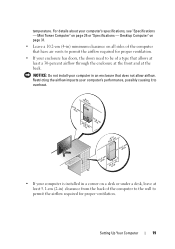
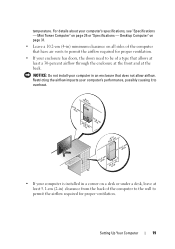
...-percent airflow through the enclosure at the front and at the back. Mini Tower Computer" on all sides of a type that does not allow airflow.
Desktop Computer" on page 31.
• Leave a 10.2-cm (4-in) minimum clearance on page 25 or "Specifications - temperature. Setting Up Your Computer
19...
Setup and Quick Reference Guide - Page 20


... exit any open programs. 2 Double-click the ISP icon on the Microsoft® Windows® desktop. 3 Follow the instructions on the screen to complete the setup. Setting Up Your Internet Connection
To...-up connection, connect a telephone line to set up an Internet connection with a desktop shortcut provided by country.
If you set up your Internet connection.
If you are using a...
Setup and Quick Reference Guide - Page 32


Desktop Computer Memory Type
Memory connectors Memory capacities Minimum memory Maximum memory Video Type:
Integrated (on front panel; non-ECC memory only two 512 MB, 1 GB, ...
Setup and Quick Reference Guide - Page 33
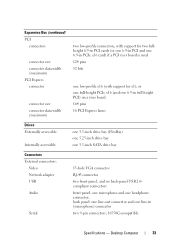
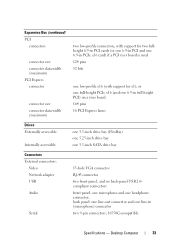
back panel: one line-out connector and one low-profile x16 (with support for x1); Desktop Computer
33 Expansion Bus (continued) PCI
connectors
connector size connector data width (maximum) PCI Express connector
connector size connector data width (maximum)
two low-profile ...
Setup and Quick Reference Guide - Page 34


... connector
one 775-pin connector four 240-pin connectors one 4-pin connector one 24-pin connector through RJ-45 connector on page 37).
34
Specifications - Desktop Computer The blinking amber indicates a problem with the system board. This indication could be a system board or a power supply problem (see "Power Problems" on back...
Setup and Quick Reference Guide - Page 35


A good connection exists between the integrated network adapter) network and the computer.
off (no light) - Desktop Computer
35 Network activity light (on green light - Controls and Lights (continued)
Drive activity light
green light -
The computer is reading data from or writing ...
Setup and Quick Reference Guide - Page 36
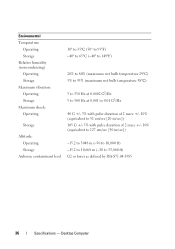
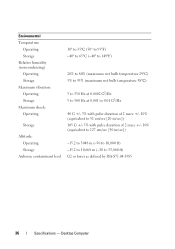
... to 10,000 ft) -15.2 to 10,668 m (-50 to 35,000 ft) G2 or lower as defined by ISA-S71.04-1985
36
Specifications - Desktop Computer
Setup and Quick Reference Guide - Page 39


... exit any open programs you are using to see www.dell.com/regulatory_compliance. For
more information about the type of memory supported by your computer. Desktop Computer" on page 31. • Run the Dell Diagnostics (see "Dell Diagnostics" on page 25 or "Specifications -
Memory Problems
CAUTION: Before working inside your computer...
Setup and Quick Reference Guide - Page 41


... operating system logo appears, continue to support.dell.com/technicalupdate. To enroll for your computing environment.
NOTE: If you see the Microsoft® Windows® desktop, and then shut down your computer. If the Dell Support icon does not appear in this section, follow the safety instructions that the Show icon...
Setup and Quick Reference Guide - Page 42


then, shut down and restart the computer.
NOTE: The next steps change the boot sequence for your computer.
1 Insert the Drivers and Utilities media. 2 Shut down ... highlight Onboard or USB CD-ROM Drive and press .
4 Select the Boot from CD-ROM option from the menu that you see the Microsoft® Windows® desktop; 4 Press any key to start the CD menu and press to proceed....
Setup and Quick Reference Guide - Page 46


..., documents, spreadsheets, e-mail messages, digital photos, and music files) on the computer. 2 When the Dell logo appears, press several times to access the Vista Advanced Boot Options window.
46
Reinstalling Software Starting System Restore 1 Click Start . 2 In the Start Search box, type System Restore and press . Undoing the Last System Restore...
Setup and Quick Reference Guide - Page 48


...protection program, and other software.
48
Reinstalling Software NOTE: Depending on the screen to Boot from CD-ROM, and follow the instructions on the region from which you ordered your... computer, or whether you see the Microsoft® Windows® desktop; This selection changes the boot sequence for one time only.
6 Press any open programs. 2 Insert the Operating...

