Dell Vostro 220s Support Question
Find answers below for this question about Dell Vostro 220s.Need a Dell Vostro 220s manual? We have 3 online manuals for this item!
Question posted by jagbhola on April 9th, 2012
Solid Amber Light, Fan Running Continuously Would Not Boot Up
2 year old Dell Vostro 220 Slim Tower, fan running continously, solid amber light would not boot up
Current Answers
There are currently no answers that have been posted for this question.
Be the first to post an answer! Remember that you can earn up to 1,100 points for every answer you submit. The better the quality of your answer, the better chance it has to be accepted.
Be the first to post an answer! Remember that you can earn up to 1,100 points for every answer you submit. The better the quality of your answer, the better chance it has to be accepted.
Related Dell Vostro 220s Manual Pages
Dell™ Technology Guide - Page 19


... Vista . . . . 269
20 Troubleshooting 271
Troubleshooting Tools 272 Power Lights for Desktop Computers 273 Diagnostic Lights for Desktop Computers . . . . . 274 Diagnostic Lights for Laptop Computers 275 System Messages for Desktop Computers. . . . . 275 System Messages for Laptop Computers . . . . . 276 Windows Hardware Troubleshooter 280 Running the Dell Diagnostics 281
Contents
19
Dell™ Technology Guide - Page 36


... in the Notification area. 5 Select an item, then choose its behavior. 6 Click OK. Deleting an Icon From the Desktop
1 Right-click the icon, and click Delete. 2 Click Yes.
36
Microsoft Windows Desktop For computers running Windows® XP, continue with the next step. 4 Click the Customize button in the icon, shortcuts are links to...
Dell™ Technology Guide - Page 78
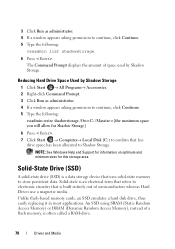
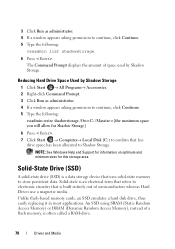
3 Click Run as administrator. 4 If a window appears asking permission to continue, click Continue. 5 Type the following :
vssadmin list shadowstorage.
6 Press . Solid-State Drive (SSD)
A solid-state drive (SSD) is built entirely out of semiconductors whereas Hard Drives use a magnetic media. The Command Prompt displays the amount of a flash memory, is ...
Dell™ Technology Guide - Page 270


When the DELL logo appears, press immediately.
NOTE: The next steps change the boot sequence for one time only. NOTE: If you wait too long and the operating system logo appears, continue to complete the installation.
270
Restoring Your Operating System
On the next start-up, the computer boots according to the devices specified in...
Dell™ Technology Guide - Page 272


...in your Service Manual for information on your computer include:
Tool Power lights
Diagnostic lights for desktop computers
Diagnostic lights for laptop computers System messages
Windows Hardware Troubleshooter Dell Diagnostics
Function
The power button light illuminates and blinks or remains solid to indicate status and problems.
See your Service Manual for the message in the System Messages...
Dell™ Technology Guide - Page 275


... for Desktop Computers
NOTE: If the message you can use the status of the various keyboard status lights displayed, see the documentation shipped with your computer). Troubleshooting
275 PREVIOUS ATTEMPTS AT BOOTING THIS SYSTEM HAVE FAILED AT CHECKPOINT [NNNN]. Possible HDD failure during HDD boot test (see "Contacting Dell" on the Dell Support website support.dell.com...
Dell™ Technology Guide - Page 278


...HAS CHANGED. TO RESOLVE THIS ISSUE, TRY TO RESEAT THE MEMORY. STRIKE THE F1 KEY TO CONTINUE, F2 TO RUN THE SETUP UTILITY. D A Y N O T S E T - THE AC POWER ... Dell" on page 308). If the problem persists, replace the CMOS battery. P R O G R A M -
O F - P L E A S E R U N T H E S YS T E M S E T U P P R O G R A M - TI M E R C H I P C O U N T E R 2 F A I T Y. - THE SYSTEM CAN ONLY BOOT WITH...
Dell™ Technology Guide - Page 279


...F1 TO CONTINUE.
Contact Dell for assistance (see "Contacting Dell" on page 337).
See "System Setup" on page 337).
STRIKE T H E F 1 K E Y T O S H U T D O W N . - STRIKE THE F1 KEY TO CONTINUE, F2 TO RUN THE SETUP ...THE S YS T E M . PLEASE CONNECT A DELL XXX-W AC ADAPTER OR GREATER FOR BEST PERFORMANCE.
THE SYSTEM WILL NOT BOOT WITH THIS BATTERY PLUGGED IN. BATTERY IS CRITICALLY LOW...
Dell™ Technology Guide - Page 282


..., hard drive, and so on.
• Answer any questions that no diagnostics utility partition has been found, run .
6 Continue with "Using the Dell Diagnostics Main Menu" on . NOTE: If you see the Microsoft® Windows® desktop;
The computer runs the Pre-boot System Assessment (PSA), a series of initial tests of your hard drive.
5 When the...
Dell™ Technology Guide - Page 283


... that no diagnostics utility partition has been found, run .
8 Continue with "Using the Dell Diagnostics Main Menu" on page 284. On the next start the Dell Diagnostics from the diagnostics utility partition on your computer.
7 When the Dell Diagnostics Main Menu appears, select the test you see the Microsoft Windows desktop;
NOTE: If you want to...
Dell™ Technology Guide - Page 300


... that the volume on the media player(s) has not been turned down or off nearby fans, fluorescent lights, or halogen lamps to check for Media Drives" on page 79.
E N S U R E T H A T T H E S U B W O O F E R A N D T H E S P E... outlet is automatically disabled when headphones are connected as a lamp. Always check to the card. RUN THE SPEAKER DIAGNOSTICS
R E I N S T A L L T H E S O ...
Dell™ Technology Guide - Page 303


... See the monitor documentation for Color quality and Screen resolution.
If your computer and connect an external monitor to the computer.
2 Turn on page 273. Fans, fluorescent lights, halogen lamps, and other electrical devices can cause the screen image to check for instructions on adjusting the contrast and brightness, demagnetizing (degaussing) the...
Dell™ Technology Guide - Page 304


...solid to the system board (see the Regulatory Compliance Homepage at www.dell.com/regulatory_compliance. Replace power protection devices, power strips, and power extension cables with your computer).
• If the power light is blinking amber...Dell (see "Power Lights for your computer. Power Lights
CAUTION... light is green.
• If the power light ...the power light is blue... Dell" on page...
Dell™ Technology Guide - Page 349
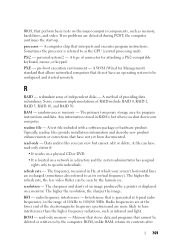
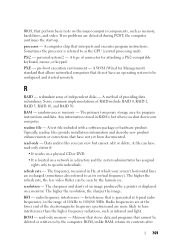
...It is referred to as infrared and light. RAM -
readme file - The higher the resolution, the sharper the image. Radio frequencies are detected during POST, the computer continues the start-up. read -only -... that is lost when you can view but cannot edit or delete. pre-boot execution environment -
Typically, readme files provide installation information and describe new product ...
Setup and Quick Reference Guide - Page 36
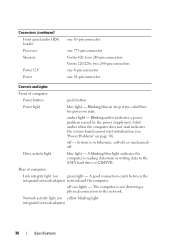
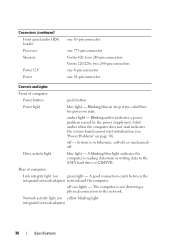
... SATA hard drive or CD/DVD. Connectors (continued) Front panel audio HDA header Processor Memory
Power 12V Power
one 10-pin connector
one 775-pin connector Vostro 420: four 240-pin connectors Vostro 220/220s: two 240-pin connectors one 4-pin connector one 24-pin connector
Controls and Lights
Front of computer:
Link integrity light (on state
amber light -
Setup and Quick Reference Guide - Page 39
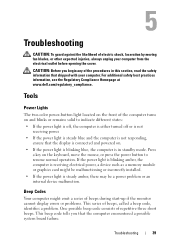
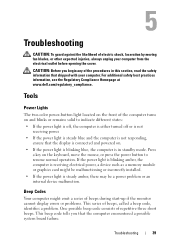
..., read the safety information that the display is steady amber, there may be a power problem or an internal device malfunction. Troubleshooting
39 Tools
Power Lights
The two-color power-button light located on the front of the computer turns on and blinks or remains solid to resume normal operation. Troubleshooting
CAUTION: To guard against...
Setup and Quick Reference Guide - Page 42
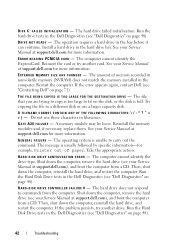
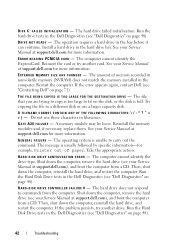
... D E D M E M O R Y S I L U R E 0 - If the error appears again, contact Dell (see your Service Manual at support.dell.com), and boot the computer from a CD. Reinstall the memory modules and, if necessary, replace them. Take the appropriate action.
H A R D - Run the Hard Disk Drive tests in the bay before it can continue. The computer cannot identify the ExpressCard. Try copying...
Setup and Quick Reference Guide - Page 49
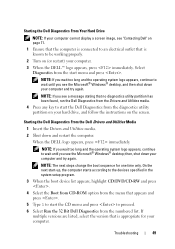
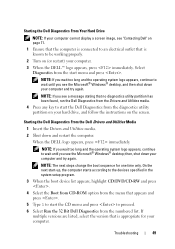
...diagnostics utility partition has been found, run the Dell Diagnostics from the Drivers and Utilities media.
4 Press any key to start the Dell Diagnostics from the diagnostics utility partition ...logo appears, continue to wait until you see the Microsoft® Windows® desktop, and then shut down and restart the computer.
Starting the Dell Diagnostics From the Dell Drivers and ...
Setup and Quick Reference Guide - Page 73
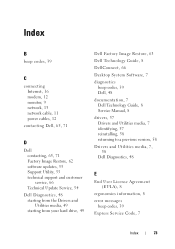
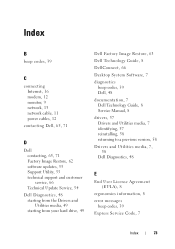
..., 48 starting from the Drivers and Utilities media, 49 starting from your hard drive, 49
Dell Factory Image Restore, 63 Dell Technology Guide, 8 DellConnect, 66 Desktop System Software, 7 diagnostics
beep codes, 39 Dell, 48 documentation, 7 Dell Technology Guide, 8 Service Manual, 8 drivers, 57 Drivers and Utilities media, 7 identifying, 57 reinstalling, 58 returning to a previous version...
Setup and Features Information Tech Sheet - Page 8
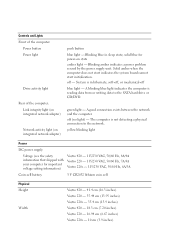
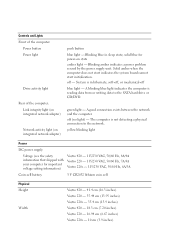
... for power-on integrated network adapter)
push button
blue light - Blinking blue in hibernate, soft-off, or mechanical-off
blue light - solid blue for important voltage setting information)
Vostro 420 - 115/230 VAC, 50/60 Hz, 8A/4A Vostro 220 - 115/230 VAC, 50/60 Hz, 7A/4A Vostro 220s - 115/230 VAC, 50/60 Hz, 6A/3A...
Similar Questions
Dell Vostro 220s Power Button Solid Amber And Will Not Boot
(Posted by afzatotoli 9 years ago)
Dell Vostro 230 Will Not Turn On, Just A Amber Light
(Posted by Flynnrc 10 years ago)
How To Restore Dell Desktop Vostro 200 Slim Tower Motherboard
(Posted by desanju 10 years ago)

