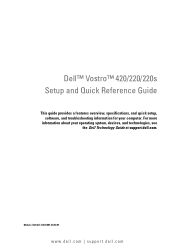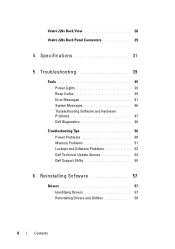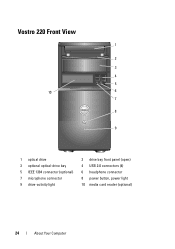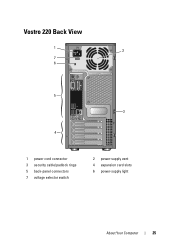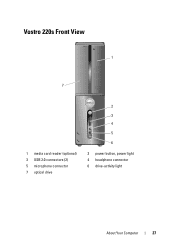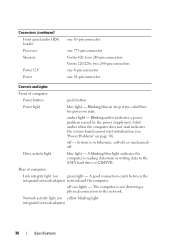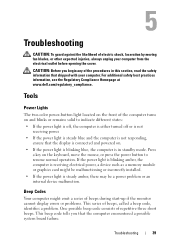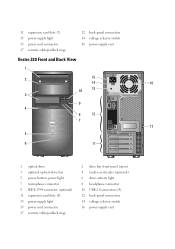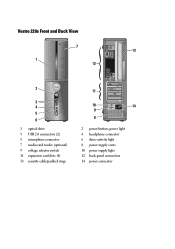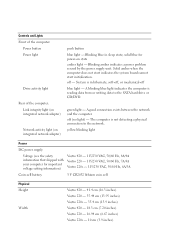Dell Vostro 220s Support Question
Find answers below for this question about Dell Vostro 220s.Need a Dell Vostro 220s manual? We have 3 online manuals for this item!
Question posted by afzatotoli on October 19th, 2014
Dell Vostro 220s Power Button Solid Amber And Will Not Boot
The person who posted this question about this Dell product did not include a detailed explanation. Please use the "Request More Information" button to the right if more details would help you to answer this question.
Current Answers
Answer #1: Posted by DellRajathN on October 19th, 2014 8:13 PM
Hi afzatotoli,
I'm from the Dell Social Media Team.
Solid Amber power light indicates that there may be a power problem or an internal device malfunction.
Please reseat the memory modules and any expansion cards installed and check if the system boots properly.
I'm from the Dell Social Media Team.
Solid Amber power light indicates that there may be a power problem or an internal device malfunction.
Please reseat the memory modules and any expansion cards installed and check if the system boots properly.
Thanks and Regards,
Rajath N
#iworkfordell
Related Dell Vostro 220s Manual Pages
Similar Questions
Power Button Flashes Amber Continuously And Does Not Power Up With Fan Shaking
when i plande the power pin the power button flashes continuously amber as the fan keeps shaking bac...
when i plande the power pin the power button flashes continuously amber as the fan keeps shaking bac...
(Posted by Anonymous-172183 1 year ago)
Dell Vostro 220 Will Not Power On After Power Outage. Green Light Is On In Back
The computer was running fine until a power outage happened during use. The green light is on on the...
The computer was running fine until a power outage happened during use. The green light is on on the...
(Posted by zzoejane 8 years ago)
Optiplex 320 Amber Power Button Won't Boot Power Button Solid Amber
(Posted by donhar 10 years ago)
Solid Amber Light, Fan Running Continuously Would Not Boot Up
2 year old Dell Vostro 220 Slim Tower, fan running continously, solid amber light would not boot up
2 year old Dell Vostro 220 Slim Tower, fan running continously, solid amber light would not boot up
(Posted by jagbhola 12 years ago)