Dell OptiPlex 360 Support Question
Find answers below for this question about Dell OptiPlex 360.Need a Dell OptiPlex 360 manual? We have 1 online manual for this item!
Question posted by jeep7morri on January 30th, 2014
Dell Optiplex 360 Will Not Power On, No Amber Light When Pushing Power Switch
The person who posted this question about this Dell product did not include a detailed explanation. Please use the "Request More Information" button to the right if more details would help you to answer this question.
Current Answers
There are currently no answers that have been posted for this question.
Be the first to post an answer! Remember that you can earn up to 1,100 points for every answer you submit. The better the quality of your answer, the better chance it has to be accepted.
Be the first to post an answer! Remember that you can earn up to 1,100 points for every answer you submit. The better the quality of your answer, the better chance it has to be accepted.
Related Dell OptiPlex 360 Manual Pages
Setup and Quick Reference Guide - Page 1


Dell™ OptiPlex™ 360 Setup and Quick Reference Guide
This guide provides a features overview, specifications, and quick setup, software, and troubleshooting information for your operating system, devices, and technologies, see the Dell Technology Guide at support.dell.com. For more
information about your computer. Models DCSM and DCNE
www.dell.com | support.dell.com
Setup and Quick Reference Guide - Page 2


... method claims of certain U.S. NOTICE: A NOTICE indicates either potential damage to avoid the problem. If you purchased a Dell™ n Series computer, any references in this material in any proprietary interest in this text: Dell, the DELL logo, OptiPlex, and DellConnect are not applicable. Reproduction of this document to either trademarks or registered trademarks of...
Setup and Quick Reference Guide - Page 4


3 Specifications - Desktop Computer 31
5 Troubleshooting Tips 37
Using the Hardware Troubleshooter 37
Tips 37 Power Problems 37 Memory Problems 39 Lockups and Software Problems 39 Dell Technical Update Service 41 Dell Support Utility 41 Dell Diagnostics 41
6 Reinstalling Software 43
Drivers 43 Identifying Drivers 43 Reinstalling Drivers and Utilities 43
Restoring Your Operating ...
Setup and Quick Reference Guide - Page 7


About Your Computer
Mini Tower - Front View
1 2
3 4
5
9
6
8 7
1 optical drive 3 optical-drive bay filler panel 5 USB 2.0 connectors (2) 7 power button, power light 9 microphone connector
2 optical-drive eject button 4 floppy drive 6 drive-activity light 8 headphone connector
About Your Computer
7
Setup and Quick Reference Guide - Page 8
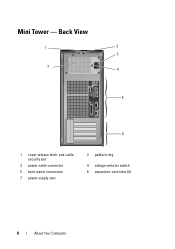
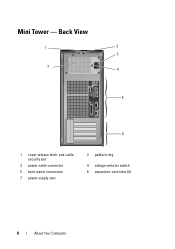
Mini Tower - Back View
1
2
3
7 4
5
6
1 cover-release latch, and cable security slot
3 power cable connector 5 back-panel connectors 7 power supply vent
2 padlock ring
4 voltage selector switch 6 expansion-card slots (4)
8
About Your Computer
Setup and Quick Reference Guide - Page 10


Desktop - Front View
1 11
2
3
4
10 9
8
1 diagnostic lights 3 drive-activity lights 5 drive activity lights 7 microphone connector 9 floppy-drive eject button
11 padlock ring
76
5
2 USB 2.0 connectors (2) 4 power button, power light 6 headphone connector 8 optical-drive tray eject button 10 cover-release latch grip, and cable
security slot
10
About Your Computer
Setup and Quick Reference Guide - Page 11


Desktop - Back View
1
2
3
4
5
6
1 expansion-card slots (3) 3 power connector 5 padlock ring
2 back-panel connectors
4 voltage selector switch
6 cover-release latch grip, and security cable slot
About Your Computer
11
Setup and Quick Reference Guide - Page 17


Setting Up Your Computer
17
5 Connect the power cable(s). 6 Press the power buttons on the monitor and the computer.
Setup and Quick Reference Guide - Page 28


... not start indicates that the system board cannot start initialization. This indication could be a system board or a power supply problem (see "Power Problems" on state • amber light - solid green for power-on page 37). A blinking green light indicates the computer is reading data from or writing data to the SATA hard drive or CD/DVD...
Setup and Quick Reference Guide - Page 29


...information that shipped with a speed of computer:
Link integrity light (on
•
integrated network adapter)
•
•
•
Network activity light (on • integrated network adapter)
•
green light - orange light -
Indicates no light) - yellow light -
yellow blinking light - Power
DC power supply:
Wattage
255 W
Maximum heat dissipation for important...
Setup and Quick Reference Guide - Page 34


...power-on page 37).
34
Specifications - Desktop Computer A solid amber light when the computer does not start indicates that the system board cannot start initialization. Blinking green in sleep state; This indication could be a system board or a power supply problem (see "Power Problems" on state amber light...one 24-pin connector through RJ-45 connector on back panel
push button green light -
Setup and Quick Reference Guide - Page 35


...Lights (continued)
Drive activity light
green light - off (no light) -
Network activity light (on green light...computer:
Link integrity light (on yellow blinking light integrated network adapter)
Power
DC power supply:
Wattage
235 W
Maximum heat dissipation For 235-W power supply: 126-W MHD...power supply wattage rating. A blinking green light indicates the computer is reading data from or...
Setup and Quick Reference Guide - Page 37


...in the power connector on support.dell.com ....Power Problems
CAUTION: Before working inside your computer, read the safety information that shipped with your computer from the electrical outlet before the problem started, review the
installation procedures and ensure that the device is properly connected. • If you added or removed a part before opening the cover. IF T H E POWER LIGHT...
Setup and Quick Reference Guide - Page 38


... securely connected to the system board. IF THE POWER LIGHT IS BLUE AND THE COMPUTER IS NOT RESPONDING -
• Ensure that the display is connected and powered on.
• If the display is in your Service Manual at support.dell.com).
• Ensure that the main power cable and the front panel cable are :
•...
Setup and Quick Reference Guide - Page 39


...installation guidelines. • Ensure that your computer is supported by your computer, see "Dell Diagnostics" on page 41). IF YOU EXPERIENCE OTHER MEMORY PROBLEMS -
• Reseat the... • Run the Dell Diagnostics (see www.dell.com/regulatory_compliance. Desktop Computer" on page 25 or "Specifications - The computer does not start up
ENSURE THAT THE POWER CABLE IS FIRMLY CONNECTED ...
Setup and Quick Reference Guide - Page 51


...the affected computer so that pertain to the problem your computer is experiencing.
2 See "Dell Diagnostics" on page 41 for information and procedures that the support staff can assist you ... on how to remove the computer cover, first disconnect the computer power and modem cables from a telephone at Dell Support (support.dell.com) for help with your Express Service Code to route the ...
Setup and Quick Reference Guide - Page 54


...you .
54
Getting Help
Returning Items for Warranty Repair or Credit
Prepare all items being returned (power cables, software floppy disks, guides, and so on page 57. Returns that belong with the...Pack the equipment to be refused at www.dell.com. Include a copy of the invoice and a letter describing the reason for your region, see "Contacting Dell" on page 57).
3 Include any accessories...
Setup and Quick Reference Guide - Page 59


... cable, 16 power cables, 17
contacting Dell, 51, 57
D
Dell contacting, 51, 57 software updates, 41 Support Utility, 41 technical support and customer service, 52 Technical Update Service, 41
Dell Diagnostics, 41 starting from the Drivers and Utilities media, 42 starting from your hard drive, 41
Dell Technology Guide, 50
DellConnect, 52
Desktop System Software, 49...
Setup and Quick Reference Guide - Page 60


I
Internet connecting, 20 setting up, 20
L
license label, 50
P
phone numbers, 57
power power light conditions, 37 troubleshooting, 37
problems restore to previous state, 46
M
media drivers and utilities, 49 operating system, 49
memory troubleshooting, 39
N
networks, 18 connecting, 18
O
operating system Dell Factory Image Restore, 46 media, 47 reinstalling, 49 System Restore, 45
operating...
Setup and Quick Reference Guide - Page 61


...-46
T
Terms and Conditions, 50
transferring information to a new computer, 21
troubleshooting, 37, 50 blue screen, 40 computer not responding, 39 Dell Diagnostics, 41 memory, 39
troubleshooting (continined) power, 37 power light conditions, 37 program crashes, 39 programs and Windows compatibility, 40 restore to previous state, 45-46 software, 39-40 tips, 37
U
updates...
Similar Questions
Dell Optiplex 360 When Turn On Nothing Is Blinking
(Posted by emma1AnwarT 9 years ago)
Solid Amber Light On The Motherboard Dell Optiplex 360 Won't Boot
(Posted by Buglenas 10 years ago)
How To Solve Dell Optiplex 360 Power Light Flashing Orange
(Posted by electBillyr 10 years ago)
How To Troubleshoot Dell Optiplex 745 Power Switch
(Posted by caprfuck6 10 years ago)
Why My Cpu Dell Optiplex 790 Power Switch Light Is Blinking
what cause this problem
what cause this problem
(Posted by kghoorun 11 years ago)

