Dell OptiPlex 360 Support Question
Find answers below for this question about Dell OptiPlex 360.Need a Dell OptiPlex 360 manual? We have 1 online manual for this item!
Question posted by ransic on November 15th, 2013
Where Are The Diagnostic Lights On Optiplex 360
The person who posted this question about this Dell product did not include a detailed explanation. Please use the "Request More Information" button to the right if more details would help you to answer this question.
Current Answers
There are currently no answers that have been posted for this question.
Be the first to post an answer! Remember that you can earn up to 1,100 points for every answer you submit. The better the quality of your answer, the better chance it has to be accepted.
Be the first to post an answer! Remember that you can earn up to 1,100 points for every answer you submit. The better the quality of your answer, the better chance it has to be accepted.
Related Dell OptiPlex 360 Manual Pages
Setup and Quick Reference Guide - Page 1


Models DCSM and DCNE
www.dell.com | support.dell.com
For more
information about your computer. Dell™ OptiPlex™ 360 Setup and Quick Reference Guide
This guide provides a features overview, specifications, and quick setup, software, and troubleshooting information for your operating system, devices, and technologies, see the Dell Technology Guide at support.dell.com.
Setup and Quick Reference Guide - Page 2


... rights owned by Macrovision Corporation and other than its own. Reverse engineering or disassembly is strictly forbidden. Reproduction of this text: Dell, the DELL logo, OptiPlex, and DellConnect are not applicable. Intel, Pentium, Core, and Celeron are either trademarks or registered trademarks of Microsoft Corporation in trademarks and trade names other...
Setup and Quick Reference Guide - Page 4


3 Specifications - Mini Tower Computer 25
4 Specifications - Desktop Computer 31
5 Troubleshooting Tips 37
Using the Hardware Troubleshooter 37
Tips 37 Power Problems 37 Memory Problems 39 Lockups and Software Problems 39 Dell Technical Update Service 41 Dell Support Utility 41 Dell Diagnostics 41
6 Reinstalling Software 43
Drivers 43 Identifying Drivers 43 Reinstalling Drivers ...
Setup and Quick Reference Guide - Page 7


About Your Computer
Mini Tower - Front View
1 2
3 4
5
9
6
8 7
1 optical drive 3 optical-drive bay filler panel 5 USB 2.0 connectors (2) 7 power button, power light 9 microphone connector
2 optical-drive eject button 4 floppy drive 6 drive-activity light 8 headphone connector
About Your Computer
7
Setup and Quick Reference Guide - Page 9
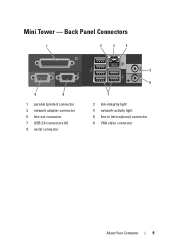
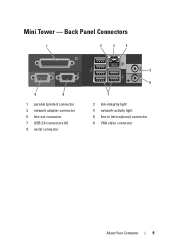
Mini Tower - Back Panel Connectors
1
2
3
4
9
8
1 parallel (printer) connector 3 network adapter connector 5 line-out connector 7 USB 2.0 connectors (6) 9 serial connector
5
6
7 2 link-integrity light 4 network-activity light 6 line-in (microphone) connector 8 VGA video connector
About Your Computer
9
Setup and Quick Reference Guide - Page 10


Desktop - Front View
1 11
2
3
4
10 9
8
1 diagnostic lights 3 drive-activity lights 5 drive activity lights 7 microphone connector 9 floppy-drive eject button
11 padlock ring
76
5
2 USB 2.0 connectors (2) 4 power button, power light 6 headphone connector 8 optical-drive tray eject button 10 cover-release latch grip, and cable
security slot
10
About Your Computer
Setup and Quick Reference Guide - Page 12


Back Panel Connectors
1
2
3
4
9
8
1 parallel (printer) connector 3 network adapter connector 5 line-out connector 7 USB 2.0 connectors (6) 9 serial connector
5 6
7
2 network-activity light 4 link-integrity light 6 line-in (microphone) connector 8 VGA video connector
12
About Your Computer Desktop -
Setup and Quick Reference Guide - Page 29


... excellent connection with your computer for 255-W power supply: 138-W MHD
(MHD)
NOTE: Heat dissipation is not detecting a physical connection to the network. Controls and Lights (continued)
Back of 1000M exists between the network and the computer.
Indicates network activity. off (no network activity. Power
DC power supply:
Wattage
255 W
Maximum...
Setup and Quick Reference Guide - Page 34


Desktop Computer solid green for power-on page 37).
34
Specifications - A solid amber light when the computer does not start indicates that the system board cannot start initialization. This indication could be a system board or a power supply problem (see "Power Problems" on state amber light - Blinking green in sleep state; Connectors (continued) PS/2 Parallel...
Setup and Quick Reference Guide - Page 35


...) 12.7 kg (28.0 lb)
Specifications -
Desktop Computer
35
A blinking green light indicates the computer is calculated by using the
power supply wattage rating. Network activity light (on green light - Controls and Lights (continued)
Drive activity light
green light - Back of computer:
Link integrity light (on yellow blinking light integrated network adapter)
Power
DC power...
Setup and Quick Reference Guide - Page 37


...; If you added or removed a part before opening the cover.
Troubleshooting Tips
37
For additional safety best practices information, see the program documentation. IF T H E POWER LIGHT IS OFF - This message may help support personnel to diagnose and fix the problem(s). • If an error message occurs in the search field and...
Setup and Quick Reference Guide - Page 38


... board power connector (see in standby mode.
The computer is connected and powered on, see your Service Manual on support.dell.com. IF THE POWER LIGHT IS BLUE AND THE COMPUTER IS NOT RESPONDING -
• Ensure that the display is connected and powered on.
• If the display is in your...
Setup and Quick Reference Guide - Page 39


... guidelines. • Ensure that shipped with the memory.
• Run the Dell Diagnostics (see "Dell Diagnostics" on page 41). IF YOU EXPERIENCE OTHER MEMORY PROBLEMS -
• Reseat the memory...8226; Reseat the memory modules to the Windows Classic view. Desktop Computer" on page 31. • Run the Dell Diagnostics (see www.dell.com/regulatory_compliance. The computer does not ...
Setup and Quick Reference Guide - Page 41


...
NOTE: If you see the Microsoft® Windows® desktop, and then shut down your computer and try again. Starting the Dell Diagnostics From Your Hard Drive 1 Ensure that shipped with the program... on the taskbar option is connected to support.dell.com and download the software.
Dell Diagnostics
CAUTION: Before you see a message stating that the Show icon on the taskbar, or...
Setup and Quick Reference Guide - Page 42


... appears and press .
5 Type 1 to start the Dell Diagnostics from the numbered list.
When the DELL logo appears, press ...instructions on the screen
42
Troubleshooting Tips Starting the Dell Diagnostics From the Dell Drivers and Utilities Media
NOTE: The...the 32 Bit Dell Diagnostics from the diagnostics utility partition on your computer. 7 When the Dell Diagnostics Main Menu appears, select...
Setup and Quick Reference Guide - Page 49


...DVD that may have shipped with your computer.
Drivers and Utilities Media
• A diagnostic program for your computer
The Drivers and Utilities media is located on your media to ... computer. NOTE: Drivers and documentation updates can be found at support.dell.com.
• Desktop System Software (DSS)
• Readme files
NOTE: Readme files may be available in certain ...
Setup and Quick Reference Guide - Page 51


... the Dell Support, see "Contacting Dell" on page 52 for help with your computer is experiencing.
2 See "Dell Diagnostics" on page 41 for procedures on how to run Dell Diagnostics.
3 Fill out the "Diagnostics Checklist" on page 52.
Follow the safety instructions that pertain to the problem your computer. If you experience a problem...
Setup and Quick Reference Guide - Page 52
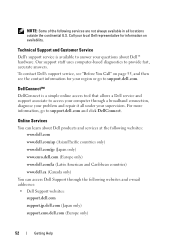
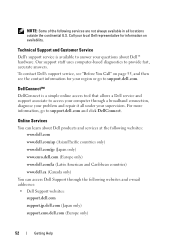
...
Dell's support service is a simple online access tool that allows a Dell service and support associate to support.dell.com. Our support staff uses computer-based diagnostics to support.dell.com and click DellConnect. For more information, go to access your questions about Dell products and services at the following websites: www...
Setup and Quick Reference Guide - Page 59


...starting from your hard drive, 41
Dell Technology Guide, 50
DellConnect, 52
Desktop System Software, 49
diagnostics Dell, 41
documentation, 49 Dell Technology Guide, 50 Service Manual, 50
..., 43 reinstalling, 43 returning to a previous version, 43
Drivers and Utilities media, 44 Dell Diagnostics, 41
drivers and utilities media, 49
E
End User License Agreement (EULA), 50
ergonomics information...
Setup and Quick Reference Guide - Page 61


... all, 25, 31 audio, 26, 32 connectors, 27, 33 controls and lights, 28, 34 drives, 27, 33 environmental, 30, 36 expansion bus, 26... computer, 21
troubleshooting, 37, 50 blue screen, 40 computer not responding, 39 Dell Diagnostics, 41 memory, 39
troubleshooting (continined) power, 37 power light conditions, 37 program crashes, 39 programs and Windows compatibility, 40 restore to previous state...
Similar Questions
What Do The Number 3 & 4 Diagnostic Lights Mean On The Dell Optiplex 360
(Posted by vendeBeez 9 years ago)
Where Are They Located Dell Diagnostic Lights Optiplex 780
(Posted by tpmli 10 years ago)
Diagnostic Light
the machine will not start and I have tried to restart. All I get is diagnostic lights 1 & 3 are...
the machine will not start and I have tried to restart. All I get is diagnostic lights 1 & 3 are...
(Posted by bjhoward 11 years ago)

