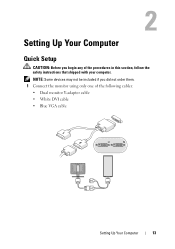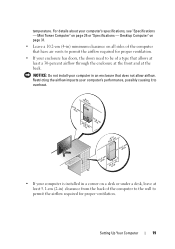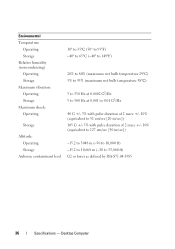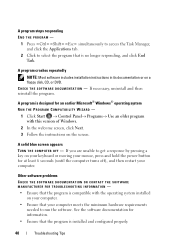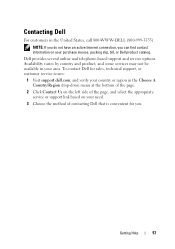Dell OptiPlex 360 Support Question
Find answers below for this question about Dell OptiPlex 360.Need a Dell OptiPlex 360 manual? We have 1 online manual for this item!
Question posted by tuvki on July 25th, 2014
What Do I Need To Make My Optiplex 360 Have Two Monitors
The person who posted this question about this Dell product did not include a detailed explanation. Please use the "Request More Information" button to the right if more details would help you to answer this question.
Current Answers
Answer #1: Posted by DellJesse1 on July 29th, 2014 4:48 AM
tuvki,
Click the link below for information on setting multiple monitors on your system and monitor FAQ's.
Thank You,
Dell-Jesse1
Dell Social Media and Communities
email:[email protected]
Dell Community Forum.
www.en.community.dell.com
Dell Twitter Support
@dellcares
Dell Facebook Support
www.facebook.com/dell
#iwork4dell
Related Dell OptiPlex 360 Manual Pages
Similar Questions
Dell Optiplex 360 Ahci
how to activate the AHCI controller of the DELL Optiplex 360
how to activate the AHCI controller of the DELL Optiplex 360
(Posted by goshom67 4 years ago)
How To Hook Up Dell Optiplex 360 Monitor
have rebuilt opt360 tried 2 monitors what am i dong wrong
have rebuilt opt360 tried 2 monitors what am i dong wrong
(Posted by robofin 9 years ago)
Dell Optiplex 740 What Video Card Is Needed To Run Dual Monitors
(Posted by rudsalr 10 years ago)
Dell Optiplex 360 Sm Bus Controller
I need Dell optiplex 360 sm bus controller
I need Dell optiplex 360 sm bus controller
(Posted by hninhninkyaing 11 years ago)